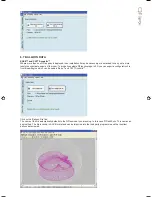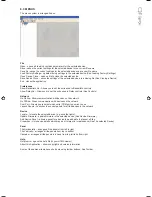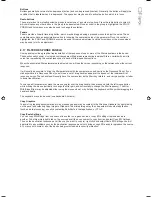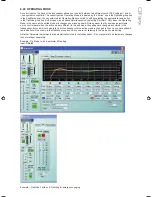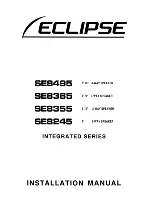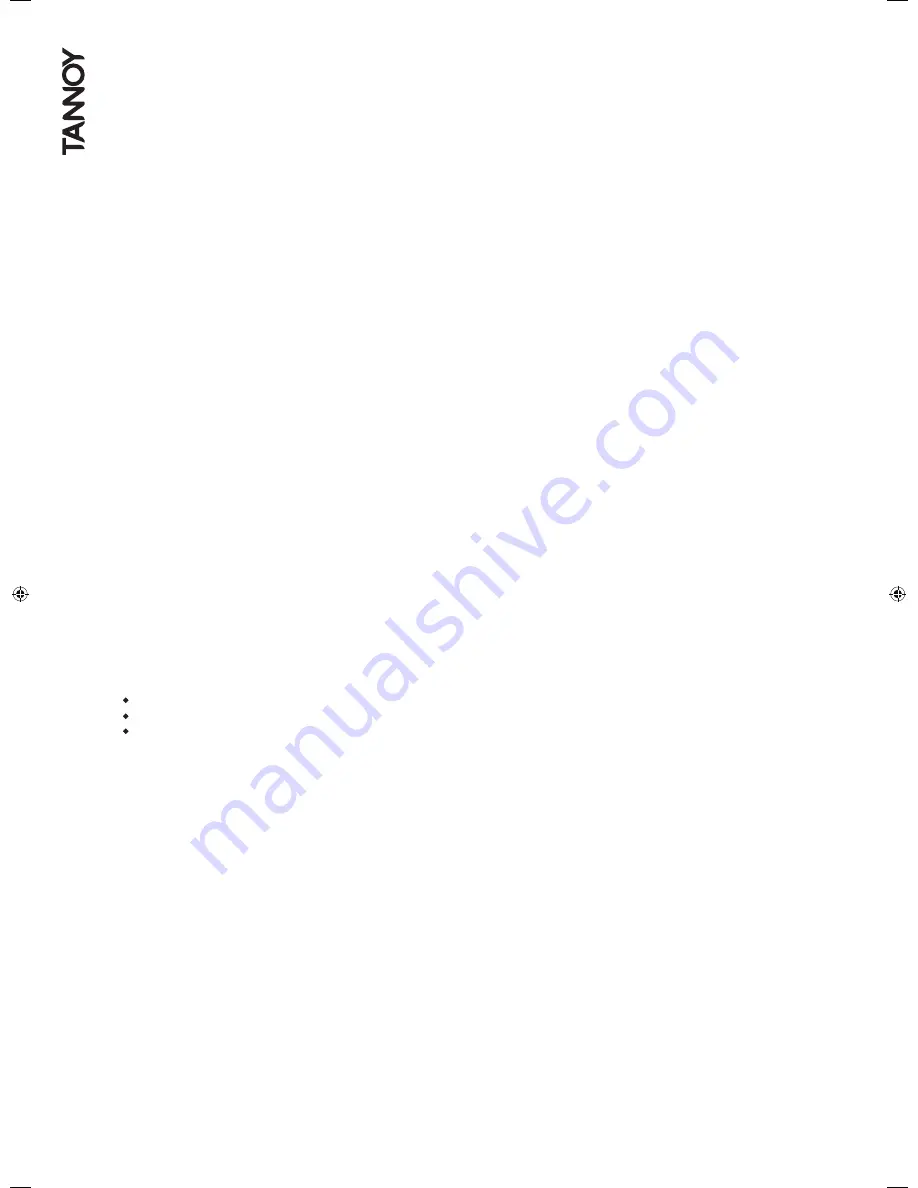
8 USING VNET SOFTWARE (PODWARE)
Podware is a software package running under PC Windows
TM
for setting up and controlling any Tannoy VNET device.
It is a clean Object Oriented package using the latest development technologies yielding intuitive ease of use and all the
features you have come to expect and more. Podware is used for configuring installations as well as the live control and
monitoring of devices during use. These devices may be connected individually using RS232 or USB. When participating
in a networked system, Podware can control many devices via RS485 and Ethernet.
Podware is a precision tool for system control and is capable of being configured to display single controls and indicators,
full interactive device panels or whole network views. Indeed, when networked, Podware can display information and
controls from multiple devices on the same pag
e.
8.1 OVERVIEW
The VNET PodWare application will allow a PC computer running a 32-bit Windows
TM
operating system (NT, 2000, XP,
Vista, ME*, 98*) to monitor and control a number of compatible devices via communications network. The deceptively
simple intuitive user interface is PodWare’s outward appearance of a very powerful, thoroughly engineered protocol
engine, built on the latest software development technology.
PodWare can automatically discover devices connected to the network you tell it you would like to use. The connected
devices are then presented to you in an organised tree ready for you to select panels you would like to display and
manipulate
When devices are arranged in the main window, their default representation is a Monicon - an Icon which conveys basic
monitoring status indication. This Icon can usually then be opened up to the full control panel by clicking on a navigation
button.
Any number of Monicons and full panels may be displayed and organised on the screen automatically or manually. Each
device type usually has a predefined Monicon and control panel associated with it, the latter containing controls for all
the parameters you can adjust within the device. Adjusting any of the controls on the panel whilst ‘on-line’ will cause
adjustments to be made in the relevant device in ‘real time’. A comprehensive set of features allow you to save and
retrieve stored parameter sets, manipulate ‘presets’, etc.
*Note that whilst operation with Windows
TM
98 or Millennium Edition is theoretically possible, this is not recommended because of the
resource limitations these operating systems impose. If this is attempted, you should not attempt to run any other applications at the
same time as PodWare, and we would recommend that you only open one or two control panels at a time.
8.2 LAYOUT
When PodWare is launched, its main window comprises three main areas:
A ‘tree’ panel on the left for navigating among devices and panel
A toolbar at the top with the most commonly used actions available at a single mouse click
A control panel area (the remainder of the window) for device Monicons and control panels.
The user may adjust the size of the application window by dragging the handle at the bottom-right of the main application
window. The ‘tree’ panel may be sized by dragging the split-line between the tree and the main control panel area.
Summary of Contents for Qflex
Page 1: ...u s e r m a n u a l...
Page 34: ...Input A muted...