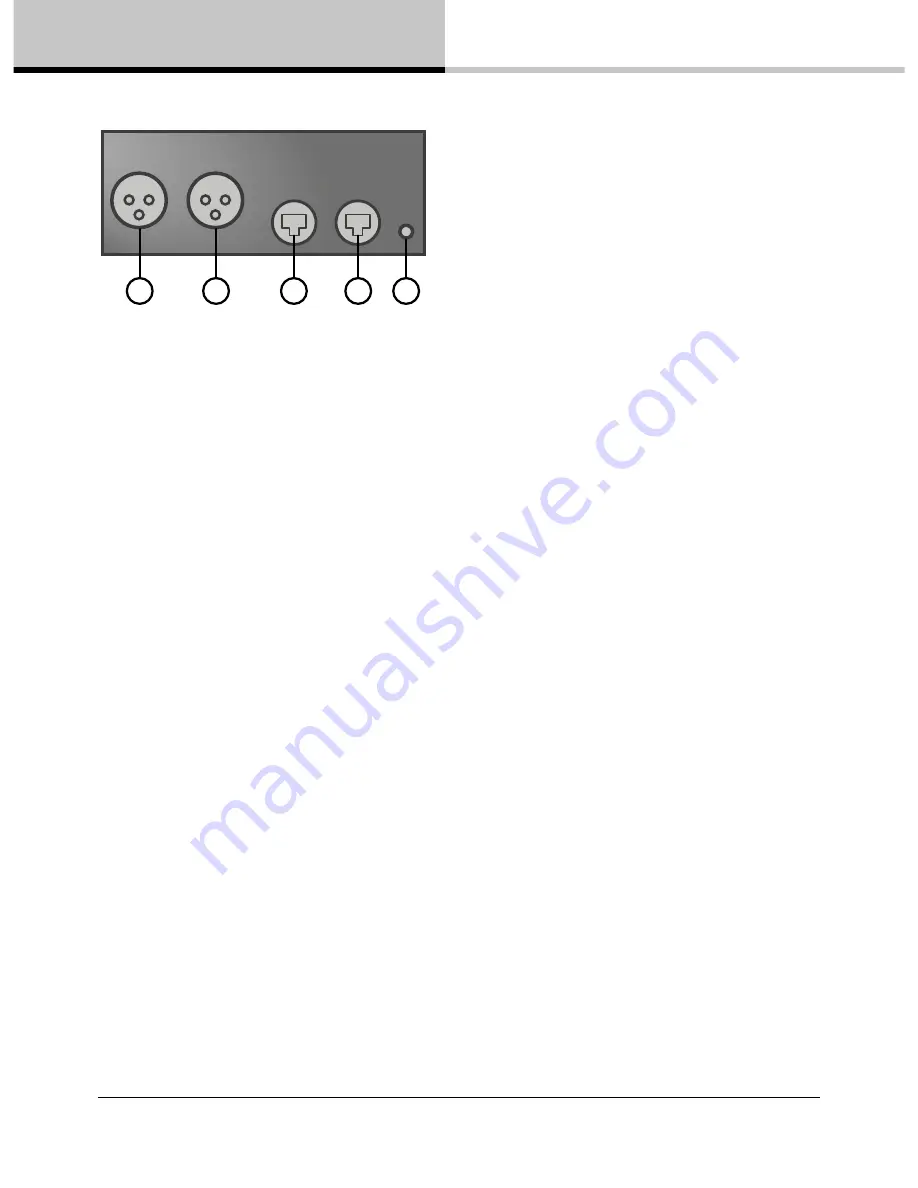
10
Dante Bridge Operation Manual rev 2.1.0
13. Trouble shooting
AUDIO OUT
2
1
DANTE
BvNET
EXT
1
2
3
4
5
The Audio Out 2 male XLR connector (1) carries the analogue audio signal for the second channel.
The Audio Out 1 Male XLR connector (2) carries the analogue audio signal for the first channel.
The Dante RJ45 connector (3) is the Ethernet port, which should be connected from your computer or Ethernet
Switch.
The VNET RJ45 socket (4) is the serial VNET network connection which should be connected to the first VNET
device in your VNET network. It carries control data and AES3 digital audio when VNET2 is enabled. If you are
using the Bridge for audio only (not control), then this socket is unused.
The Ext 3.5mm Jack socket (5) is used for applying external power to the Bridge. Use only an approved DC
power source. If you are using a PoE Switch, then no connection is made to this connector.
13. Trouble shooting
The EXT Power indicator does not illuminate
If you do not have a connection to a PoE Ethernet Switch, you need to use the Accessory Power Supply. Make
sure this is connected properly. Check if the power indicator on the Power Supply illuminates. If you are using a
PoE Ethernet Switch, an external power supply is not needed and this indicator will not illuminate.
No Audio on the connected Device
Check that the Dante Audio signal is routed to the correct channel. If using VNET2, check that the Digital Input
is selected. Also check the audio cables.
Dante Controller does not find Bridge
Check that the Dante Data indicator flashes to indicate that there is an Ethernet connection. Make sure the
Ethernet network cable is not too long, is correctly connected, and is not damaged. Turn off the wireless port on
your computer. Check that the Ethernet switch has QoS features. Also see: “Setting Up Dante FAQ” and
“Troubleshooting FAQ” on http://www.audinate.com
PodWare finds no devices
Check that you have added the Dante Network node in PodWare. Also check that the appropriate indicators are
illuminated. (See above). Make sure the VNET network cabling is not too long, is correctly connected, and is not
damaged. Cable must conform to Application Note DQ2707. Check that the VNET Data indicator flashes when
PodWare attempts to go online. If not, there may be a problem with the VNET cabling. Check to determine if any
firewall is blocking PodWare from accessing the network.






























