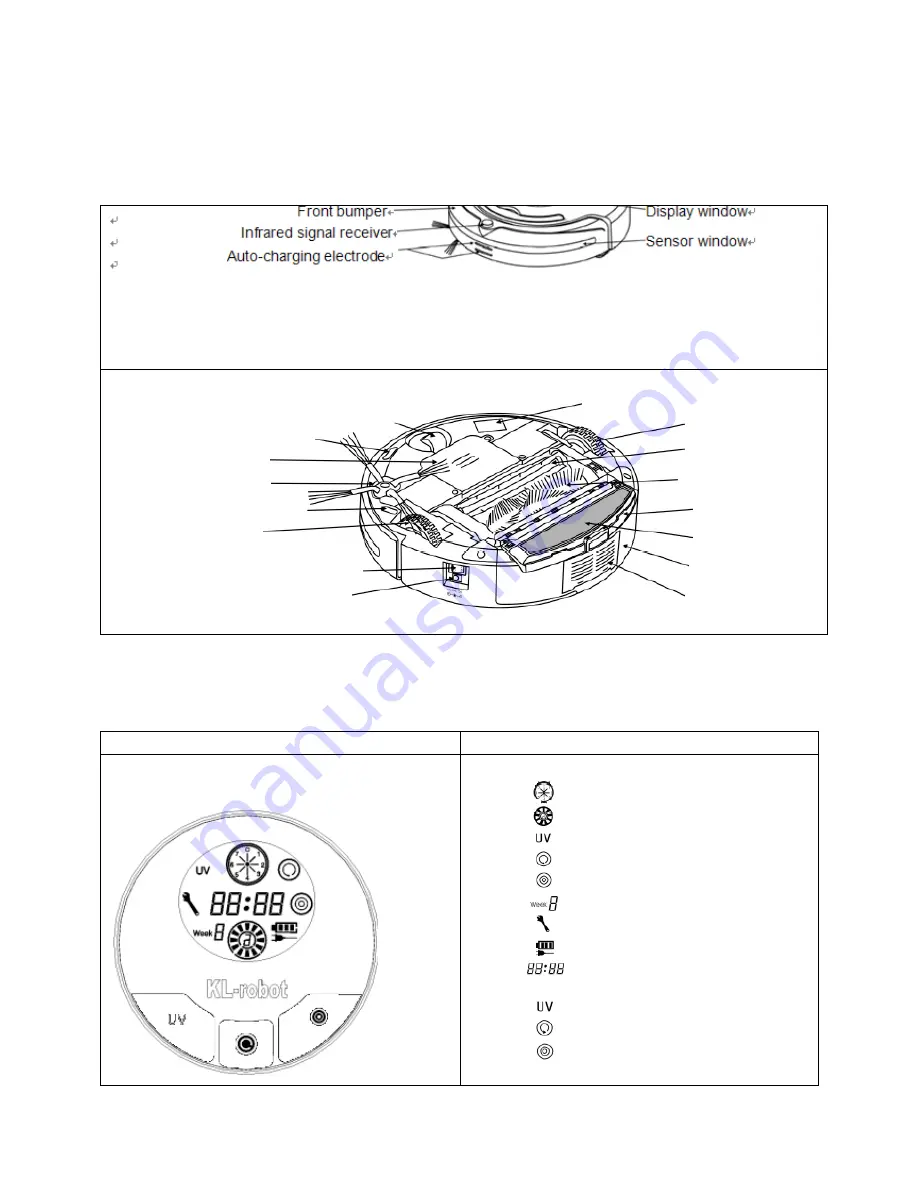
6
Main body
Top of main body
Bottom of main body
Control Panel of the main body
Display Interface
LCD directive sign
Menu Display:
1. Date/week set display
2. Wheel rotation/speed display
3. UV lamp display
4. Automatic cleaning display
5. Timing cleaning display
6. Current week display
7. Breakdown maintenance display
8. Charging/power display
9. Time/error code display
Touch keys:
1. UV lamp key
2. Automatic cleaning key
3. Timing cleaning key
Front wheel
Ground detection sensor
Battery cover
Side cleaning brush
Ground detection sensor
Right wheel
Power
switch
DC
socket
UV sterilizing lamp
Left wheel
Rubber brush
Main brush
Mopping part
Mop
Dustbin
Air outlet window






















