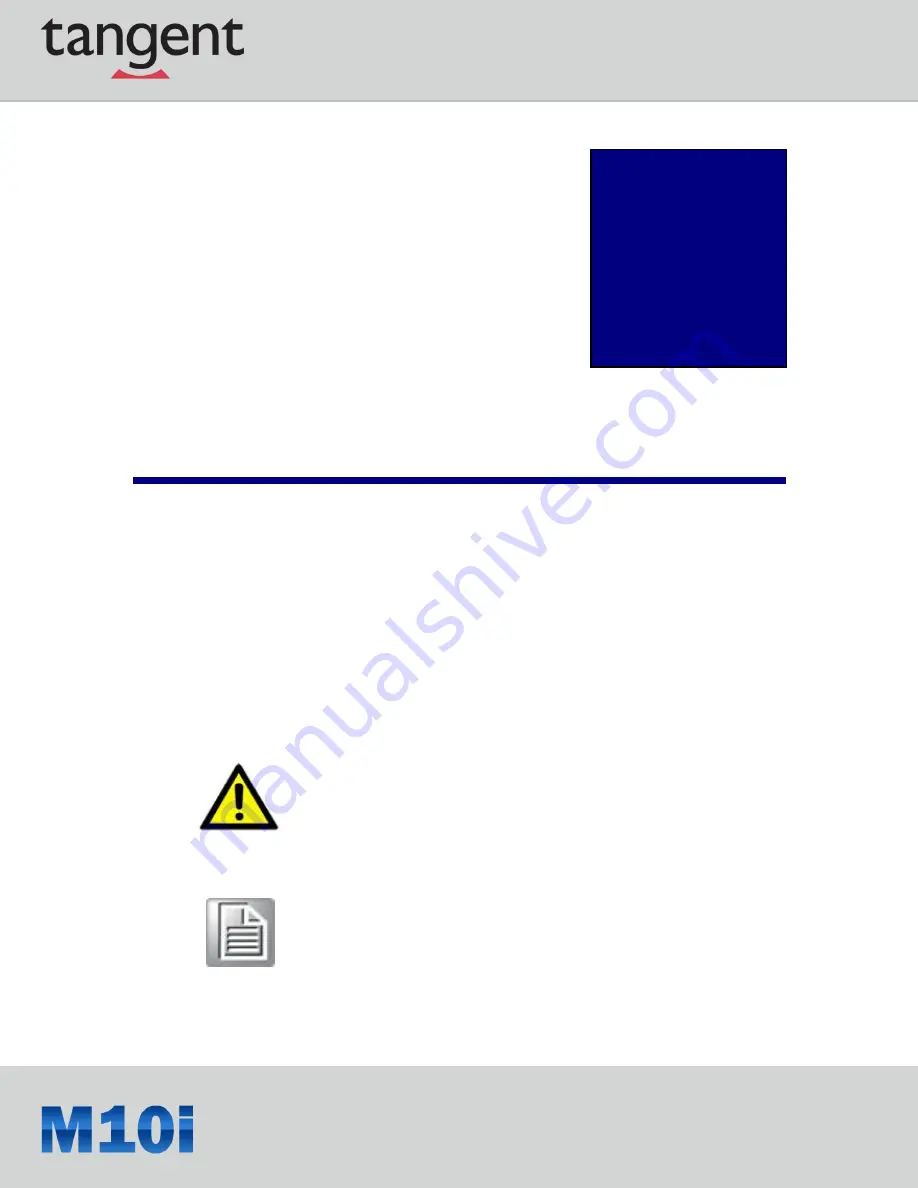
9
Chapter
1
Rugged and Ready to Go
Congratulations on your purchase of the M10i Fully Rugged Tablet PC. This product combines
rugged design with reliable performance and powerful functionality to best suit all your needs, in a
wide range of working conditions. This user manual outlines all you need to know to set up and
use your M10i. If you have any further questions or queries, contact our technical support team at
800.399-8324.
1.1 Symbols Used in this Manual
Warning!
Note!
Denotes information that must be observed.
Failure to do so may result in personal harm or damage to the product.
Denotes information that must be observed.
Failure to do so may result in personal harm or damage to the product.










































