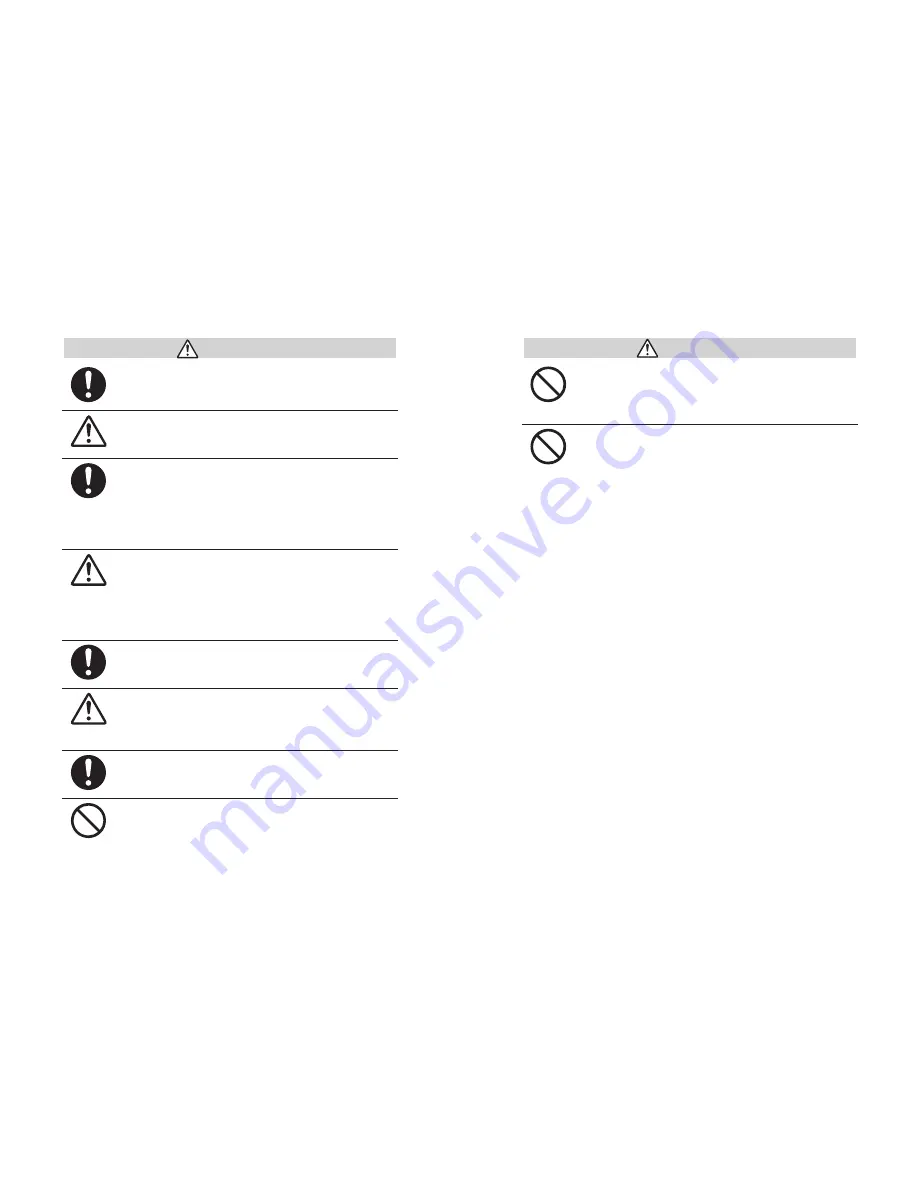
v
vi
CAUTIONS
Do not use batteries other than specified. Doing so
may cause fire or damage.
Battery terminals may provide insufficient contact
due to age or vibration.
This may lead to data loss.
Condensation may occur if the unit is moved from
one environment to another where the difference in
temperature is great.
Use the unit in an environment where the ambient
temperature is from -10 to 60
℃
and the humidity is
90
%
RH (no condensation) or less.
To prevent damage to the unit from static
electricity, remove static electricity from your body
by touching metal around you
(
door knob, window
frame
)
before touching the unit.
Static electricity may cause not only damage to the
unit, but may cause breaks in or a loss of data.
If the unit will not be used for period of time, for
safety reasons please remove the battery.
If left in the unit, it may leak and lead to malfunctioning.
Please take extra caution when plugging in and
pulling out the USB plug while another USB device
such as CD-RW
/
HDD is in operation.
It may cause problems to your CD-RW or other device.
We shall not guarantee the operation of our device
if you have connected it to your computer using a
USB hub or a USB extension cable.
Please do not insert your fingers or any foreign
objects into any of the devices’ jacks.
CAUTIONS
Do not use any other batteries than those that are
specified in this User's Manual.
It may cause a fire or other trouble including
malfunction.
Do not use or store the Thermo Recorder in any
of the following places. Doing so may cause
electrocution, fire and
/
or other adverse effects to
the device and
/
or your computer.
-
Areas exposed to direct sunlight
This will cause the inside of the device to become
overheated and may cause fire, deformation, and/or
other damage including malfunction.
-
Areas prone to strong magnetic fields
This may cause damage including malfunction.
-
Areas exposed to water leakage
This may cause electrocution or other damage
including malfunction.
-
Areas exposed to excessive vibration
This may cause injury, malfunction, damage or loss of
proper electrical contact.
-
Areas near fire or exposed to excessive heat
This may cause damage including malfunction and
deformation.
-
Areas prone to smoke, dust and dirt
This may cause damage including malfunction.





































