Reviews:
No comments
Related manuals for APT-9411 Series

V5
Brand: Canta Pages: 2

Optima
Brand: KBT Pages: 12

ABS-Lock DH04 Series
Brand: ABS Pages: 4

D30R
Brand: Baker Pages: 82

TD-700
Brand: Turner Designs Pages: 55

helica 280.041
Brand: KBT Pages: 36

A/C Air Launcher 101050
Brand: CITC Pages: 10

HOTSHOT 38191
Brand: Meyer Pages: 4

HAL75-24VLT
Brand: Halemeier Pages: 2

100307700027
Brand: IRUDEK Pages: 19

SSBZ
Brand: KW Hydraulik Pages: 36

ET901 Series
Brand: K-Tech Pages: 2

DR-V1HD
Brand: Tascam Pages: 102

BT 18/2
Brand: Ugolini Pages: 16

EASY FLOW CATTLE ALLEY
Brand: Arrowquip Pages: 24
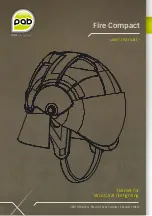
Fire Compact
Brand: PAB Pages: 32

FRANEK LUX
Brand: 4 Happy Kids Pages: 12

PHYSIOTHERM-S
Brand: Physiomed Pages: 62

















