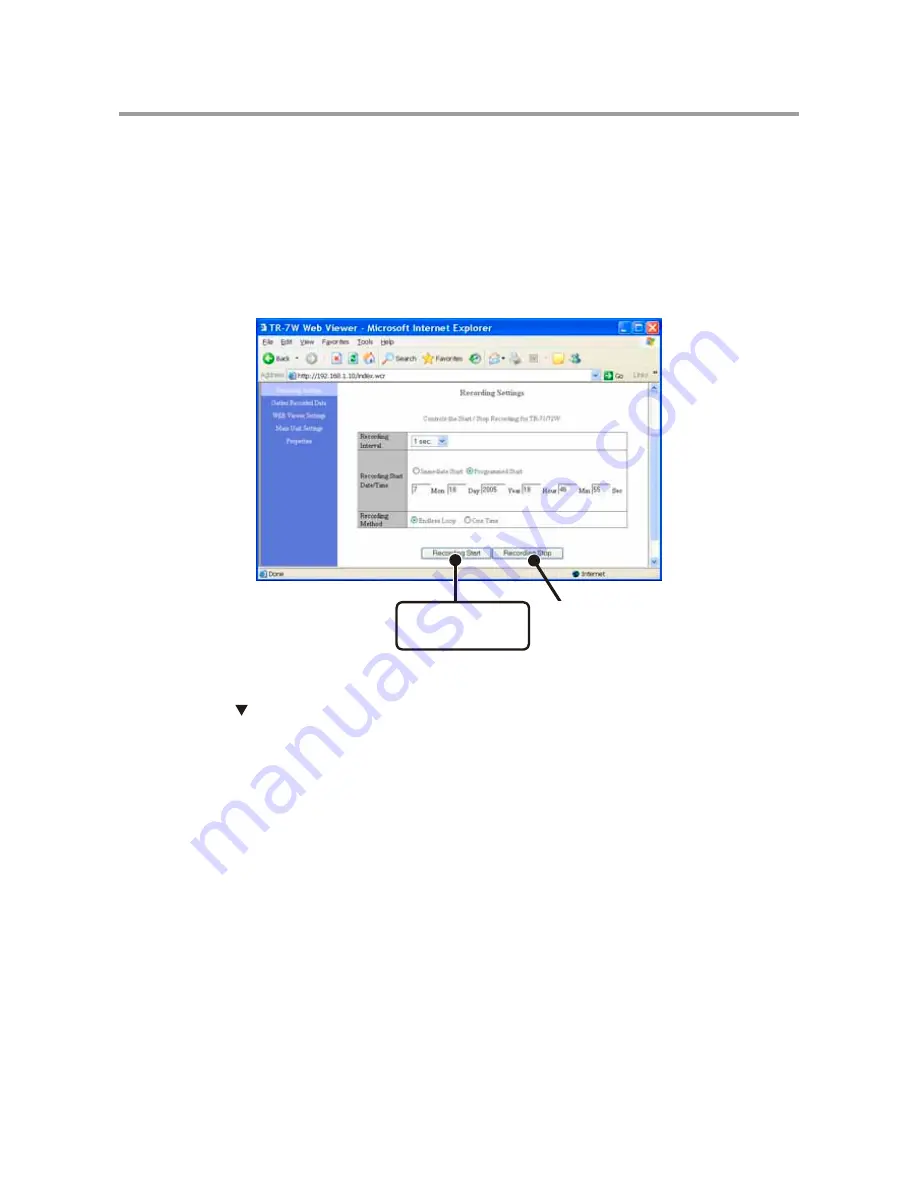
44
Recording Settings
1.
Open the Web Viewer for the TR-7W you wish to make settings for.
See page 41 for more details about the display.
2
.
Under "Administrator Tools" select "Recording Settings".
To open Administrator Tools, the proper Login ID and Password are needed.
3.
Setting the Recording Conditions.
[Recording Start]
button
[Recording Stop]
button
Recording Interval
Select from : 1,2,5,10,15,20,30 seconds, or 1,2,5,10,15,20,30,60 minutes
Click the [ ] button to select an interval from the list.
Recording Start Date / Time
Select from : Immediate Start / Programmed Start>
Immediate Start-------- Recording will start after the [Recording Start] has been clicked.
Programmed Start ---- Recording will begin on the set date and time.
Recording Method
Select from : Endless Loop / One Time
Endless Loop------------ Upon reaching capacity of 8,000 readings, the oldest data is overwritten
and recording continues.
One Time------------------ Upon reaching capacity of 8,000 readings, "FULL"will appear on the LCD
display and recording will automatically stop.
4.
Click the [Recording Start] button to send the recording condition
settings to the logger and complete the set-up.
[Recording Stop] button
Press to stop recording during a recording session.






























