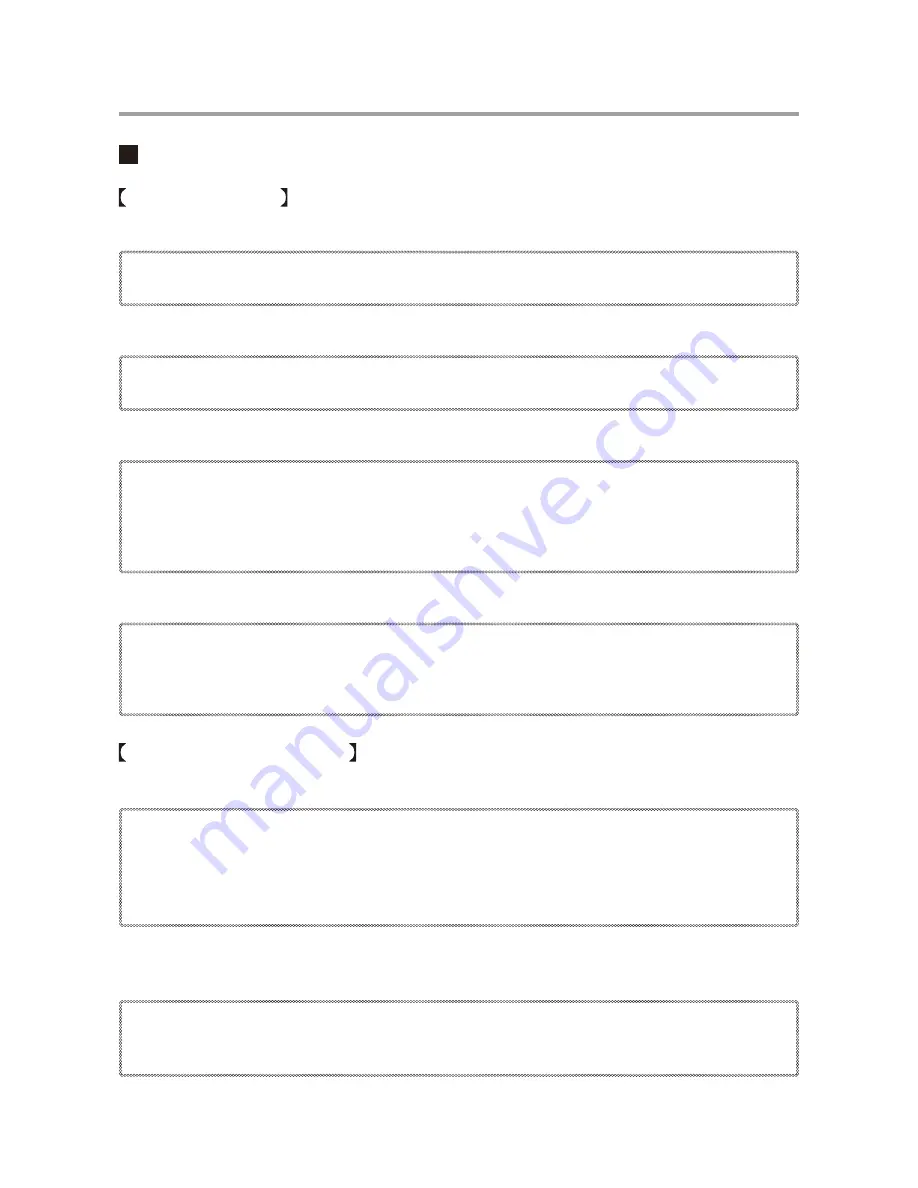
18
Outline of Use
Basic Operation
Getting Ready
1.
Getting the TR-7W Ready to Use
Get the TR-7W logger ready to measure temperature and humidity by inserting the backup
battery, connecting the AC adaptor and the sensor(s).
2.
Checking your Operating Environment
You also need to check your computer and network setup and be sure to prepare any necessary
devices like routers to enable connection to your access point.
3.
Connecting to a Network
Connect the Network Cable.
See examples of connections on p.27-28 for how to connect the TR-7W to your router or
computer and upon completion turn the power ON.
* Even if you are planning to use a wireless LAN, it is necessary to make the initial settings via a wired
connection.
4.
Installing the TR-7W Settings Utility
To enable set up, install the supplied software "TR-7W Settings Utility" into your computer. With
the "TR-7W Settings Utility" you will be able to make all basic network settings.
When installing the "TR-7W Settings Utility", we suggest that you also install the "Temperature
/Humidity Graph" into the same folder.
Initialization Settings
1.
Network Initialization Settings
....
From the TR-7W Settings Utility
To connect to a network it is necessary to enter an IP address and subnet mask that are
appropriate for your network. Under Network Settings make the appropriate settings for your "IP
address" and "Subnet mask". More detailed settings can be made in "Detailed Network Settings"
Moreover, from the TR-7W Web Viewer other settings can be made for the Main Unit and for the
TR-7W Web Viewer Display.
2.
TR-7W Main Unit Clock and Calendar Settings
....
From the TR-7W Series Web Viewer
From the TR-7W Web Viewer, first set the data logger’s clock and calendar settings to your local
time. These settings will be valid until the logger’s web server is restarted or the power is turned
OFF.













































