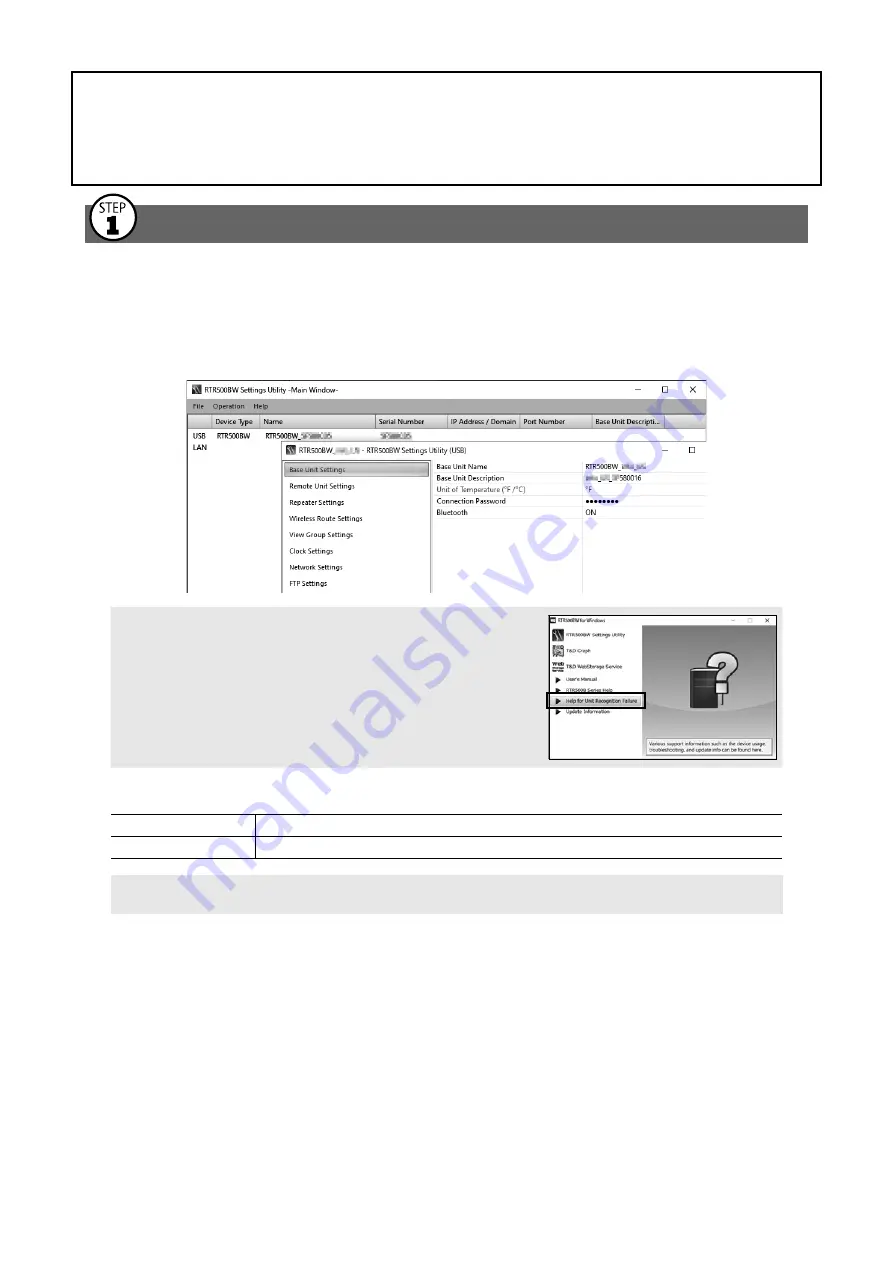
3
Base Unit Settings:
Using RTR500BW for Windows
Making Initial Settings for the Base Unit
.1
Open
RTR500BW for Windows
, and then open
RTR500BW Settings Utility
.
.1
Connect the Base Unit with the supplied AC adaptor to a power source.
.1
Connect the Base Unit with the supplied USB cable to your computer.
•The USB driver installation will start automatically.
•When the USB driver installation is completed, the settings window for your RTR500BW will automatically open.
If the above settings window does not appear automati-
cally:
The USB driver installation may not have been installed correctly.
Please see [Help for Unit Recognition Failure] and check the USB
driver.
.1
Enter the following information in the [Base Unit Settings] window.
Base Unit Name
Assign a unique name for each Base Unit.
Connection Password Enter a password here for connecting to the Base Unit via LAN.
The factory default password is "password".
.1
Check the contents of your selections and click the [Apply] button.
.1
In the settings window under [Clock Settings], click the Current Time column to make
settings in the Base Unit.
.1
Check the contents of your selections and click the [Apply] button.















