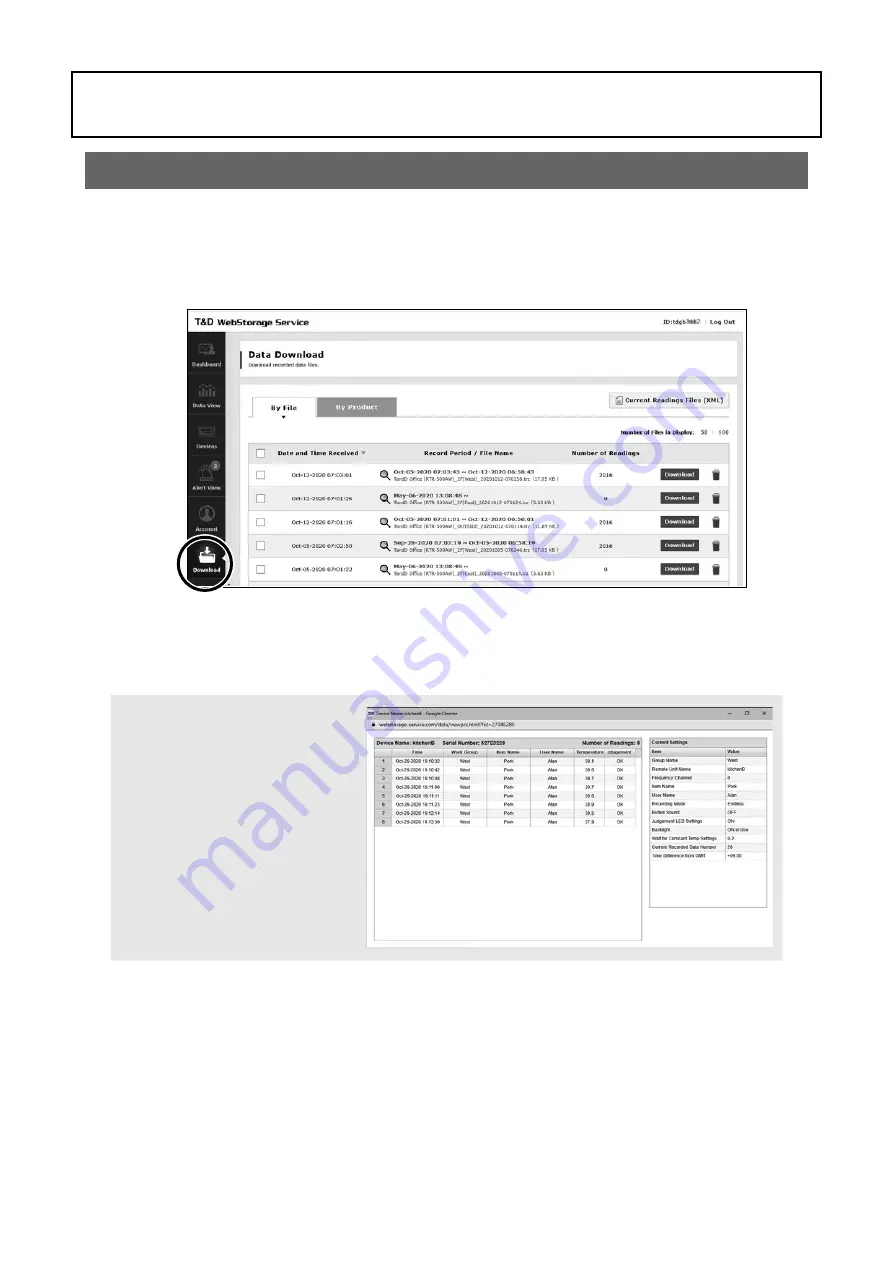
12
Data Management and Operation
Check Data sent to T&D WebStorage Service
Recorded data from the RTR-600 Series which has been sent to
T&D WebStorage Service can be viewed and downloaded using a web browser.
.1
From the left-side menu of T&D WebStorage Service, click [Download] to open the Data
Download page.
Download
.1
Click the [Download] button for the recorded data you wish to download.
If you wish to download multiple recorded data files, place a check next to the data, and
click the [Download] button.
•The recorded data downloaded and saved on your computer can be viewed using
RTR-600 Data Viewer
.
Clicking the file name in the list will
open the details of the recorded
data.
•
The RTR-600 Series data files have
an extension of .prz.















