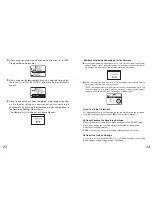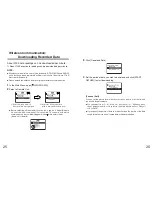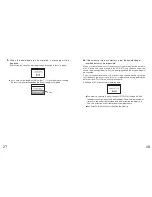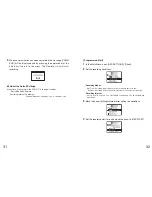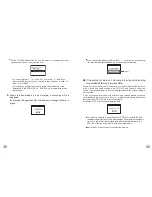5
◆
Part Names
Collect
List
①
⑧
①
Operation Dial
②
LCD Display
③
Operation Buttons
④
Optical Communication Port
⑤
Communication cable connection jack
⑥
AC adaptor connection jack
⑦
Antenna
⑧
Battery Compartment
◆
Explanation of the Button Functions
List
・
The downloaded data list will be displayed.
・
Allows you to swift-scroll across data when viewing a graph or an event list.
・
Allows you to swiftly make changes to the upper and lower limit value
settings.
・
Switch Power ON/OFF.
・
When downloading via wireless communication the [Select Group] display
will appear.
・
Allows you to swift-scroll across data when viewing a graph or an event list.
・
Allows you to swiftly make changes to the upper and lower limit value
settings.
Collect
②
Part Names and Functions
⑦
③
⑤
⑥
④
6
◆
How to Use the Operation Dial
〔
Moving the dial up and down
〕
●
By moving the dial up or down the arrow will move to allow you to choose
the desired item. The selected part will be displayed in an easy-to-see
inversed shade.
●
When setting a numerical value, by moving the dial up the value will
become larger and by moving the dial down the value will become
smaller.
〔
Pressing in on the dial
〕
●
By pressing in on the dial, you can make a desired menu selection or
complete and activate a setting.
●
Keeping the dial pressed in (1.5 seconds) will activate different functions
depending on the display being viewed.
・
If you keep it pressed in while viewing the graph display, you can
change the display channel.
・
If you keep it pressed in while viewing a menu, a setting display, or the
event list display, you will be returned back to the main menu display.
Press in
Move the dial up
Move the dial down
MAIN MENU
GATHER DATA
SEARCH RMOTE
MONITOR MODE
GATHER DATA
DATA LIST
REC SETTINGS