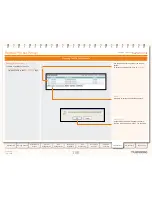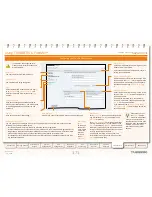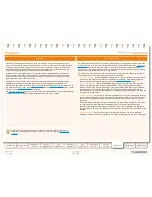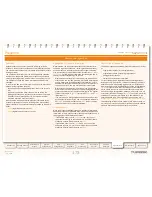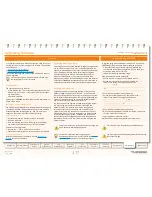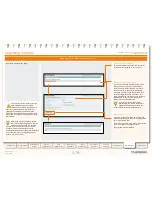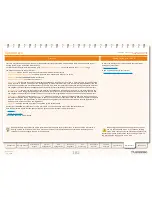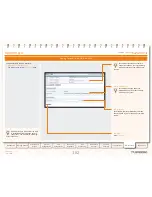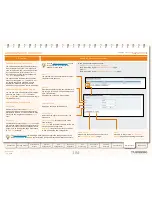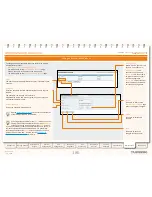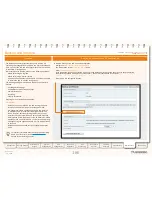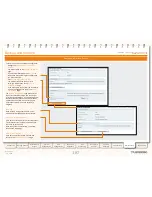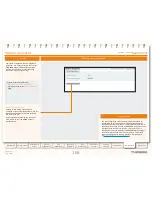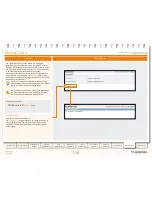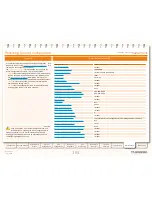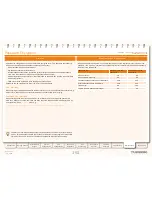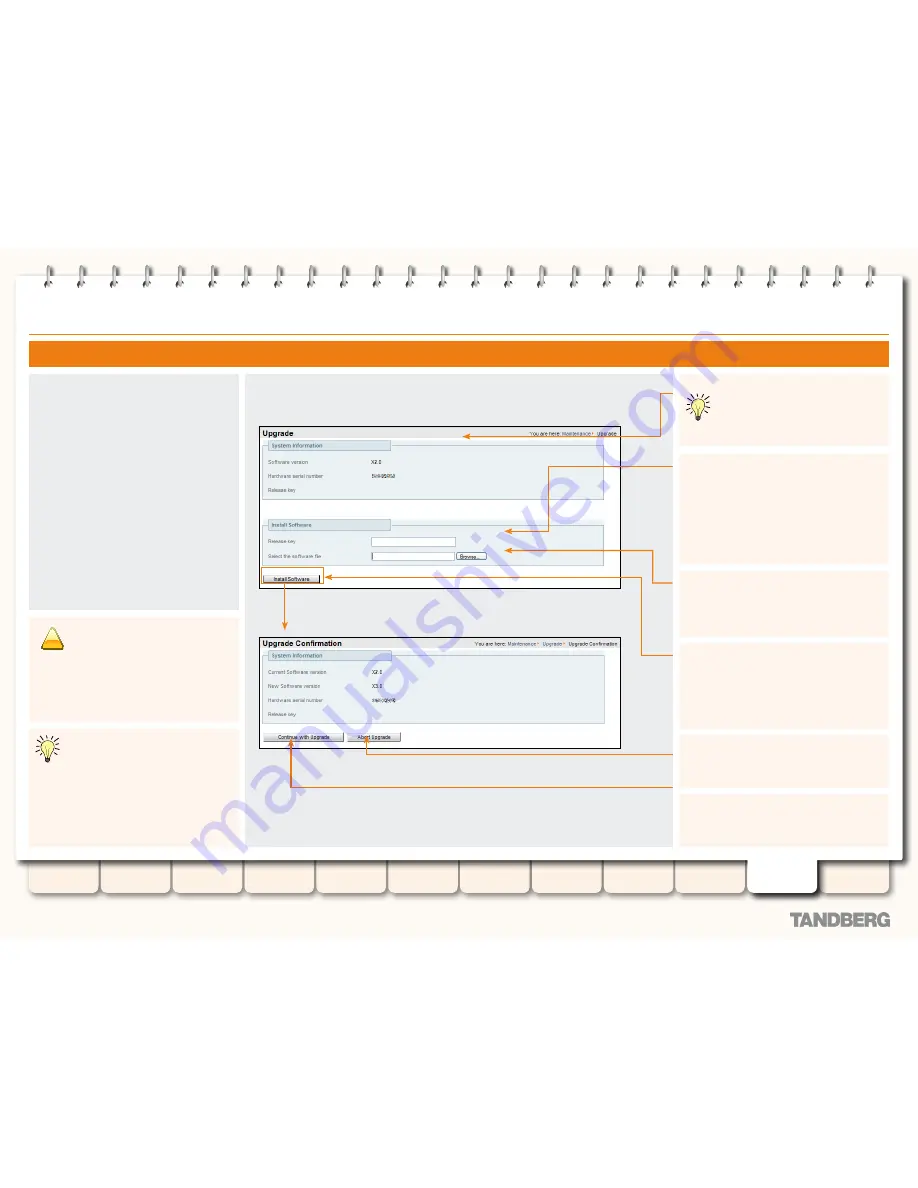
178
D14049.04
JULY 2008
Grey Headline
(continued)
TANDBERG
VIDEO COMMUNICATIONS SERVER
ADMINISTRATOR GUIDE
Introduction
Getting Started
Overview and
Status
System
Configuration
VCS
Configuration
Zones and
Neighbors
Call
Processing
Bandwidth
Control
Firewall
Traversal
Appendices
Applications
Maintenance
Upgrading Software
Release key
Enter the 16-character Release Key that has
been provided to you. This is not required if
you are upgrading to a dot release, e.g. X3.0
to X3.1.
If you have cut and pasted the release key,
ensure there are no leading or trailing spaces.
Install Software
Click
Install Software
. After a few moments
you will be taken to the
Upgrade Confirmation
page. This page will list any warnings of which
you need to take note before proceeding with
the upgrade.
Select the software file
Enter the path of the software image file, or
click
Browse
to locate it on the network.
System Information
This section tells you about the
software and hardware that currently
make up your system.
Upgrading via the Web Interface
Before you start the upgrade, ensure
that the software image file for the new
version has been saved in a network
location that can be accessed via the web
interface. Also ensure that you have the
16-character Release Key readily available (this
is not required if you are upgrading to a dot
release, e.g. X3.0 to X3.1).
To upgrade your software via the web interface:
Maintenance > Upgrade
•
.
You will be taken to the
Upgrade
page.
!
You must restart the system after you
have uploaded the new software
version and confirmed the upgrade, in
order for the installation to complete. Any
configuration changes you make between
confirming the upgrade and restarting will be
lost, so we recommend restarting your system
immediately.
Continue with Upgrade
Check the details and click
Continue with
Upgrade
to proceed.
Abort Upgrade
Click here to cancel the upgrade and return to
the
Upgrade
page.