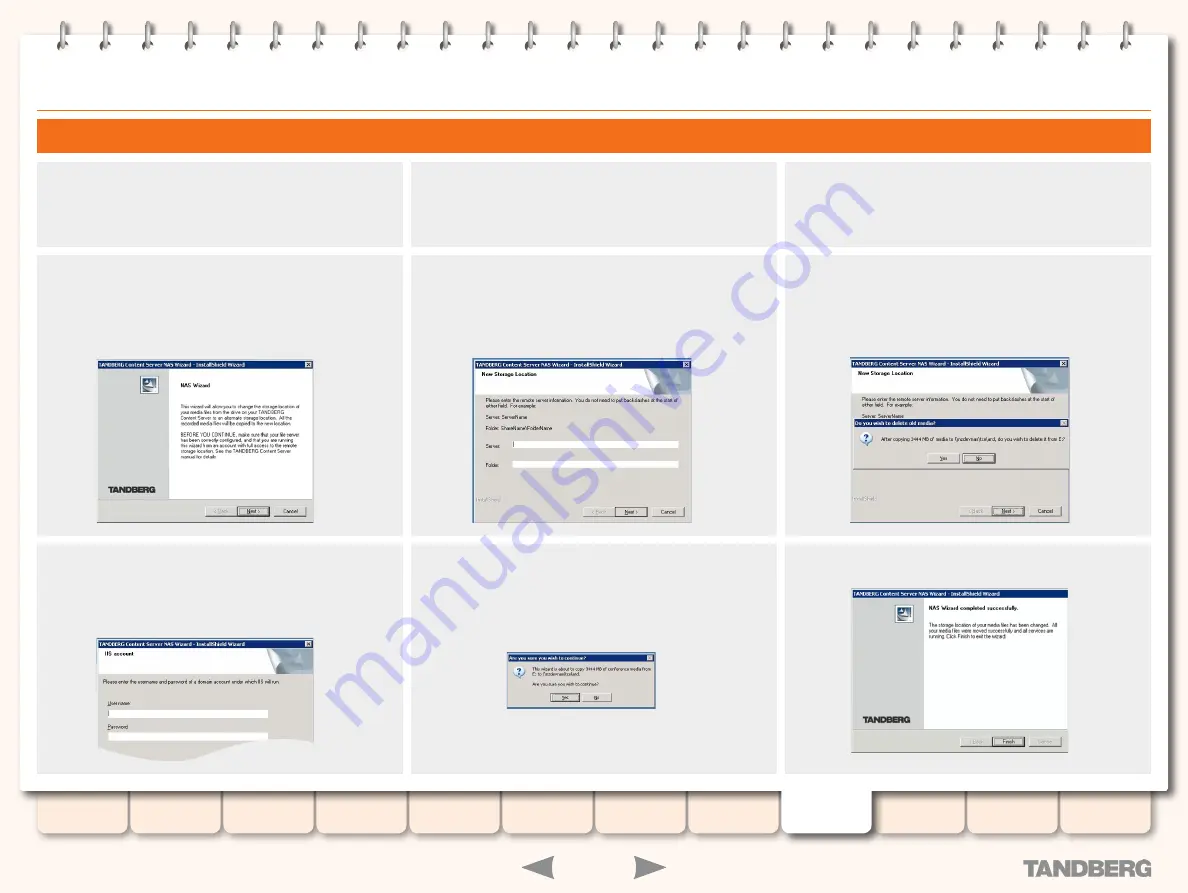
77
D13898.05
DECEMBER 2007
TANDBERG
CONTENT SERVER
ADMINISTRATOR GUIDE
Changing Storage Location
Before you start, log in as the default administrator to the
Content Server via Remote Desktop and add the domain
account with permissions over the NAS share to the local
administrators’ group. Log out.
Log back in via Remote Desktop to the Content Server
using the domain account which you have set up in
,
which has been used to change the media location to the
NAS.
Go to
Start Menu
>
All Programs
>
TANDBERG
>
TCS
>
TCS
NAS Wizard
, or double-click the
TCS NAS Wizard
shortcut on
the desktop.
Click on
Next
to start the NAS Wizard.
Enter the new storage location information:
ServerName
•
ShareName\FolderName.
•
At the
Do you wish to delete old media?
prompt:
Click
•
Yes
, if you want to copy the media files to the new storage
location and delete them from the current storage location.
Click
•
No
if you want to copy the media files across without
deleting them from the current storage location.
At the IIS Account prompt, enter the username (in the
format DOMAIN\username) and password of the domain
account under which IIS will run. This account needs to
have both administrative rights on the Content Server and
permissions over the NAS share.
At the
Are you sure you wish to continue?
prompt, click on
Yes
. Depending on the amount of data, the transfer may
take several minutes.
Click on
Finish
to exit the NAS Wizard.
Changing the Default Media Location to Alternate Storage Location






























