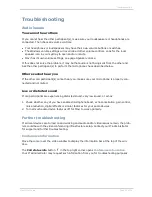Reviews:
No comments
Related manuals for MOVI 4.0 - FOR MAC

RTS ISDN 2002
Brand: RTS Pages: 51

IronKey Workspace Provisioning Tool 1.0
Brand: Imation Pages: 19

neopost UK
Brand: Alcatel Pages: 4

Data Explorer 4 Series
Brand: Applied Biosystems Pages: 447

Torq 1.5
Brand: M-Audio Pages: 99

D:Scribe Standalone
Brand: Sonifex Pages: 32

Vigil Server V5.00
Brand: 3xLogic Pages: 134

HS-8
Brand: Tascam Pages: 13

SSD ULTRA320 SCSI 3.5" DC-000255
Brand: SanDisk Pages: 3

Gold Corporate 5
Brand: LapLink Pages: 166

ThinkCentre M75e
Brand: Lenovo Pages: 318

ThinkCentre M78
Brand: Lenovo Pages: 162

ThinkCentre M78
Brand: Lenovo Pages: 4

Retro Machines MK2
Brand: Native Instruments Pages: 19

COLFUSION MX 7-MIGRATING APPLICATIONS TO COLDFUSION MX...
Brand: MACROMEDIA Pages: 60

THINKPAD R50E -
Brand: Lenovo Pages: 166

EDACS
Brand: Ericsson GE Pages: 66

BPI
Brand: Charles S. Cleeland Pages: 36