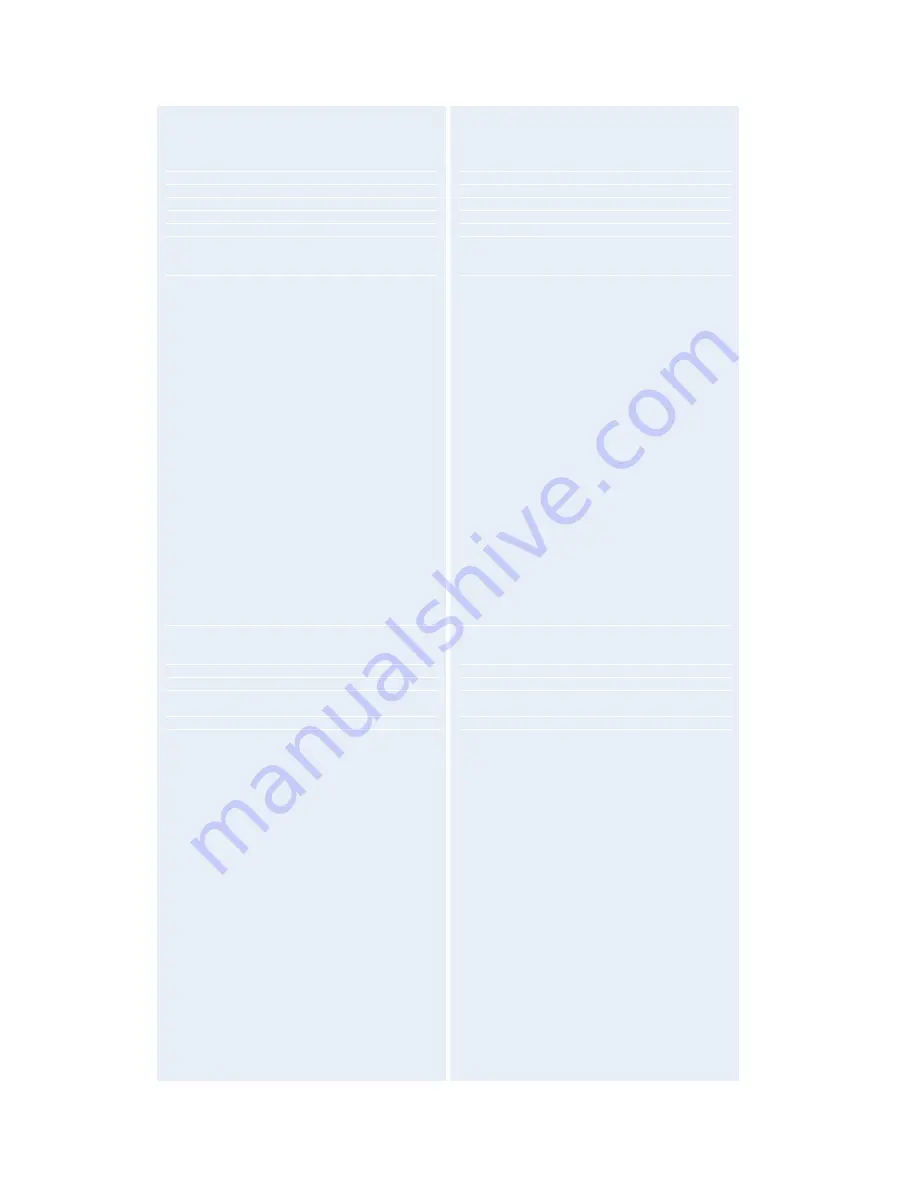
TANDBERG 8000 MXP
134
XGA (1024 x 768)
SVGA (800 x 600 pixels)
VGA (640 x 480 pixels)
STILL IMAGE TRANSFER
CIF, SIF, 4CIF (H.261 Annex D), 4SIF, VGA, SVGA,
XGA
AUDIO STANDARDS
G.711, G.722, G.722.1, G.728 , MPEG4 AAC-LD
AUDIO FEATURES
CD-Quality 20KHz Mono and Stereo
Telephone add-on via MultiSite
Four separate acoustic echo cancellers
Audio mixer
Automatic Gain Control (AGC)
Automatic Noise Reduction
Audio level meters
VCR ducking
AUDIO INPUTS (6 INPUTS)
3 x microphone, 24V phantom powered, XLR
connector
(Mic input 3: Switchable mic or line level)
1 x RCA / Phono, Line Level: audio mixer
1 x RCA / Phono, Line Level: auxiliary (or VCR/DVD
Stereo L)
1 x RCA / Phono, Line Level: VCR/DVD (Stereo R)
AUDIO OUTPUTS (3 OUTPUTS)
1 x RCA / Phono, S/PDIF (mono/stereo) or
Analogue Line Level: main audio
1 x RCA / Phono, Line Level: auxiliary (or VCR Stereo
L)
1 x RCA / Phono, Line Level: VCR (Stereo R)
FRAME RATES
–
POINT-TO-POINT & MULTISITE
30 frames per second @ 168 kbps and above
60 fields per second @ 336 kbps and above (Point-to-
point)
MULTISITE FEATURES
Audio and Video Transcoding
Video rate matching from 56 kbps
–
2 Mbps
Continuos Presence CP5+1, CP4 and Voice Switched
Best Impression
H.264, Encryption, Digital Clarity
DuoVideo and H.239 mixed and from any site
Telephony
ISDN & IP Downspeeding and IPLR
MULTISITE (H.243) CASCADING ON ISDN AND IP
Dial in / Dial out
Chair control for host system
Snapshot of ongoing conference (JPEG)
Snapshot of ongoing DuoVideo/H.239 presentation
(JPEG)
Separate welcome page for encrypted conferences
IP AND PRI/BRI/SERIAL INTERFACE (V.35)
Conference rates up to 6 Mbps
Up to 6 video and 5 audio sites
4 sites @ 2 Mbps, 6 sites @ 768 (+telephone calls)
Mix IP with ISDN-PRI, ISDN-BRI or Serial Inter face
up to
maximum conference rate
DUOVIDEO / H.239
Available on all networks
NETWORK FEATURES
Auto H.320 / H.323 dialing
Downspeeding
Programmable network profiles
Intelligent Call Management
HO on ISDN-PRI Facility
Maximum call length timer
+ / -95
°
pan
61
°
ve tical field of view
96
°
total vertical field of view
77
°
horizontal field of view
267
°
total horizontal field of view
460 (PAL) / 470 (NTSC) TV lines
Min. illumination 2 Lux (F1.8)
Auto or manual focus / brightness / white balance
Far-end camera control
15 near and far-end camera pre-sets
Voice-activated camera positioning
Daisy chain suppo t for up to 4 cameras VISCA
camera suppo t
PRESENTATIONS AND COLLABORATION
Natural Presenter Package including:
PC Presenter
PC SoftPresenter
Digital Clarity
DuoVideo and H.239
Advanced Video Layouts
T.120 Microsoft
®
NetMeeting
®
suppo t via RS-232
(9-pin D-sub)
Streaming compatible with Cisco IP/TV,
Apple QuickTime
®
, RealPlayer
®
v8 etc.
CLOSED CAPTIONING/TEXT CHAT
T.140 standards-based
SYSTEM MANAGEMENT
Suppo t for the TANDBERG Management Suite
Total management via embedded web server, SNMP,
Telnet and FTP
Remote software upload: during a call over all
networks,
via webserver or via FTP server
2 x RS-232 for local software upgrades, local control
and diagnostics
Onscreen Menu on TV and/or VGA monitors
DIRECTORY SERVICES
Support for Local, Global and Dynamic Server
Directories
Unlimited entries using Server directory* supporting
LDAP and H.350
400 number global directory
100 number local directory
16 dedicated MultiSite entries
13 SELECTABLE MENU LANGUAGES
English, German, French, Norwegian, Swedish,
Italian, Spanish,
Portuguese, Simplified Chinese, Traditional Chinese,
Japanese,
Russian and Korean
CUSTOMIZED WELCOME SCREEN AND
COMPANY LOGO
POWER
100 - 250 VAC, 50 - 60 Hz 65 watts max. for codec
and
main camera 500 watts max. per monitor
OPERATING TEMPERATURE AND HUMIDITY
0
°
C to 35
°
C (32
°
F to 95
°
F) ambient temperature.
10% to 90 % Relative Humidity (RH)
STORAGE AND TRANSPORT TEMPERATURE
-20
°
C to 60
°
C (-4
°
F to 140
°
F) at RH 10-90 % (non-
condensing)
FOOTPRINT
Width: 33.9" / 86 cm Depth: 29.1" / 74 cm
Summary of Contents for F1 D13353.02
Page 5: ...Table Of Contents v Glossary 159...
Page 6: ......
Page 18: ...TANDBERG 8000 MXP 12...
Page 162: ...TANDBERG 8000 MXP 156 6 13 Appendix 13 Declaration of Conformity...






























