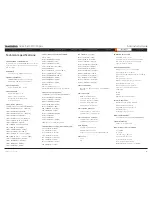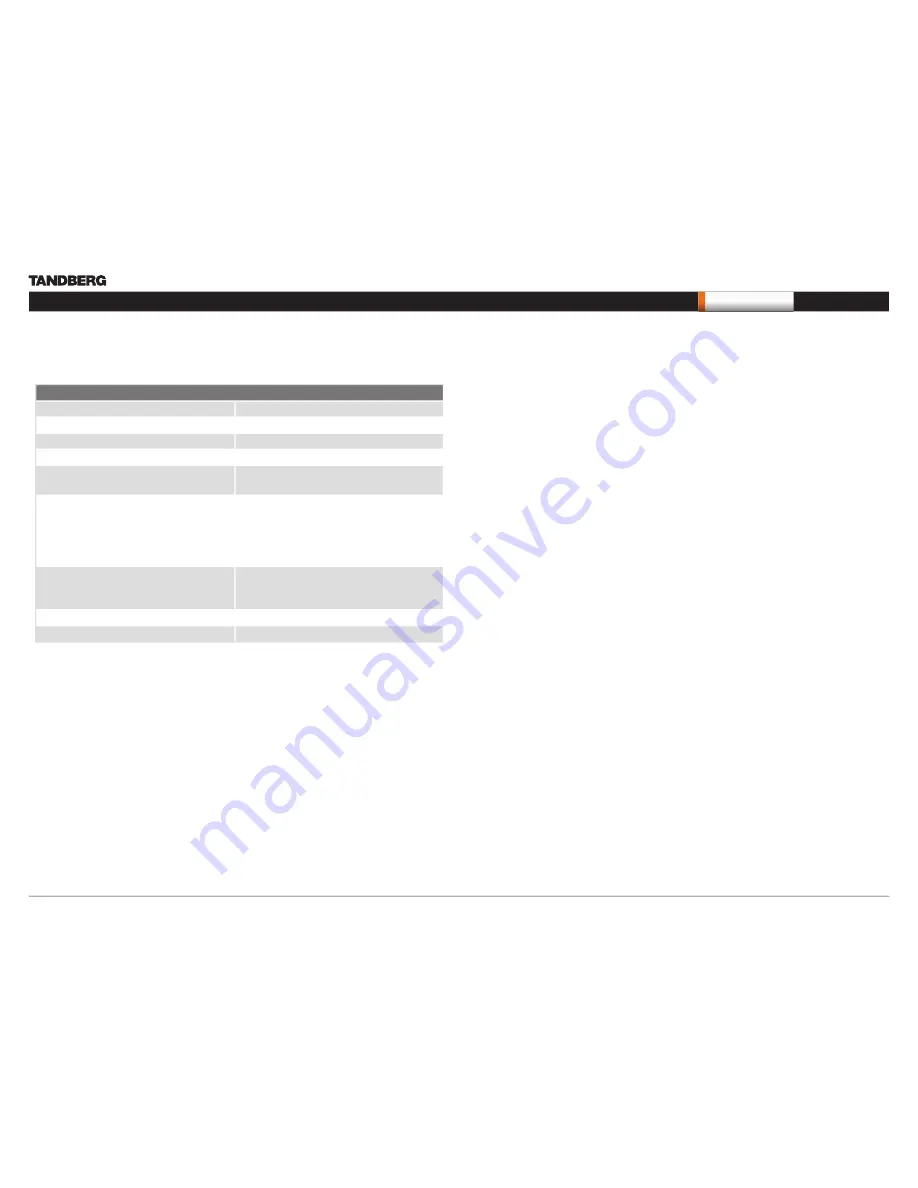
D14489.01—JULY 2009
59
Quick Set C20/C20plus
Administrator Guide
Contents
Introduction
Getting started
About the menus
Advanced settings
Settings Library
Cameras
Appendices
Contact us
Appendices
CE Declaration for Codec C20
For an official, signed version of this document, or details regarding documentation from
the technical construction file, please contact TANDBERG.
EC Declaration of conformity
MANUFACTURER:
TANDBERG Telecom AS
PRODUCT NAME:
TANDBERG Codec C20
TYPE NUMBER:
TTC7-18
DESCRIPTION:
Video Conferencing Equipment
DIRECTIVES:
This equipment complies with.
LVD 2006/95/EC
EMC 2004/108/EC
HARMONIZED STANDARDS:
Applied in order to verify compliance with
directives.
EN 60950-1:2006
EN 55022 (2006)
EN 55024 (1998) + A1 (2001) + A2 (2003)
EN 61000-3-2 (2006)
EN 61000-3-3 (1995) + A1 (2001) + A2 (2005)
TEST REPORTS and
CERTIFICATES ISSUED BY:
Reports/Certificates No.:
LVD (Nemko AS) 121905
EMC (Nemko AS) E09659.00
TECHNICAL CONSTRUCTION FILE NO.:
14508
YEAR WHICH THE CE-MARK WAS AFFIXED:
2009