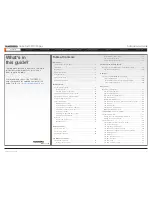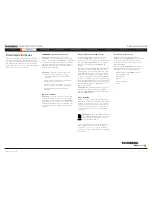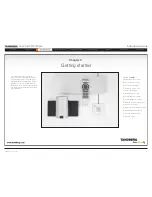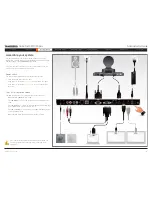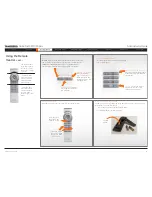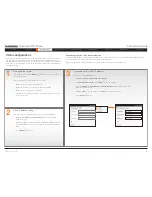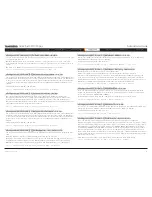D14489.01—JULY 2009
12
Quick Set C20/C20plus
Administrator Guide
Contents
Introduction
Getting started
About the menus
Advanced settings
Settings Library
Cameras
Appendices
Contact us
Getting started
Using the Remote Control
The functions keys
in the upper part of
the remote control
reflects the soft keys
on screen.
... and the middle
part of the remote
control is used to
handle the video
part of the call.
... while the lower
part of the remote
control resembles
very much the
keypad of a mobile
phone
HOME:
Press the
Home key to go back
to the main menu.
PHONE BOOK:
Press
the Phone Book key to
display the local phone
book.
LAYOUT:
Press the Layout
key to display the layout
menu, then select a view
in the menu.
Batteries
Make sure the remote control has
working batteries (4 x AAA batteries).
ARROW UP/DOWN:
Use
the up and down
arrow keys to navigate in
the menu.
ARROW LEFT:
Press
the left arrow key
to go one step back
in the menu or to
move to the left in a
text field.
ARROW RIGHT:
Press
the right arrow key
to expand the selected
menu item or to move
to the right in a text
field.
FUNCTION KEYS:
Each key reflects
a soft key on screen and represents
shortcuts and advanced functions.
MICROPHONE:
Press the
Microphone key to toggle
the microphones on/off.
VOLUME:
Press
the
+
or
–
on the
Volume key to adjust
the codec volume.
PRESENTATION:
Press the
Presentation key to show/hide
a presentation.
ZOOM:
Press
the
+
or
–
on the Zoom
key to zoom the camera
in and out.
OK
/
SELECT:
Press the OK/
Select key to confirm your
choice or selection.