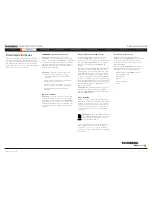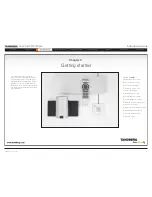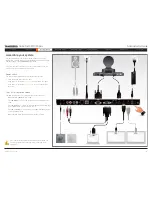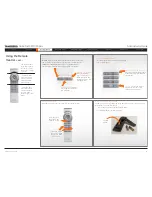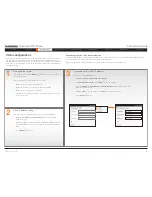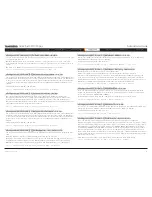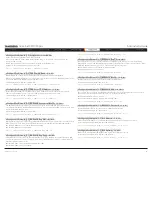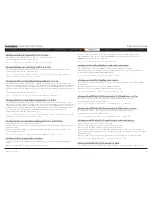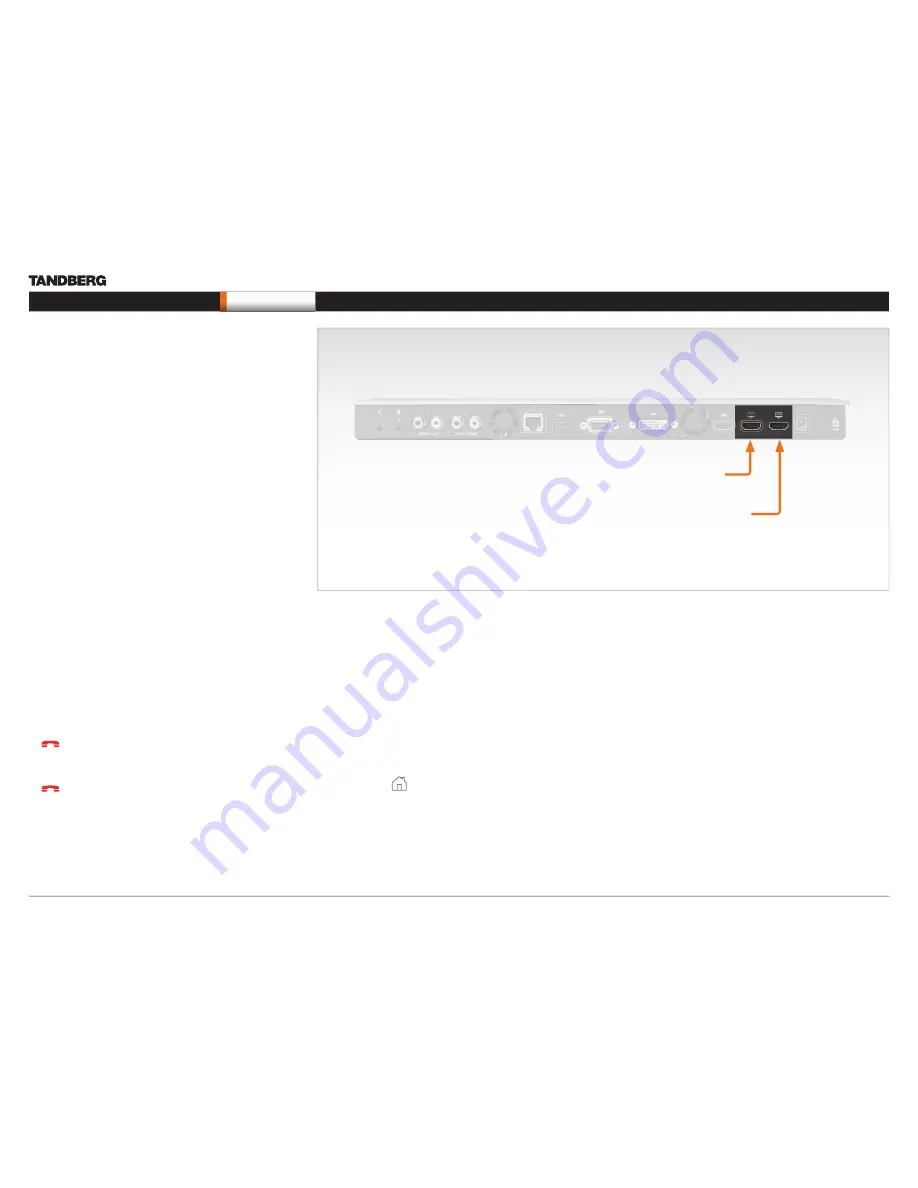
D14489.01—JULY 2009
17
Quick Set C20/C20plus
Administrator Guide
Contents
Introduction
Getting started
About the menus
Advanced settings
Settings Library
Cameras
Appendices
Contact us
Getting started
The video outputs at Codec C20
Monitors
Connecting the monitor
The monitor can be connected to video output HDMI 1 (default) or
HDMI 2*.
The default resolution for HDMI is 1280x720@60Hz.
Connecting to HDMI 1
When connecting the monitor to HDMI 1, which is the default video
output on Codec C20, the menu, icons and other information on
screen (OSD - on screen display) will be displayed on this monitor.
Connecting to HDMI 2*
When connecting the monitor to HDMI 2* output on Codec C20
the OSD is not displayed on screen. The OSD can be moved to this
output.
NOTE!
There is no audio on HDMI 2.
Key sequence for moving the OSD
If you have moved the monitor from one HDMI output to the other, and
the menu and other information does not show on screen, you must
move the OSD to the output in use.
Check which connector the monitor is connected to, and run the
following key sequence on the remote control.
s
Disconnect * # * # 0
x
#
(where
x
is output
2
)
Example 1: Set HDMI 1 as the OSD output:
–
*
–
#
–
*
–
#
–
0
–
1
–
#
Example 2: Set HDMI 2 as the OSD output:
–
*
–
#
–
*
–
#
–
0
–
2
–
#
Dual monitors
NOTE!
Requires the Dual Display option.
When running a dual monitor setup, connect the main monitor to
video output HDMI 1 and the second monitor to video output HDMI 2
on Codec C20.
Dual monitor configuration
Go to the Advanced configuration menu to set the monitor to dual:
1.
Navigate to
Settings
>
Advanced
>
Advanced configuration
>
Video
>
Monitors
2.
Set the
Monitors
to
Dual
.
3.
Press
Home
(
) to exit.
HDMI 1
(the default connector
for the main monitor)
HDMI 2*
* Use of HDMI 2 requires the Dual Display option.