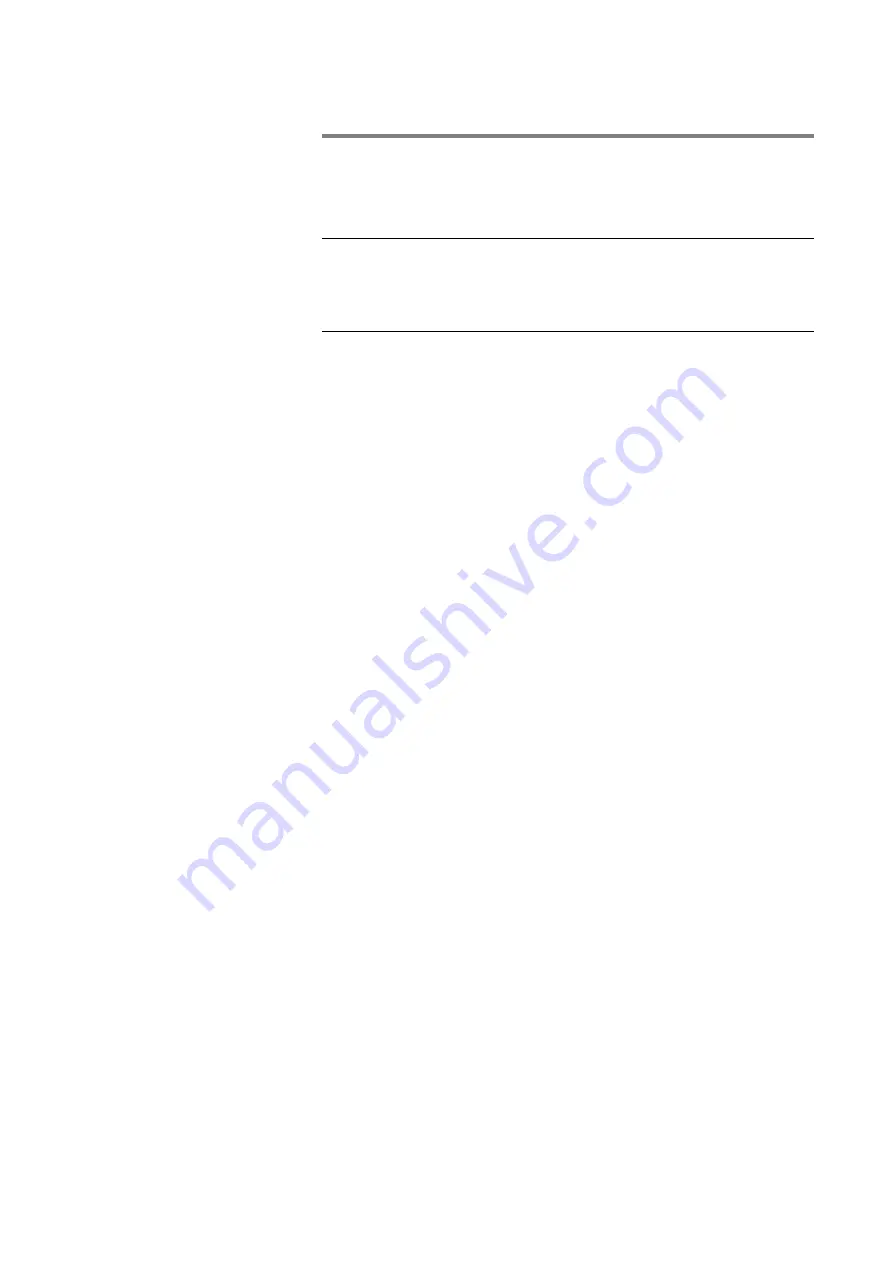
Tandberg Data
Installing Your Tandberg DLT VS160 Drive
Tandberg DLT VS160 Installation and Operations Manual
2-19
2.5
Installing the Device Drivers
Note:
The device drivers required if you intend to use native
operating system backup applications can be found at
www.tandberg.com. Commercial backup applications generally
provide all necessary device driver support.
2.5.1
Microsoft
®
Windows NT
®
4.0:
1.
Make sure that you are logged on to the server or
workstation with Administrator privileges.
2.
Download the required drivers from www.tandberg.com
3.
Click the
Start
button, point to
Settings
, then click
Control Panel
.
4.
Double-click the
Tape Devices
icon.
5.
Click the
Drivers
tab.
6.
Click the
Add
button.
7.
Click the
Have Disk
button.
8.
Type the path to the driver you downloaded in step 2.
9.
Click the
DLT1VS Tape NT
entry and click the
OK
button.
10.
When the New SCSI Tape Device Found dialog box appears,
click its
OK
button.
11.
Type the path to the driver you downloaded in step 2 and
click the
Continue
button.
12.
Click the
OK
button in the Tape Devices dialog box.
13.
Restart the server or workstation.
14.
After the server or workstation restarts, log on with
Administrator privileges, click the
Start
button, point to
Settings
, click
Control Panel
, double-click the
Tape
Devices
icon, and make sure the DLT VS160 drive device
driver is loaded. If the device driver is not loaded, repeat the
installation beginning at step 1.
2.5.2
Microsoft
®
Windows
®
2000:
1.
Make sure that you are logged on to the server or
workstation with Administrator privileges.
2.
Download the required drivers from www.tandberg.com
















































