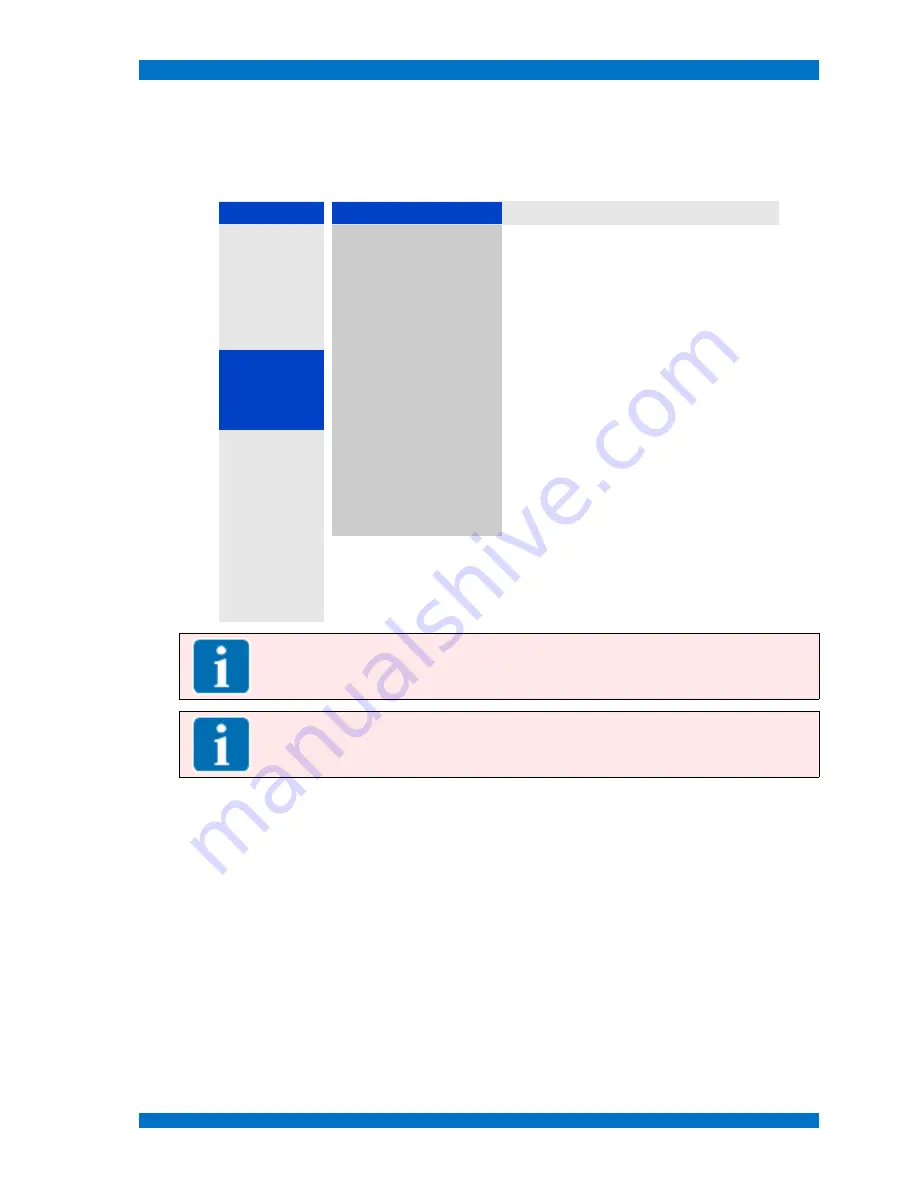
Main Menu
SPARROWHAWK
Submenu Processing
Select the
PROCESSING MENU
from the
SYSTEMS MENU
with the
UP
and
DOWN
keys and open the menu
step with the
PLUS
(
V+
) key.
The
PROCESSING MENU
shows following operational steps:
SYSTEM
Processing
Help
Power On
2
Interlace
The monitor interface operates in the interlace mode.
Here every field, odd and even, will be interpolated
into a single progressive frame separately using a
adaptive comb filter technology.
Search
2
Progressive
The monitor interface operates in the progressive
mode. Here every frame will be processed as a
progressive frame using a adaptive comb filter
technology. This mode allows full vertical resolution.
Processing
2
Asynchron
Enables the asynchronous mode.
When active, the monitor interface operates in
asynchronous mode. The image will be displayed
with the default TFT panel refresh rate and is not
synchronized to the incoming video.
Language
2
Full Colors
Sets the monitor to full color mode operation. All 16
million colors will be visible.
OSD
2
64 Colors
Sets the monitor to 64 color mode operation. The
visible colors are limited to 64 value's.
Wall
2
8 Colors
Sets the monitor to 8 color mode operation. The
visible colors are limited to 8 value's.
RGB Adjust
2
Auto Color
2
Backlight
2
Anti Sticking
2
Note:
The progressive mode is best for slow moving footage or film based footage. It allows
full vertical resolution for interlaced formats.
Note:
In some applications it may be the best to select the Asynchron mode. This helps to
provide image sticking effects during long time presentation of pattern images, f.e. in a control
room where transmission lines will be supervised.
Close and save this menu step by pushing the
MENU
key once.
© 02.07 TAMUZ - LCD Video Monitors
LSM Digital Broadcast Monitor
Page - 76 -






























