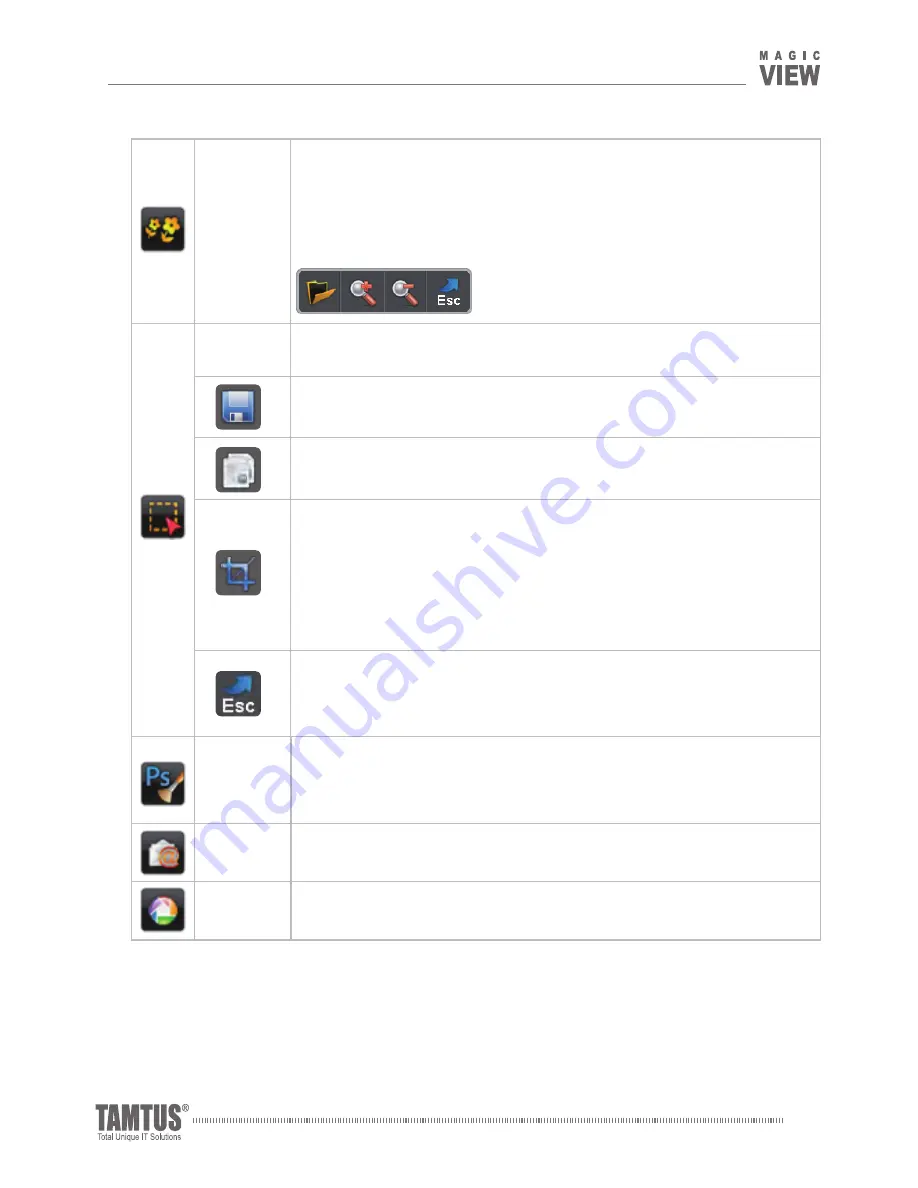
MagicView UVC-500 v1.03
User Guide
35
Comparative
Screen
Divides the screen into two parts to view a captured image and a real-
time image at once.
Adjust the split ratio by moving the central bar to the right or left.
Open the submenu to open, enlarge, reduce or close images being
displayed.
Area Select Select an area of the whole image.
Save: Automatically saves the selected area of an image.
Copy: Copies the selected area into clipboard.
Crop: Crops the selected area and paste onto a canvas.
1.
Click and drag the cut image to where you want to place it.
2.
Resize the cut image by clicking and dragging ay of the 4 corner
points of the image.
3.
Double click the image to fix it, and make your own annotations
over the image.
Exit: Closes the Area Select mode. Another way to close the Area Select
mode is click the Area Select button again to end the Area Select
mode.
Image Edit
Opens the displayed image in an image editing software you have
registered with the MagicView program. <Custom Setting
→
Select a
registered image editing software.>
Emai
l
Opens a Web-based email you have registered at "Custom Setting."
Picasa
Opens the Google Picasa software.
IV_Software Features




















