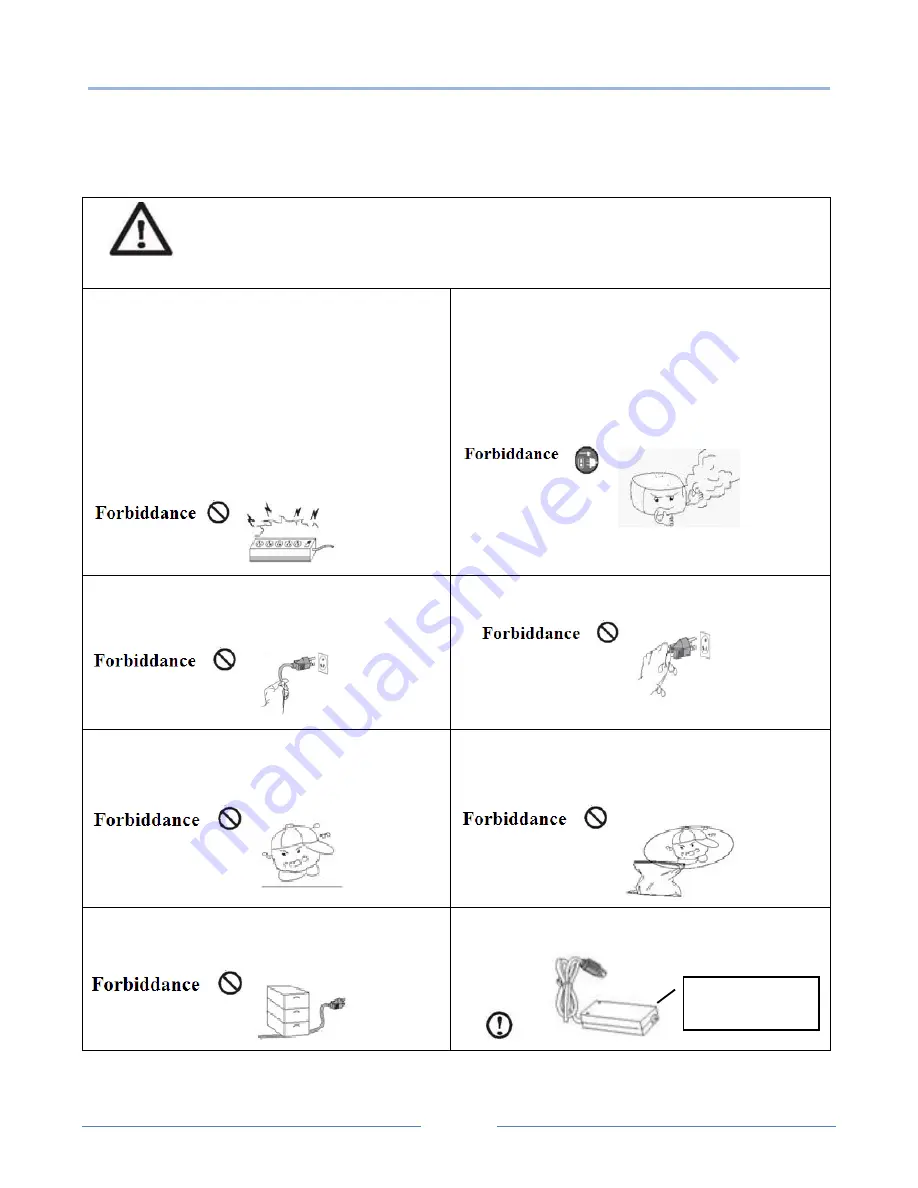
TALOS ITR-T250
2
www.talospos.com
Safety Warning:
In order to operate our printer correctly and prevent any danger or damage, please be sure to follow
instructions while operating our products:
Do not simultaneously connect power plugs of
different products on one power bar.
May cause heat or fire. Dangerous
Once the power plug is stained with foreign
body or water, please use it after cleaning.
When the port of power socket is loose,
please do not plug in.
Use standard products for multiple port
sockets.
When detected suspicious smells, smokes or sound,
please shut off the power at once and then take the
following measures:
1.
Be sure to unplug the power from the socket.
2.
Confirming no smoke and then get help from the
purchase place for processing warranty.
Do not pull the power soft wire when unplugging.
Pulling
may crack the soft wire and cause
fire or faults.
Do not plug in or pull out plug with wet hands.
Danger
of electric shock
Keep the drying agent out of the reach of children.
Children
may be poisoned if intake the
drying agent.
Keep the poly bag out of reach of children.
Children may be suffocated if misplaced the
poly bag on their head.
Do not overly bend or place heavy load on the
power soft wire as it may cause fire.
Use only supplied products for adaptor.
It is dangerous to use other adaptors.
Warning
Violating the instructions below may cause severe injury or death.
Use only supplied
adaptors.





























