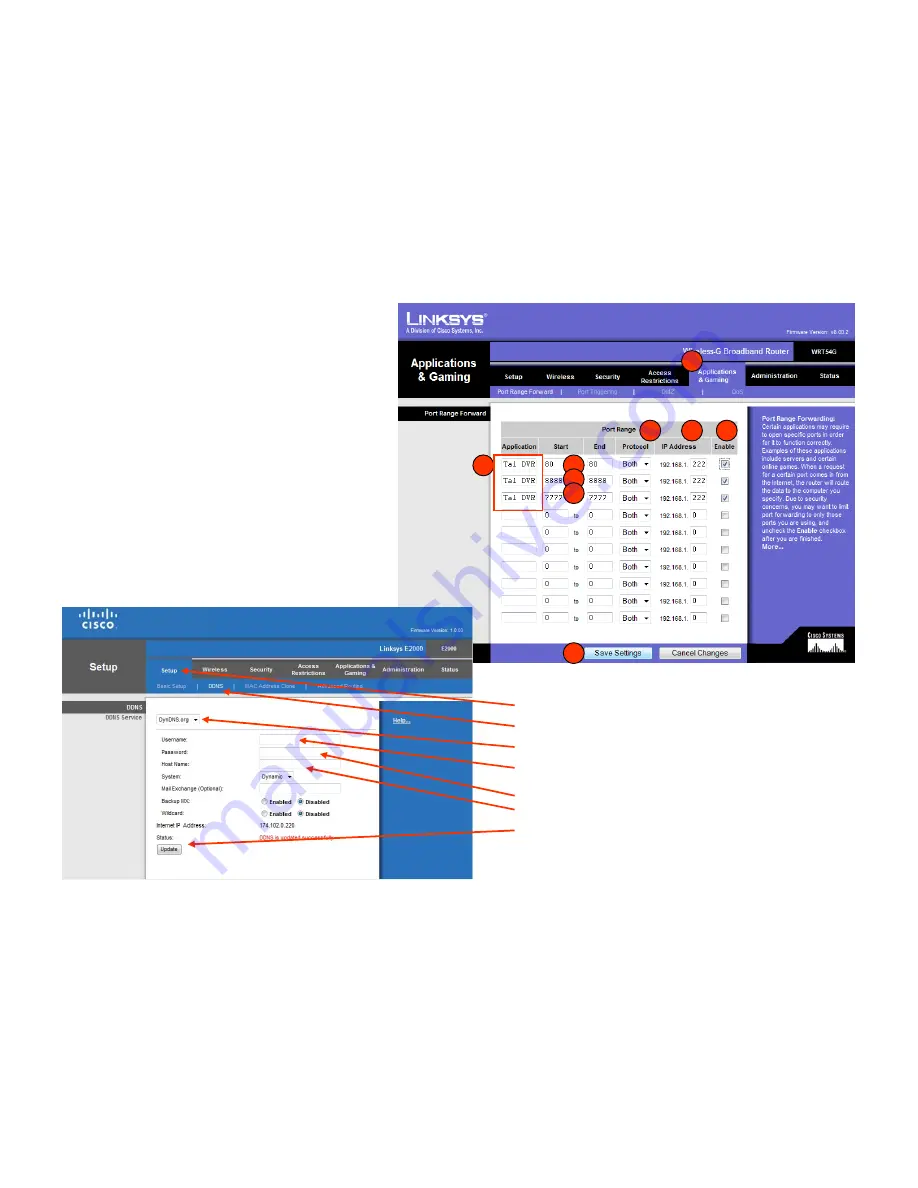
18
1.
Click the “Applications & Gaming” tab
2.
Enter the name of the Application
•
For example Tal DVR
3.
Enter the port range (80 to 80)
•
It is OK to enter the same port number
as both the Start and End of the range
4.
Enter Mobile Port 8888
5.
Enter Server Port 7777 (Used by the DVR)
6.
Set Protocol to Both
7.
Enter the IP address from the DVR
E.g. 168.192.1.222
8. Click “Enable”
9. Click “Save Settings”
•Click the “Setup” tab
•Click “DDNS”
•Select DynDNS.org
•Enter DynDNS user name
•Enter DynDNS password
•Enter DynDNS Host Name
•Click “Update”
1
2
3
4
5
6
7
8
9
Configuring
Your Router



















