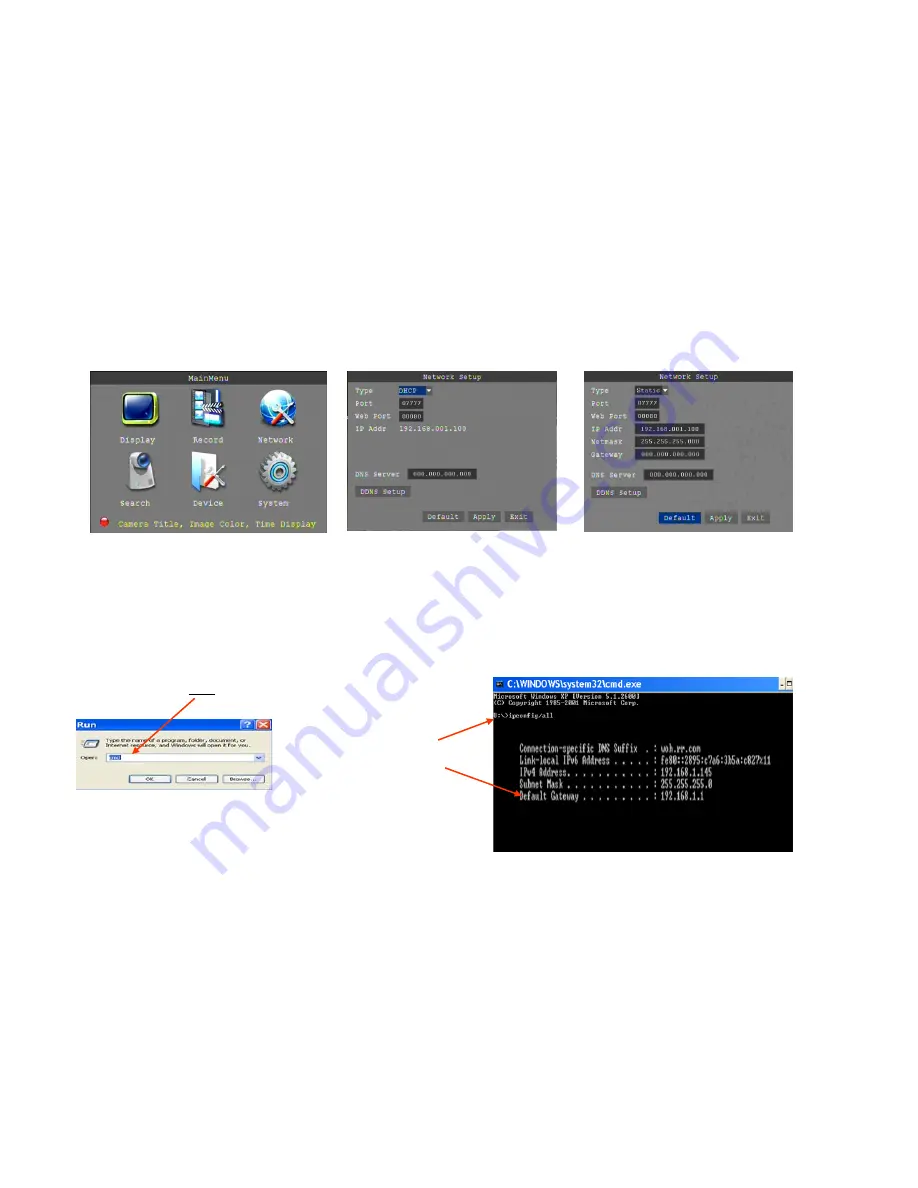
12
Configure DVR to access video on local computer
•When connected to a router the DVR will automatically negotiate an IP address.
•So you can find your DVR later, we recommend you assign it an IP address on your network. Simply enter a new
number into the last three digits of the IP address and note that address.
•
Note:
To limit potential conflicts with other devices on your network, enter an address higher than what may be
assigned by DHCP. Eg.192.168.1.222 or 192.168.0.222. The format must match that of your default gateway (router).
You can check your router’s IP address by :
Windows XP
-Click “Start” on your computer’s taskbar
-Click “Run”, type cmd then click “OK”
• From the DVR “Main Menu” click on “Network”
Type ipconfig/all
Look for Default
Gateway
Windows 7
-Click “Start” then “Select All Programs”
-Click “Accessories” then “Command Prompt”







































