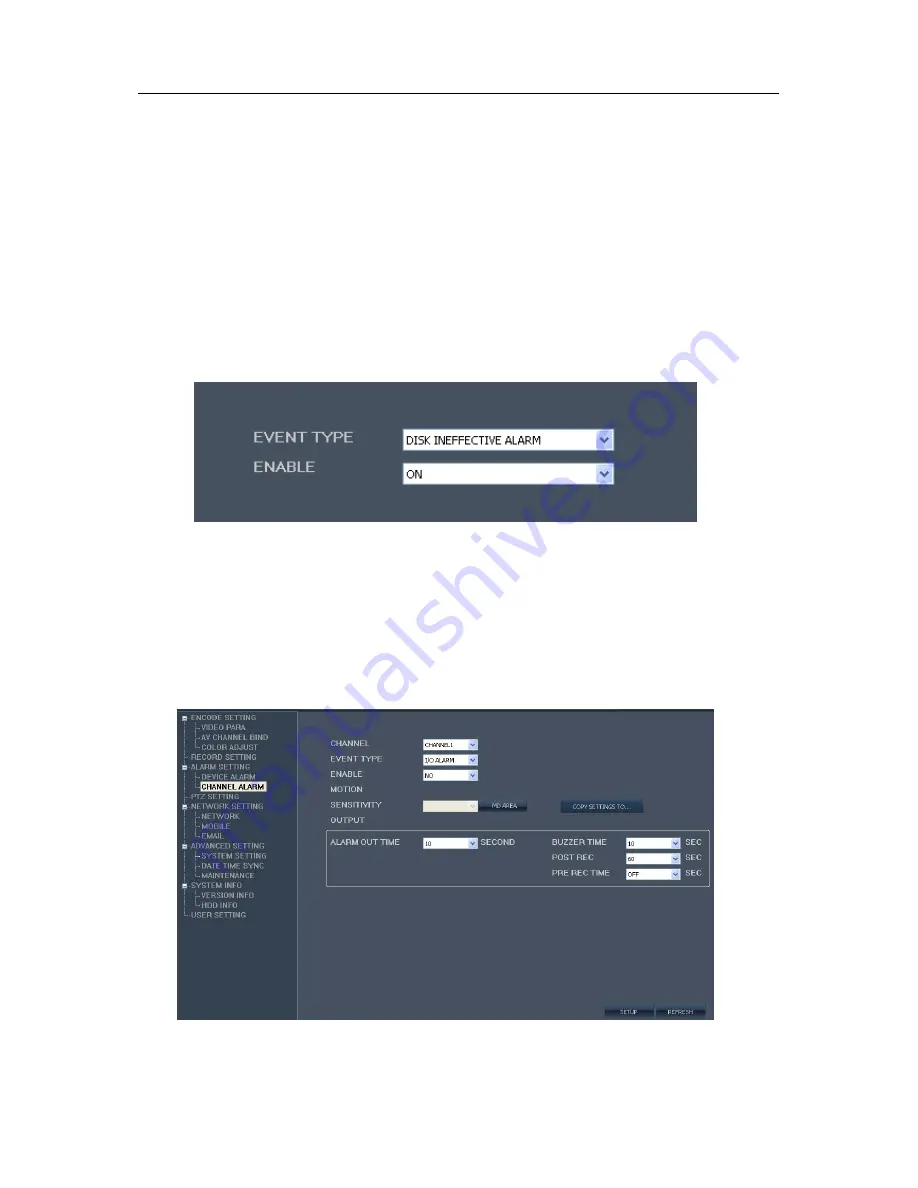
46
Rec Enable
allows you to decide if a video channel is recorded.
Unit of Pack
allows you to set the max size of the video file making it easier to download and save.
Rec Mode
allows you to set the DVR to record at; Power Up, Manual, or by Timer.
Audio Enable
allows you to turn audio recording on or off. Audio recording requires microphones.
Time OSD
allows you to r the time display ON or OFF per channel while recording.
Timer Rec Schedule
allows you to set the schedule for recording when record mode is set to "Timer
Record". For example an office might record the interior from 6 AM to 7 PM and turn to alarm record
for off hours.
ALARM SETTING
Click "Alarm Setting" to enter the Alarm Setting interface.
Device Alarm
allows you to set the DVR to monitor the hard drive for low available space or hard
drive failure. Click Enable On or OFF.
Channel Alarm
allows you to set the DVR to respond to various alarm events.
Channel
allows you to set the desired channel for alarm trigger.
Event Type
allows you to define the type of alarm trigger the DVR will respond to.
Enable
allows you to toggle the alarm ON or OFF.
Sensitivity
allows you to control the threshold for alarm activation by motion.
Alarm Out Time
allow you to define the duration for the alarm activation.
Buzzer Time
allows you to control the duration of the internal alarm buzzer
Post Rec
allows you to define the amount of time after an alarm event the DVR will record.
Pre Rec Time
allows you to define the amount of time prior to an alarm event the DVR will record.





















