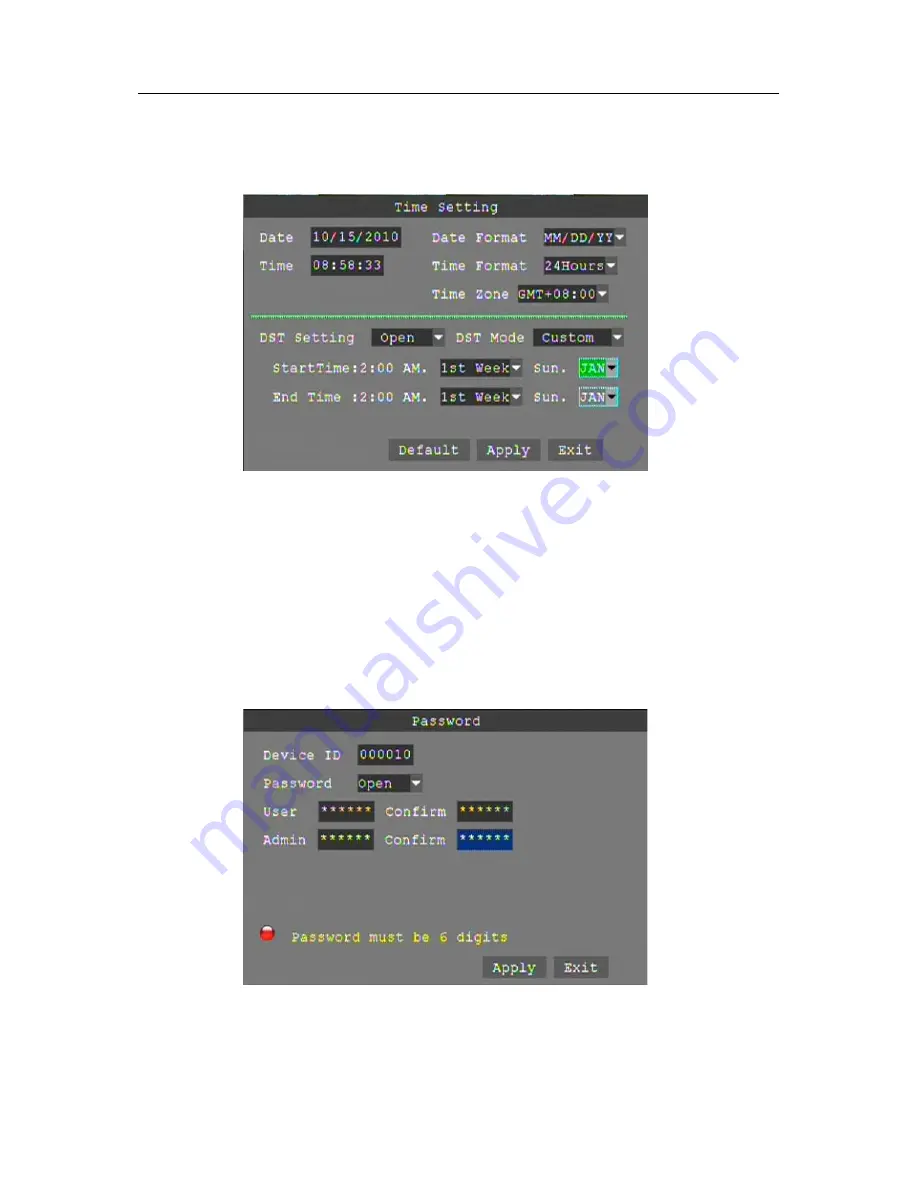
26
DATE/TIME SETUP
Click "TimeDate" to enter the time and date settings interface. Stop DVR recording prior to setting the
date and time.
DATE:
Overtype the date setting in the date field using the virtual keyboard or the number keys on
the remote control.
DATE FORMAT:
Click to choose your preferred date format; YY/MM/DD or MM/DD/YY.
TIME:
Overtype the time setting in the time field using the virtual keyboard or the number keys on
the remote control.
TIME FORMAT:
Click to choose your preferred time format; 12 Hours or 24 Hours.
DST:
Click to select Daylight Saving Time as applicable to your region.
Click
"Apply" to save the new settings.
PASSWORD
Click "PASSWORD" to enter the password settings interface.
DEVICE ID:
Enter a number between 000000 and 000255 to create a unique device ID for the DVR.
PASSWORD:
Click to choose if you will require a password to log into the DVR. "OPEN" will
require a password upon log-in and "CLOSE" will not require a password to access the DVR.
USER PASSWORD:
Set a password for a system user (limited system control).
ADMIN PASSWORD:
Set a password for a system administrator (full system control).






























