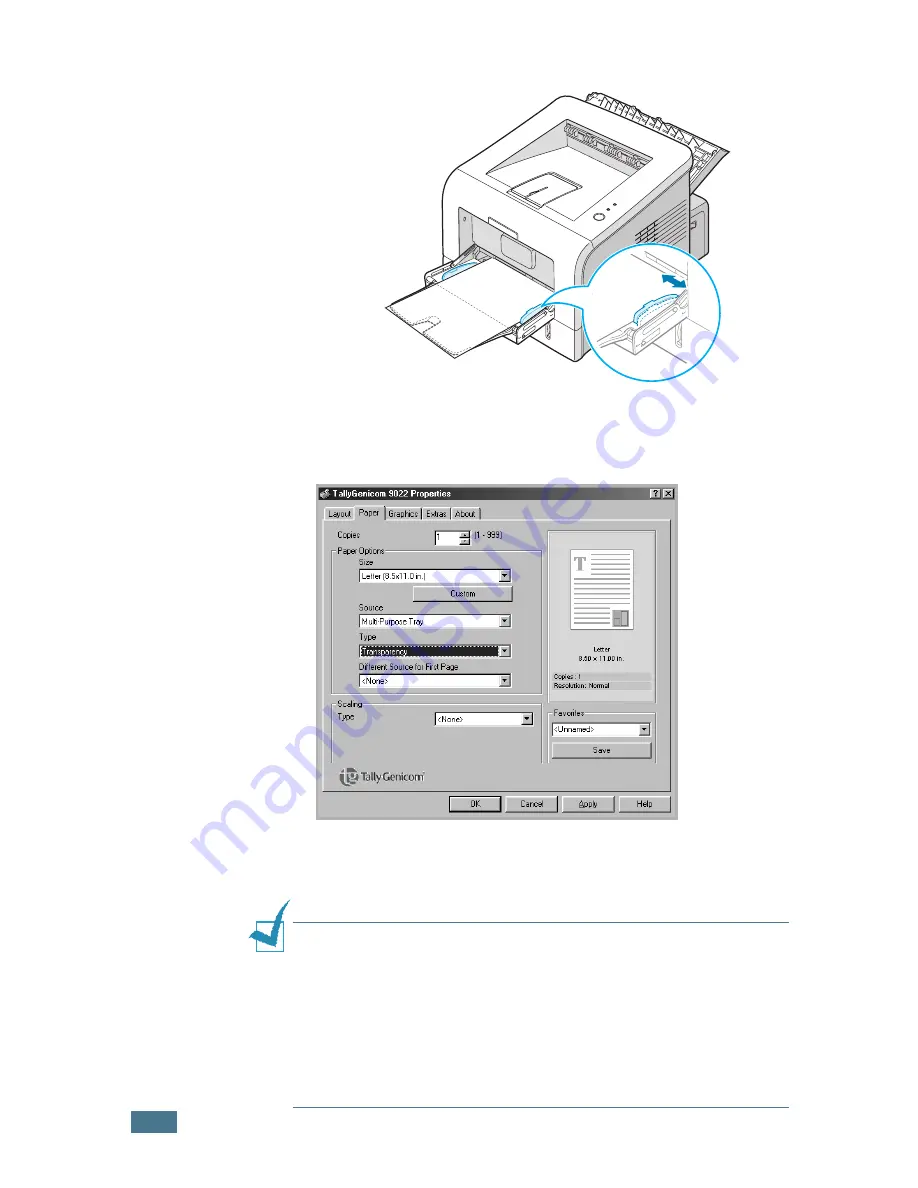
U
SING
P
RINT
M
ATERIALS
3.
20
3
Adjust the guide to fit the width of the transparencies.
4
When you print on transparencies, select the appropriate
paper source, type, and size in the software application. For
details, see page 4.7.
5
After printing, close the Multi-Purpose Tray and the rear
output tray.
N
OTES
:
• If you print on thin transparencies to the rear output tray, they
can curl. In this case, use the top output tray. If the problem
persists, check if your transparencies meet the printer’s
specifications.
• To prevent transparencies from sticking, do not let the printed
sheets stack up as they are printed out.
• Place transparencies on a flat surface after removing them from
the printer.
Summary of Contents for 9022
Page 1: ...User Guide Laser Printer 9022 ...
Page 47: ...2 24 SETTING UP YOUR PRINTER MEMO ...
Page 111: ...MAINTAINING YOUR PRINTER 5 10 MEMO ...
Page 135: ...SOLVING PROBLEMS 6 24 MEMO ...
Page 173: ...INSTALLING PRINTER OPTIONS D 14 MEMO ...
Page 174: ...E This chapter includes Printer Specifications Paper Specifications SPECIFICATIONS ...
















































