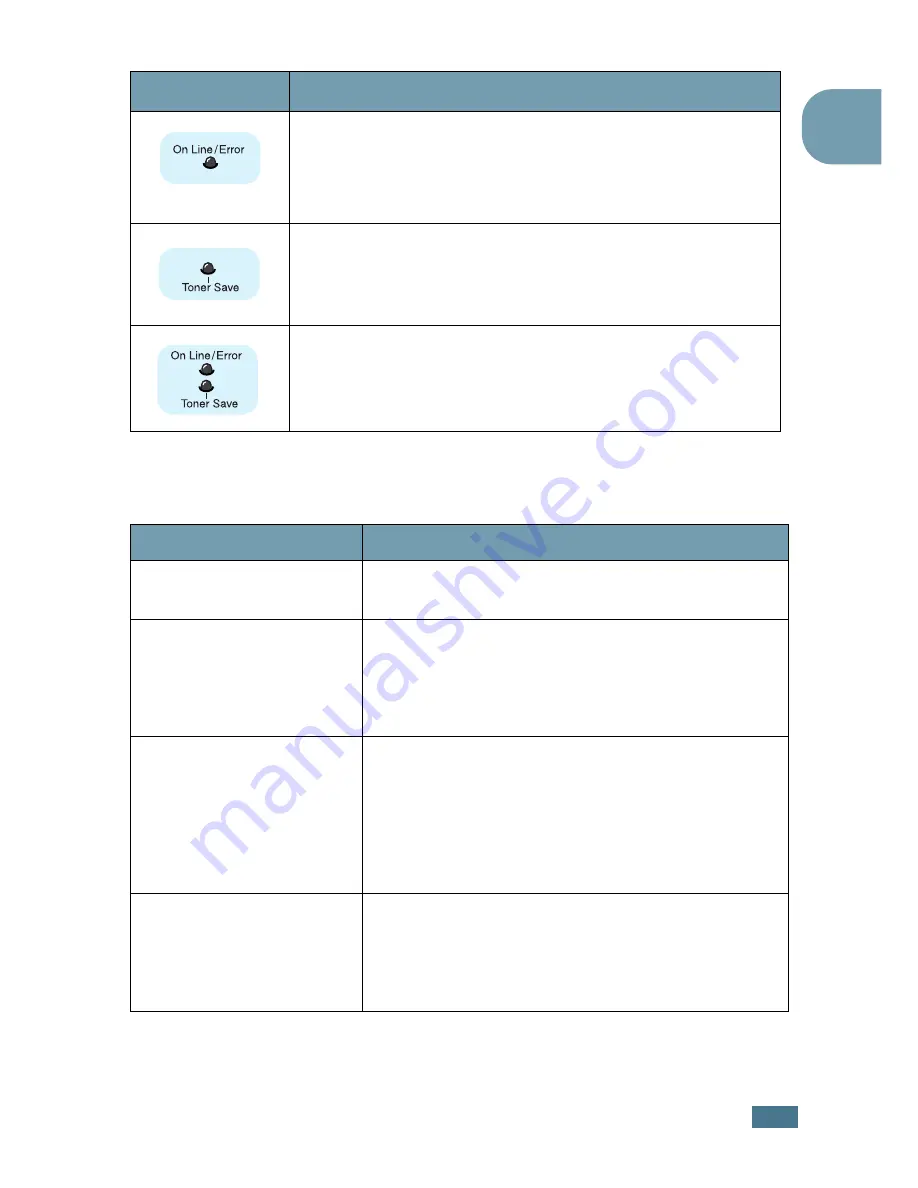
I
NTRODUCTION
1.
7
1
Cancel button
(continued)
If you have installed toner cartridge that is not designed for
the printer, the
On Line/Error
LED blinks orange and red in
turn. Install a correct toner cartridge.
If you press the
Cancel
button for 0.5 second in Ready mode,
this LED lights and the Toner Save mode is enabled.
If you press this button once again, this LED turns off and the
Toner Save mode is disabled.
If the
On Line/Error
and
Toner Save
LEDs blink, your
system has some problem. To solve the problem, see
“Troubleshooting Error Messages” on page 6.20.
LED
Description
Function
Description
Printing demo page
In Ready mode, press and hold this button for about 2
seconds until all LEDs blink slowly, and release.
Printing configuration
sheets
In Ready mode, press and hold this button for about 6
seconds until all LEDs blink fast, and release.
If you have installed an optional network card, a
network configuration sheet prints out, along with a
printer configuration sheet.
Network card Default
Setting
In Ready mode, press and hold this button for about
20 seconds until all LEDs blink slowly, and release.
This item restores the factory default of the network
configuration. This setting will only take effect after
you have reset the printer.
This setting is only available if you have installed an
optional network card.
Manual Feeding
Press this button each time you load paper in the
Multi-purpose tray, when you have selected
Manual
Feed
for
Source
from your software application. For
detailed information, see “Using the Manual Feed
Mode” on page 3.12.
Summary of Contents for 9022
Page 1: ...User Guide Laser Printer 9022 ...
Page 47: ...2 24 SETTING UP YOUR PRINTER MEMO ...
Page 111: ...MAINTAINING YOUR PRINTER 5 10 MEMO ...
Page 135: ...SOLVING PROBLEMS 6 24 MEMO ...
Page 173: ...INSTALLING PRINTER OPTIONS D 14 MEMO ...
Page 174: ...E This chapter includes Printer Specifications Paper Specifications SPECIFICATIONS ...
















































