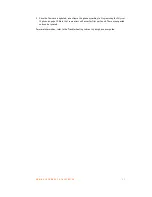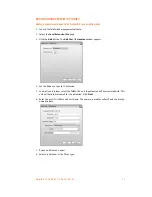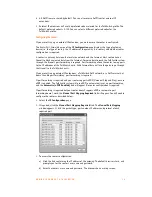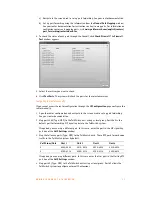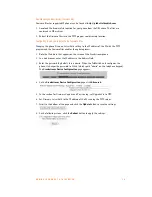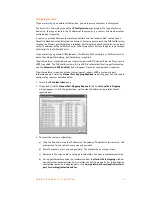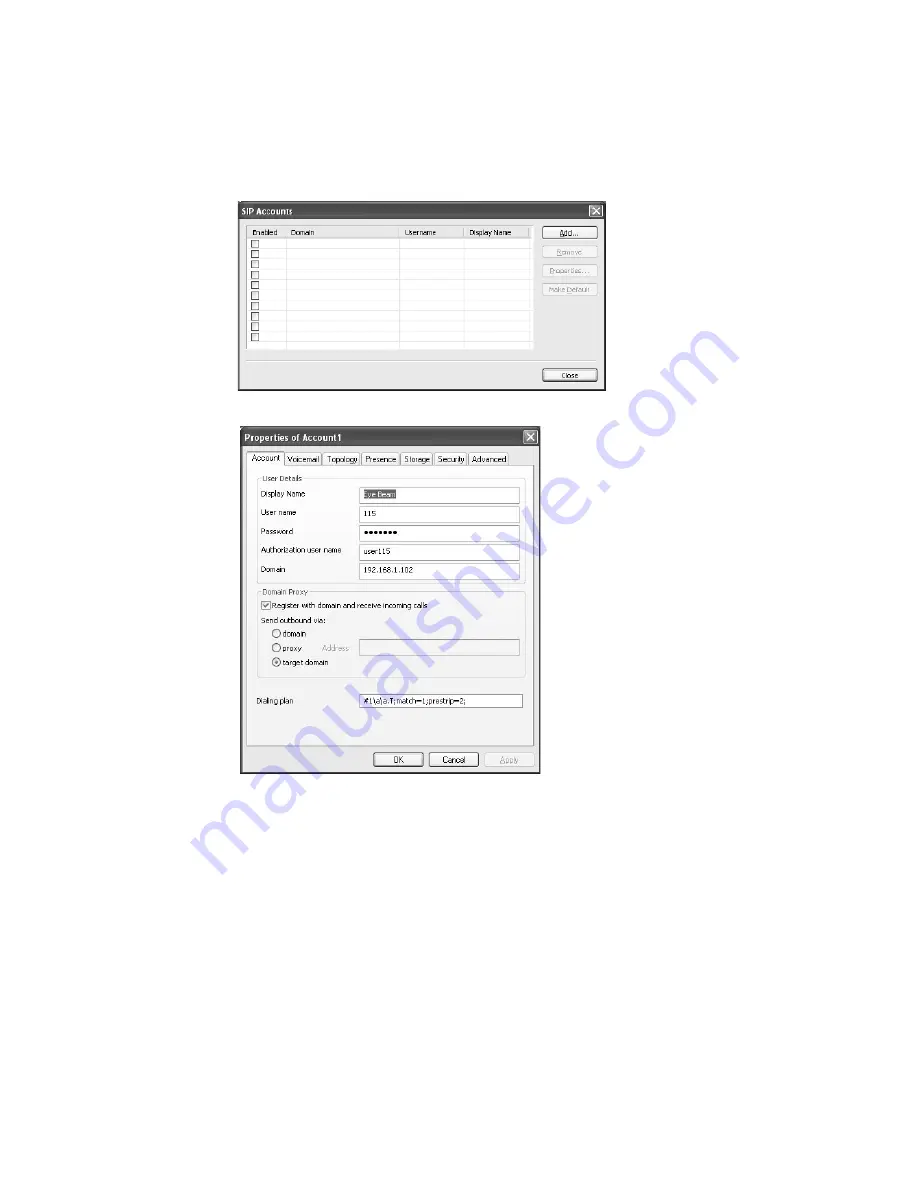
A D D I N G I P P H O N E S T O T A L K S W I T C H
4 3
Configuring a new SIP account
The following procedure describes setting up the eyeBeam software to register on the network
and to make itself available as a client for sending and receiving calls.
1. Install the eyeBeam software. The
SIP Accounts
window appears.
2. Click the
Add
button. The
Properties of Account1
window appears.
3. Enter the
User Details
in the
Account
tab.
a) Set the
Display Name
to the name for Caller ID.
b) Set the
User name
to the local extension number.
c) Set the
Password
to the
Password
set up in step 3 of
IP extension details area
on page 40.
d) Set the
Authorization user name
to the
Username
set up in step 3 of
IP extension details
area
on page 40.