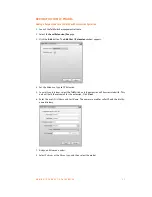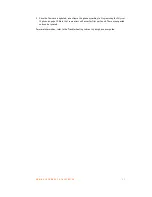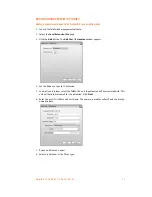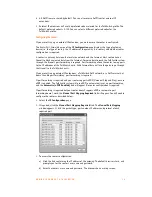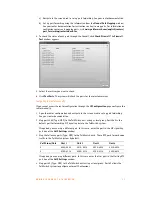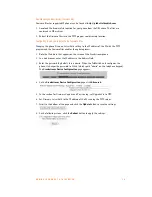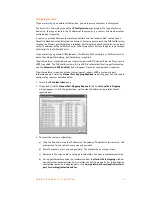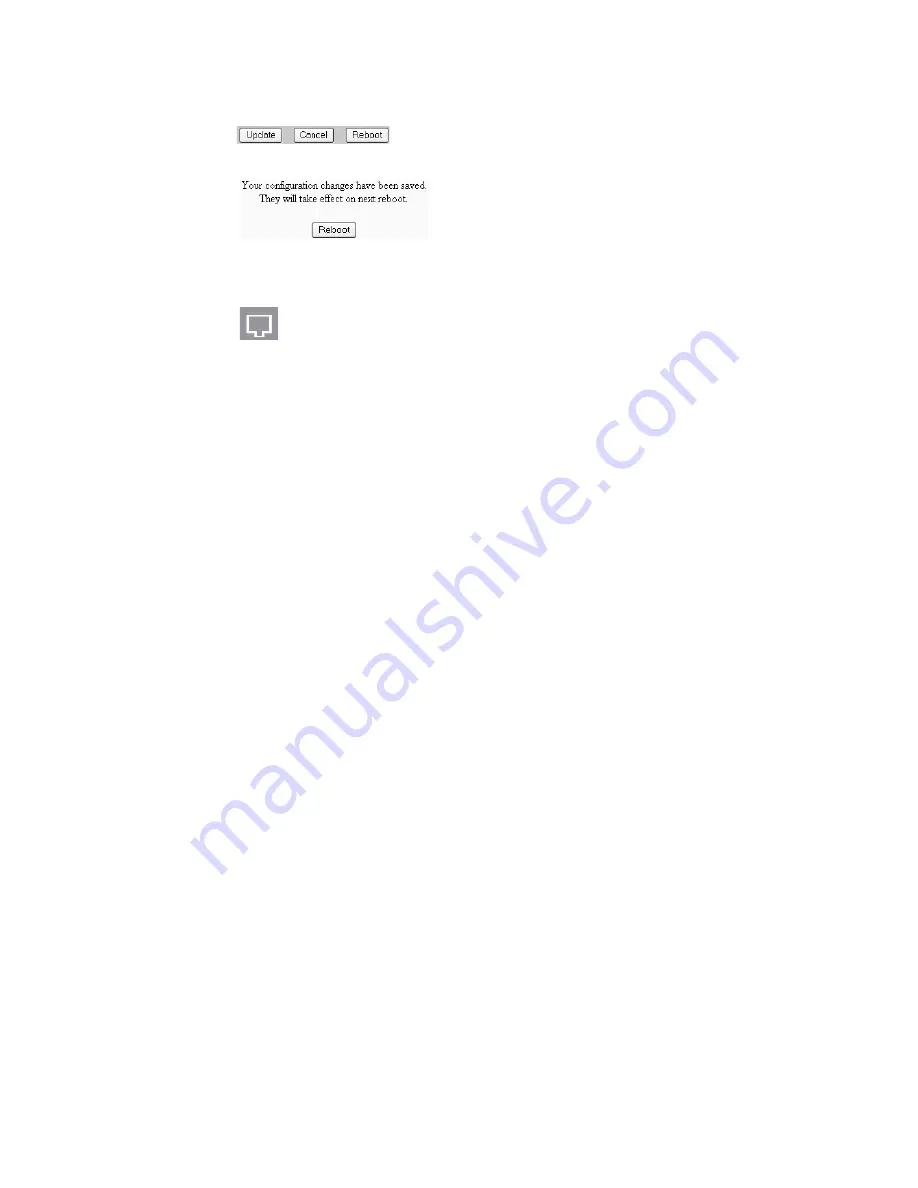
A D D I N G I P P H O N E S T O T A L K S W I T C H
3 7
7. Scroll to the bottom of the page and click the
Update
button to save the settings.
8. On the following screen, click the
Reboot
button to apply the settings.
Note:
The reboot process will be completed when you see the extension number and IP
address on the display of the phone. When the phone successfully registers, you will see the
filled-in Ethernet icon.
9. Test to ensure the phone is configured properly by dialing another local extension.
Further configuration
The steps above will configure your Grandstream IP phone as a local extension. For more
information, refer to the Troubleshooting section in your phone user guide.
See
Local Extension/Fax
in Chapter 2 of the
TalkSwitch User Guide
for instructions on configuring
direct line access, hunt group permissions, Caller ID settings (VoIP only), call handling,
and voicemail.
Updating the Grandstream firmware
This procedure is only required if you need to update the Grandstream firmware. To update
the firmware:
•
Install a TFTP application.
•
Download and extract firmware files.
•
Configure the phone to point to the firmware files.
Installing a TFTP application
You require a TFTP server application to update the phone firmware. One such free TFTP utility
can be downloaded from Solarwinds at the following URL:
http://support.solarwinds.net/updates/New-customerFree.cfm?ProdId=52
1. Download and install the TFTP program.
2. Take note of the location of the TFTP program root directory location. The phone firmware
files are extracted to this directory in the next section. (i.e. for Solarwinds TFTP, the root
directory is
C:\TFTP-Root
).