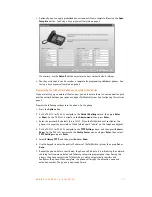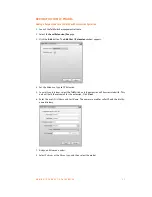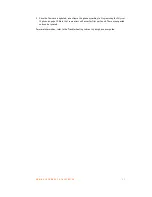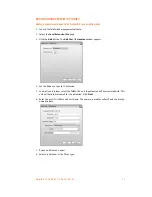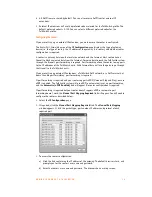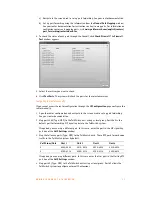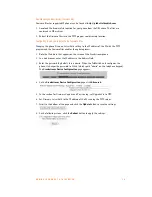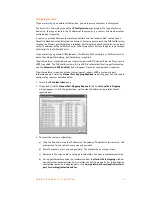A D D I N G I P P H O N E S T O T A L K S W I T C H
3 0
See
Local Extension/Fax
in Chapter 2 of the
TalkSwitch User Guide
for instructions on configuring
direct line access, hunt group permissions, Caller ID settings (VoIP only), call handling,
and voicemail.
Updating the Polycom firmware
This procedure is only required if you need to update the Polycom firmware. To update
the firmware:
•
Install a TFTP application.
•
Download and extract firmware files.
•
Configure the phone to point to the firmware files.
Installing a TFTP application
You require a TFTP server application to update the phone firmware. One such free TFTP utility
can be downloaded from Solarwinds at the following URL:
http://support.solarwinds.net/updates/New-customerFree.cfm?ProdId=52
1. Download and install the TFTP program.
2. Take note of the location of the TFTP program root directory location. The phone firmware
files are extracted to this directory in the next section. (i.e. for Solarwinds TFTP, the root
directory is
C:\TFTP-Root
).
Downloading and extracting firmware files
Firmware files for supported IP phones can be found at
http://global.talkswitch.com
.
1. Download the firmware file required for your phone from the URL above. The files are
contained in ZIP archives.
2. Extract the firmware files into the TFTP program root directory location.
Configuring the phone to point to the firmware files
Changing the phone
Server Address
setting to the IP address of the PC with the TFTP program
and the firmware files enables the update process. On the phone:
1. Press the
Menu
key and select
Settings > Advanced
.
2. Enter the password, and then press the
Enter
key. By default this is 456. When the
TalkSwitch unit configures the phone, it changes the password to 23646 (which spells
“admin” on the telephone keypad).
3. Select
Admin Settings > Network Settings
.
4. Select
Server Menu
and change
ServerType
to
TrivialFTP
.
5. Select
Server Address
and press the
Edit
key. Press the
1/A/a
key and enter the IP address
of the PC running the TFTP server, using the * key to enter decimal points.
6. Press the
Exit
button three times.
Advanced
appears at the top of the menu.
7. Press
3
for
Restart Phone
and confirm by pressing the
Yes
button.