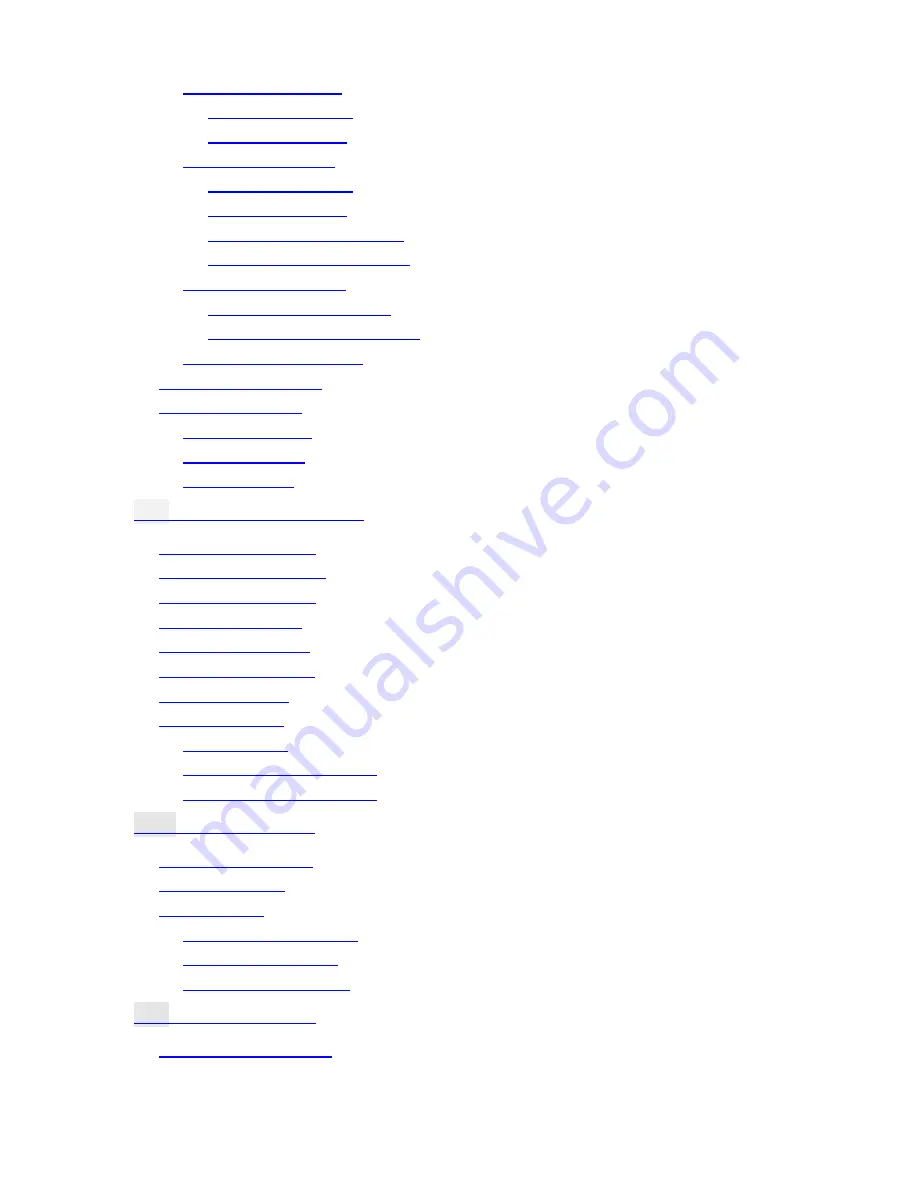
iv
Last Call (3-4-1)
............................................................. 35
Time (3-4-1-1)
........................................................... 35
Cost (3-4-1-2)
............................................................ 35
All Calls (3-4-2)
.............................................................. 35
Time (3-4-2-1)
........................................................... 35
Cost (3-4-2-2)
............................................................ 35
Clear Cost (3-4-2-3)
.................................................... 36
Clear Time (3-4-2-4)
................................................... 36
Call Rate (3-4-3)
............................................................ 36
Currency (3-4-3-1)
...................................................... 36
Charge Unit (3-4-3-2)
.................................................. 36
Cost Limit (3-4-4)
.......................................................... 36
Line in Use (3-5)
................................................................ 37
Next Call (3-6)
................................................................... 37
Voice (3-6-1)
................................................................. 37
Data (3-6-2)
.................................................................. 37
Fax (3-6-3)
.................................................................... 37
3.4
P
HONE
S
ETTING
(4)
.......................................................... 38
Back Light (4-1)
................................................................. 38
Auto Redial (4-2)
............................................................... 38
Answer by (4-3)
................................................................ 38
Key Lock (4-4)
................................................................... 38
Language (4-5)
................................................................. 39
Time Alert (4-6)
................................................................. 39
Restore (4-7)
.................................................................... 39
Display (4-8)
..................................................................... 39
On (4-8-1)
.................................................................... 39
Animation 1 (4-8-2)
........................................................ 39
Animation 2 (4-8-3)
........................................................ 39
3.5
N
ETWORK
(5)
................................................................. 40
Automatic (5-1)
................................................................. 40
Manual (5-2)
..................................................................... 40
Band (5-3)
........................................................................ 40
Automatic (5-3-1)
........................................................... 40
900MHz (5-3-2)
............................................................. 40
1800MHz (5-3-3)
............................................................ 41
3.6
S
ECURITY
(6)
................................................................ 41
Code Status (6-1)
.............................................................. 41
Summary of Contents for T2688
Page 1: ...TALKABOUT DIGITAL WIRELESS PHONE User Guide Model T2688 GSM 900 GSM 1800 System...
Page 6: ...Memo...
Page 12: ...vi Memo...
Page 18: ...xii Memo...











































