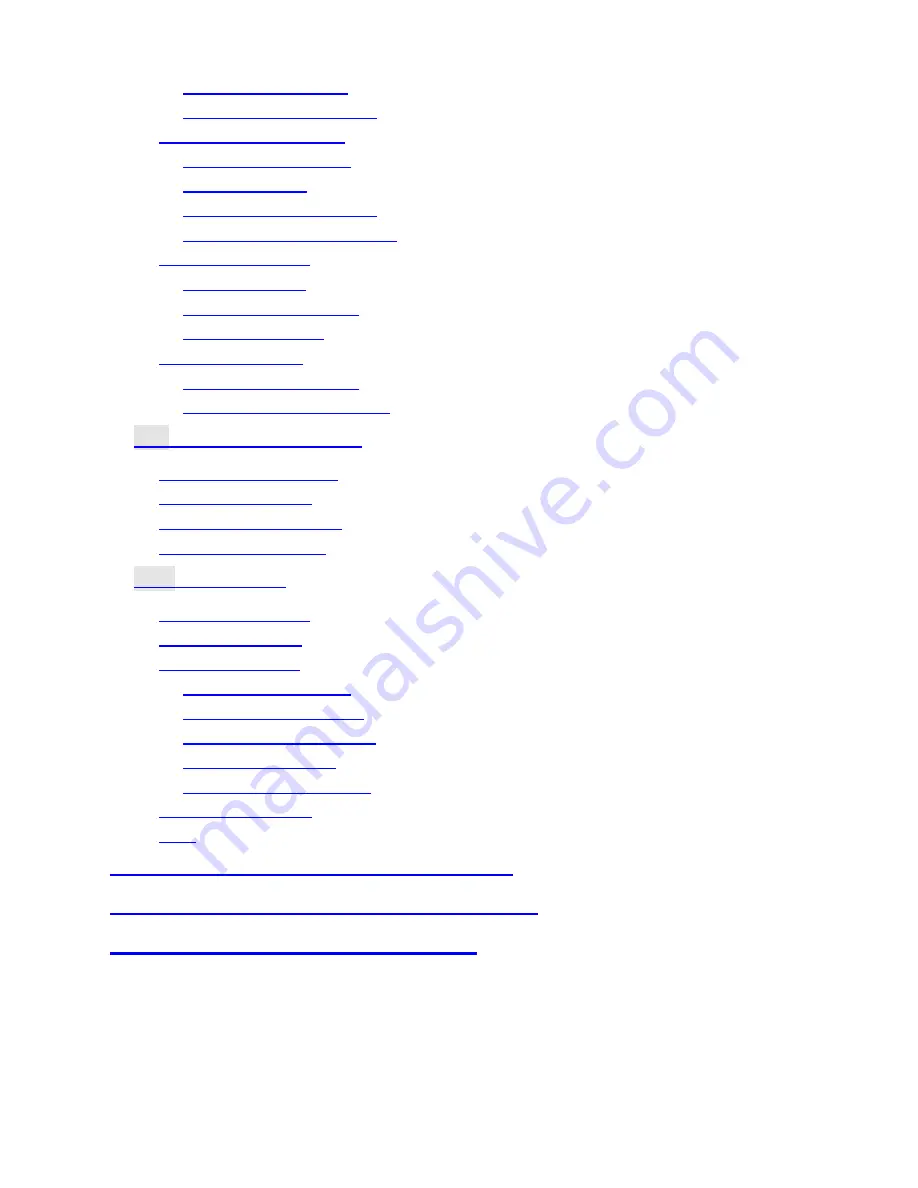
v
PIN code (6-1-1)
............................................................ 41
Phone Code (6-1-2)
........................................................ 41
Change Code (6-2)
............................................................ 41
PIN Code (6-2-1)
............................................................ 41
PIN2 (6-2-2)
.................................................................. 42
Phone Code (6-2-3)
........................................................ 42
Network Code (6-2-4)
..................................................... 42
Fixed Dial (6-3)
................................................................. 42
View (6-3-1)
.................................................................. 42
Set Status (6-3-2)
.......................................................... 42
Modify (6-3-3)
............................................................... 42
SIM Lock (6-4)
.................................................................. 43
Set Status (6-4-1)
.......................................................... 43
Change Code (6-4-2)
...................................................... 43
3.7
A
UDIO
S
ETTING
(7)
.......................................................... 44
Ring Volume (7-1)
............................................................. 44
Ring Type
(7-2)
................................................................. 44
Keypad Tone (7-3)
............................................................. 44
Alarm Type (7-4)
............................................................... 44
3.8
T
OOLS
(8)
..................................................................... 45
Set Alarm (8-1)
................................................................. 45
Set Time (8-2)
................................................................... 45
Calendar (8-3)
................................................................... 45
View Day (8-3-1)
............................................................ 45
Make Note (8-3-2)
.......................................................... 46
Erase Notes (8-3-3)
........................................................ 46
View All (8-3-4)
.............................................................. 46
Select Date (8-3-5)
......................................................... 46
Calculator (8-4)
................................................................. 47
SIM
................................................................................. 48
CHAPTER 4: MENU STRUCTURE MAP
.....................................49
CHAPTER 5: CARE AND MAINTENANCE
.................................50
CHAPTER 6: TROUBLESHOOTING
..........................................51
Summary of Contents for T2688
Page 1: ...TALKABOUT DIGITAL WIRELESS PHONE User Guide Model T2688 GSM 900 GSM 1800 System...
Page 6: ...Memo...
Page 12: ...vi Memo...
Page 18: ...xii Memo...












































