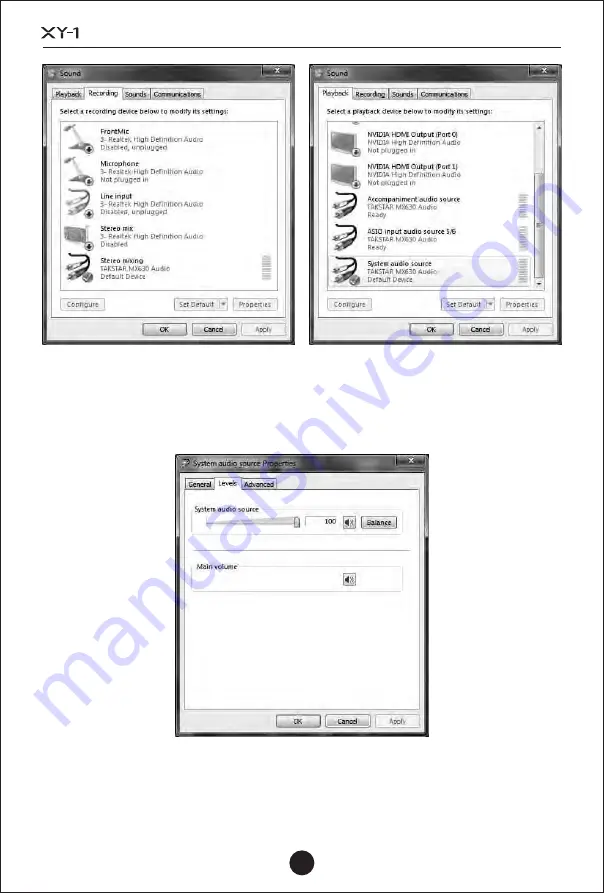
Take Windows 7 as an example. Open the "Playback Device" option via the system
speaker icon to view the current playback device. In the Levels tab of the playback
device dialog, you can adjust the volume of the relevant playback device, as shown
in the following figure:
47
PRO RECORDING/WEBCAST KIT
SET
Summary of Contents for XY0-1 SET
Page 1: ...User Manual PRO RECORDING WEBCAST KIT SET...
Page 4: ...50mm 180 XY E1 100Hz pop XY M1 SET 03...
Page 8: ...6 35mm 6 35mm 3 5mm XLR 6 35mm XLR TRS TS 6 48V XLR AES 07 SET...
Page 9: ...XLR TRS 6 35mm TRS TS 6 35mm TS 08 SET...
Page 10: ...INPUT11 2 1 2 48V 1 2 48V SIG MIC 1 2 SIG SIG CLIP MIC 1 2 CLIP CLIP 09 SET...
Page 11: ...1 INPUT 2 PLAYBACK INPUT PLAYBACK 6 3 2 HEADSET 1 2 10 SET...
Page 12: ...2 DC 12V 1A LINE OUT L R 6 35mm 6 35mm TRS TS 6 AES TRS 6 35mm TRS 11 SET...
Page 14: ...XY M1 13 XY E 1 L XY E1 XY M1 SET...
Page 16: ...1 USB USB 10ms win7 win8 20ms 30ms 2 44100 48000 88200 96000 44 1K 5s WDM WDM 15 SET...
Page 18: ...XY S1 ASIO ADM XY S1 MME WDM DirectSound ASIO 5 6 17 SET...
Page 19: ...XY S1 WDM ASIO ASIO WDM WDM ASIO ASIO 1 2 3 ASIO 5 6 ASIO 5 6 ASIO 18 SET...
Page 20: ...Windows7 19 SET...
Page 21: ...Analog x y Virtual x y www takstar com CUBASE ASIO TAKSTAR MX630 ASIO Driver 20 SET...
Page 23: ...PLAYBACK 22 SET...
Page 25: ...1 2 3 4 5 6 7 8 9 10 11 12 CCC 13 2000 2000m 24 SET...
Page 27: ...https www takstar com 26 SET...
Page 58: ......
Page 59: ......













































