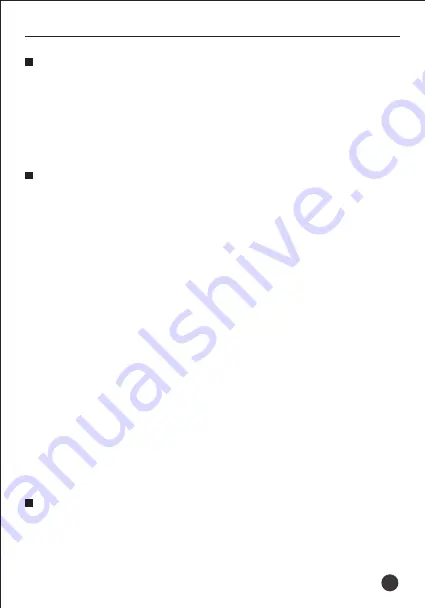
TS-8807PP
Wireless Microphone
Preface
Features
Conference, training, teaching, PA, wedding, small party
13
Dear Customer,
Thank you for purchasing Takstar wireless microphone. Please read the user
manual carefully before operation and keep it for reference in future. If you
have any question or suggestion, please contact our local dealer.
●
ID code function effectively prevents from external interference and
channel crosstalk noise
●
The receiver has the function of one button to automatically scan and
quickly select the channel without interference
●
One-key infrared auto sync between transmitter and receiver
●
The receiver has SQ adjusting function. The transmitter has high/low
power switching function. User can adjust the sensitivity and improve
anti-interference capability and operation range according to the
application environment
●
Independent bal XLR and unbal 6.3 combo connector for convenient
connection
●
Low power indication on transmitter, intuitive display
●
Low cut/low attenuation function effectively reduces ambient noise and
vibration noise
Application
Summary of Contents for TS-8807PP
Page 1: ...Wireless Microphone TS 8807PP User Manual V2 0...
Page 2: ...TS 8807PP 400 6828 333 ID SQ XLR 6 3 5 1 TS 8807PP...
Page 4: ...TS 8807PP SET 8 8 FREQ MUTE 6 A B 3 TS 8807PP...
Page 5: ...12V DC 0 40dBm XLR P SET SET 2 4 8 MIC MIC 5 TS 8807PP 4...
Page 6: ...ON 150Hz OFF 3 5mm 1 4 0 8 4 A CHA B CHB 1 2 5 A 2 MIC B TS 8807PP 5...
Page 7: ...1 C 2 90 D TS 8807PP 6...
Page 9: ...TS 8807PP 3 RF AF SET 3 SET 3 1 IR ACT 10cm 50cm SET SET 2 3 IR ACT 8...
Page 10: ...TS 8807PP 3 3 250KHz SET 250KHz 25KHz SET 25KHz 9...
Page 11: ...TS 8807PP 1 2 3 4 5 6 7 8 10...
Page 12: ...0 5m 5 15CM TS 8807PP 11...
Page 13: ...TS 8807PP 12...










































