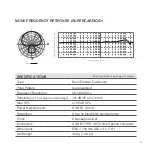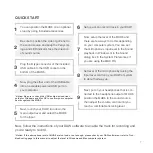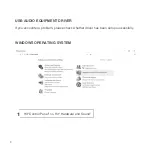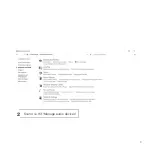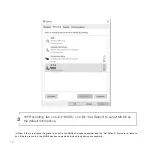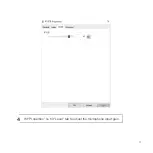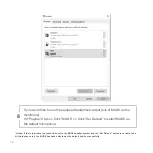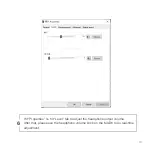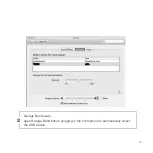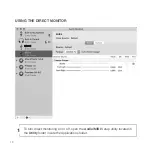Summary of Contents for MUD6
Page 1: ...MUD6 USB CONDENSER MICROPHONE USER MANUAL ...
Page 9: ...9 Sound Hit Manage audio devices 2 ...
Page 11: ...11 Hit Properties hit Level tab to adjust the microphone input gain 4 ...
Page 17: ...17 Now click the checkbox in the Thru column in Audio MIDI Setup 2 MUD6 ...
Page 20: ...Contact Marketing and sales Perrycom 886 15995670339 tony_chang ksyola com ...