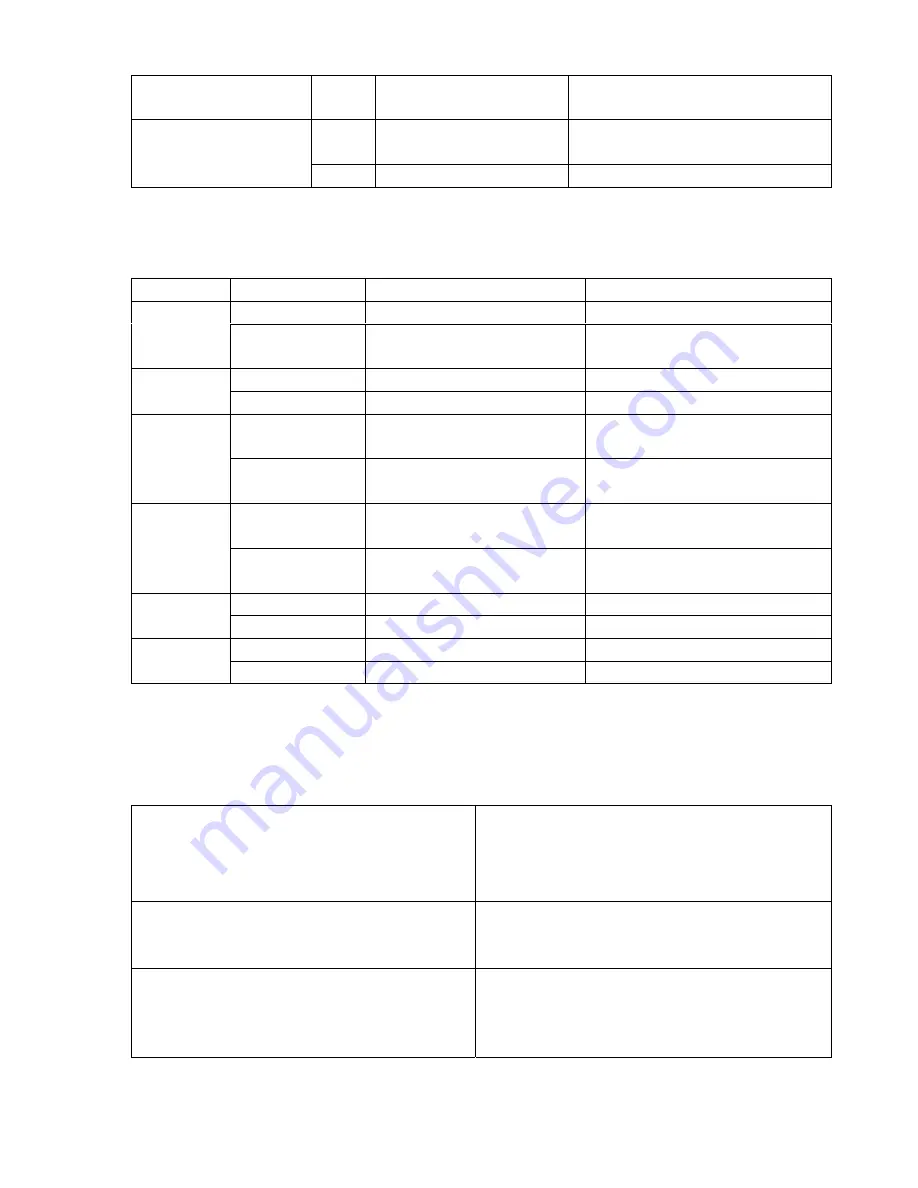
Long
press
Start recording
Pause recording
Long
press
Enter main menu
X
Mode
Press
Enter Record submenu
X
FM Mode:
Operation
Action
FM status
FM submenu
Long press
Turn off
Turn off
Play
Press
Saved station
:
next station
;
Without saved station
:
X
Exit menu
Long press
Enter main menu
Enter main menu
Mode
Press
Enter sub menu
Back to previous
Push
Increase 100KHZ gradually or
stop search
Next one
Next
Press on
Increase 100KHZ search
continuously
Move forward continuously
Push
Decrease 100KHZ gradually or
stop search
Move submenu
Prev
Press on
Decrease 100KHZ search
continuously
Move backward continuously
Press Volume
increase
X
Vol+
Press on
Volume increase continuously
X
Press Volume
decrease X
Vol-
Press on
Volume decrease continuously
X
Play Music:
Basic Operation
1. connect the earphones
2. push the HOLD switch to Off
3. Long press Play button to turn on the players and
enter Music mode. Press Play button again to play
music.
4. choose music
Prev
:
choose previous music
Next
:
choose next music
5. To adjust volume
VOL+
:
increase volume
VOL
-:
decrease volume
Note: In case of Play and Recording status, the player
automatically turns off according to the setting of
“Power Off” on the menu of “System Setting /Power
Off /Off Time”.
Summary of Contents for Passion
Page 1: ...Manual English passion...




















