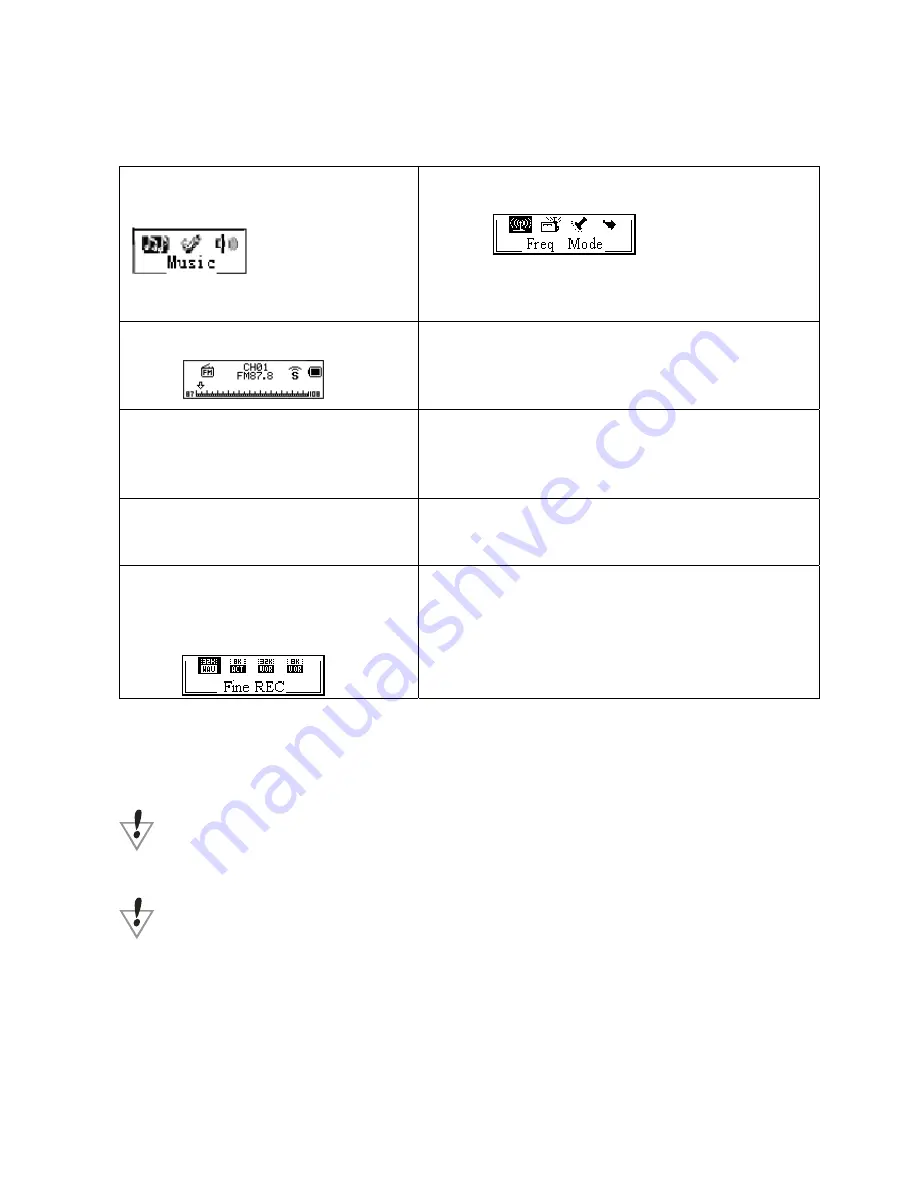
Besides the conversion from ACT to WAV , the accessory tool can also play WAV and MP3 files.
How to use FM
1. Enter main menu
2. Push Next switch to select FM Mode.
3. Push Next switch to select FM Mode.
4. Push Prev/Next for about 2 seconds, and the player scans
forward or backward per 100KHZ ,and stops at the scanned
station. If you want to stop scanning, push Prev/Next switch to
stop.
5. Adjust slightly:
Push Prev: backward 100KHZ
Push Next: forward 100KHZ
6. Save to scanned frequency: Press Mode for a short time to
FM submenu
Press Mode again may save this station.
7. If the player exist more than one station,
press Play for a short time to listen to the
station.
Control Volume: VOL+: increase volume
VOL
-:
decrease volume
9
.
REC Mode:
press Mode for a short time to enter FM
submenu, choose REC type
Note:
may choose “common frequency” (FM 87-108MHZ) and
“Japan frequency” (FM76-90MHZ), fit to different area.(Press
Mode to FM submenu, push Next , choose suitable
frequency.)
Each “common frequency” and “Japan frequency” can save at most 20 stations separately.
Please see “delete files” of page 26 to delete files/
System setting
How to enter:
System parameters can be set here and every options varies according to firmware upgrading.
Summary of Contents for Passion
Page 1: ...Manual English passion...




















