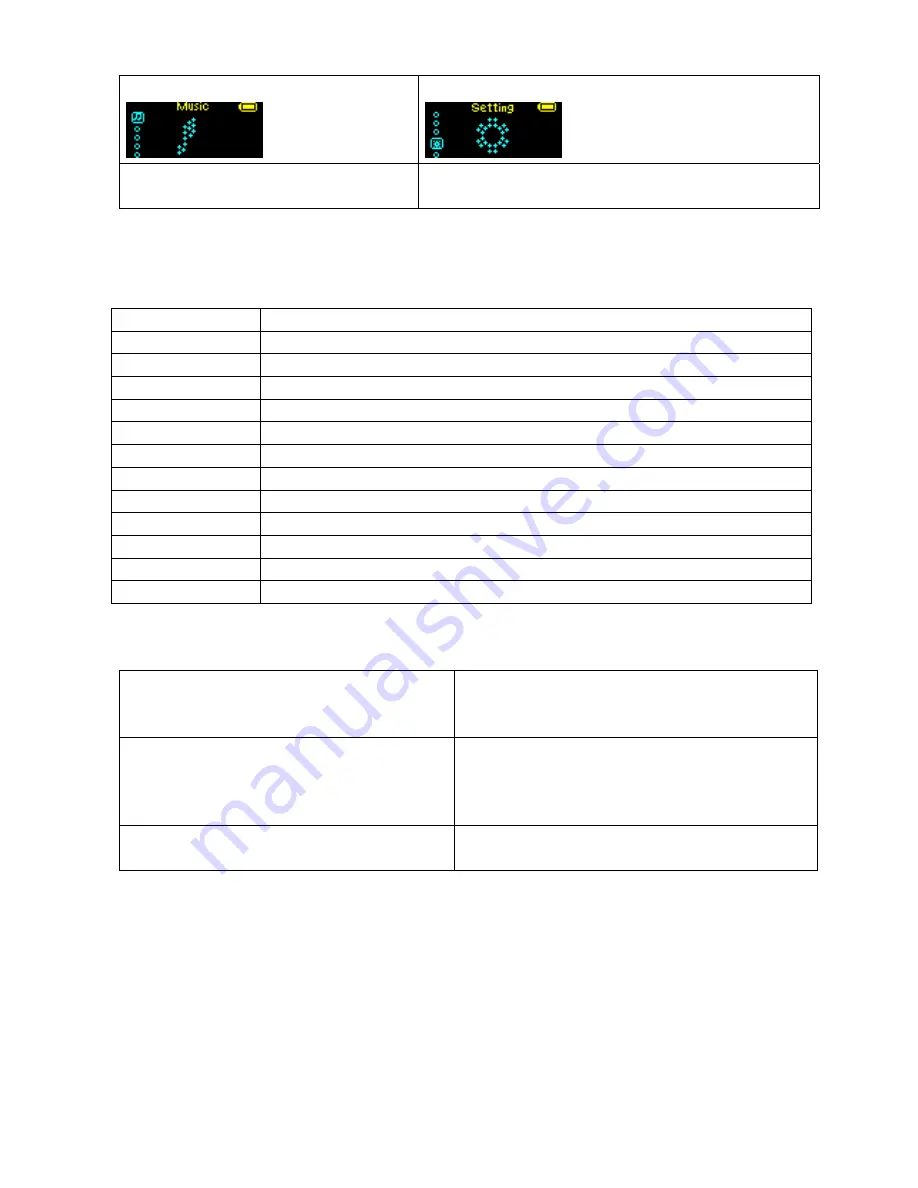
1. enter main menu
2. push Next to select “System setting”.
3. press Mode to enter “System setting”
Parameters Introduction
Record time
Set the time and date when recorded files are saved
Backlight
Set a period time (sec.) when backlight stays on without any protection
Logo
Set different logo picture displayed when the player power on
Dance picture
Set dance picture when the player power on displayed music
Language
Set different languages displayed
Power off
Set a fixed time (minute) after which the player may turn power off automatically
Replay mode
Set working status on Replay Mode
Contrast
Set contrast level of LCD window
Online mode
An option specially designed for “Private Space” function
Memory info.
Show memory capacity and percentage that has been used
Firmware version
Show firmware version
Firmware upgrade
Special for firmware upgrading
Exit
Exit from current interface
Detailed instruction
“Record Time”
1
.
system setting interface
2. press Modeto enter Record timeinterface
。
Record time:
3. press VOL+ set time in sequence
of ”YY-MM-DD” (Press VOL- to set in opposite
sequence)Icon of year flickering:
:
4.push Next/Prev button to adjust numbers
Number of Year increasing:
5. Press Mode to confirm and exit the current
interface.
“Logo” setting
operation according to “music mode”
“dance pictures” setting
operation according to “music mode”
“language” setting
operation according to “music mode”
“power off” setting
operation according to “backlight” setting
Note:
:
“Power Saving Mode” means
: One can set such a time (seconds) that when the player is stopped,
Summary of Contents for Passion
Page 1: ...Manual English passion...




















