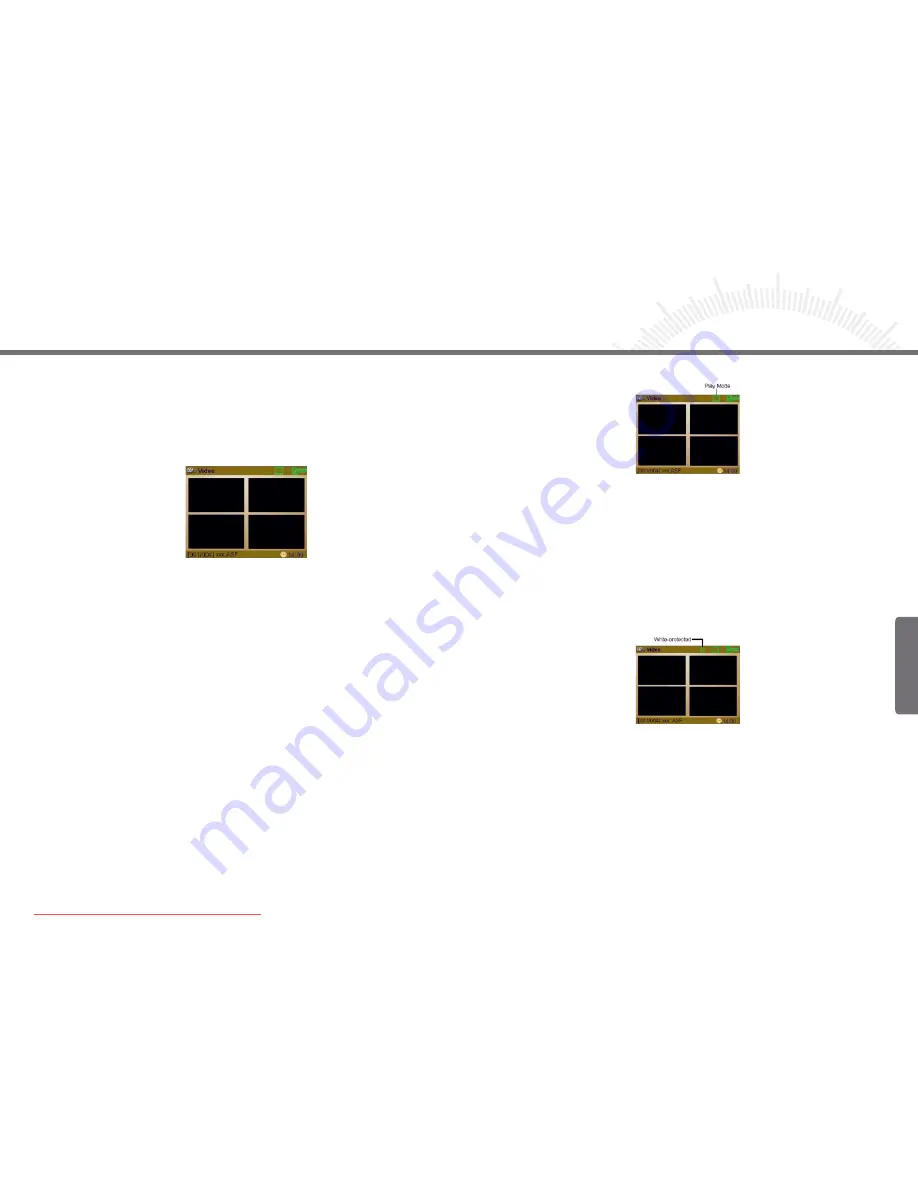
50
51
2.3.3 Protecting Videos
To protect a video from being deleted or overwritten accidentally, you can make the video
write-protected following these steps:
(1) In the thumbnails preview mode, shortly press the
MENU
key to show the menu.
(2) Move the
PLAY/NAVI
button up and down to select “Protect”.
(3) Move the
PLAY/NAVI
button left to show options.
(4) Move the
PLAY/NAVI
button up and down to select “Protect”, and press
the
PLAY/NAVI
button to confirm.
A lock icon appears on the top bar when the video is protected.
To disable write-protection, select “Protect” and then “Unprotect” from the menu.
2.3.4 Deleting Videos
- Delete Single Video:
(1) In the thumbnails preview mode, select the video that you want to delete.
(2) Press the
MENU
key to show the menu.
(3) Move the
PLAY/NAVI
button up and down to select “Delete”.
(4) Move the
PLAY/NAVI
button left to show the options.
(5) Move the
PLAY/NAVI
button up and down to select “Delete One”, and press the
PLAY/NAVI
button to confirm.
2.3 VIDEO
2.3.1 Playing Videos
In Video mode, you can play, delete or manage ASF video files:
(1) When you enter Video mode, move the
PLAY/NAVI
button to select the video that
you want to play.
(2) Press the PLAY/NAVI button to play the selected video.
During playback, you can:
Adjust Volume
Move the
PLAY/NAVI
button up and down
Play the previous video
Move the
PLAY/NAVI
button left
Play the next video
Move the
PLAY/NAVI
button right
Fast forward
Move the
PLAY/NAVI
to the right and keep it pressed down
Fast rewind
Move the
PLAY/NAVI
to the left and keep it pressed down
Pause/Resume
Press
PLAY/NAVI
Stop
Press the
ESC
button
2.3.2 Setting Play Modes
This option provides two play modes to play all types of video:
Normal – Play all videos in order and repeat
Random – Play all videos in random order and stop once all have been played
To set play mode:
(1) In the thumbnail preview mode, press the
MENU
key to show the menu.
(2) Move the
PLAY/NAVI
button up and down to select “Play Mode”.
(3) Move the
PLAY/NAVI
button left to show play mode options.
(4) Move the
PLAY/NAVI
button up and down to select option, and press the
PLAY/NAVI
button to confirm.
Chapter 2 How to Use
Chapter 2 How to Use
Englisch
Downloaded from ManualMPlayer.com Manuals


































