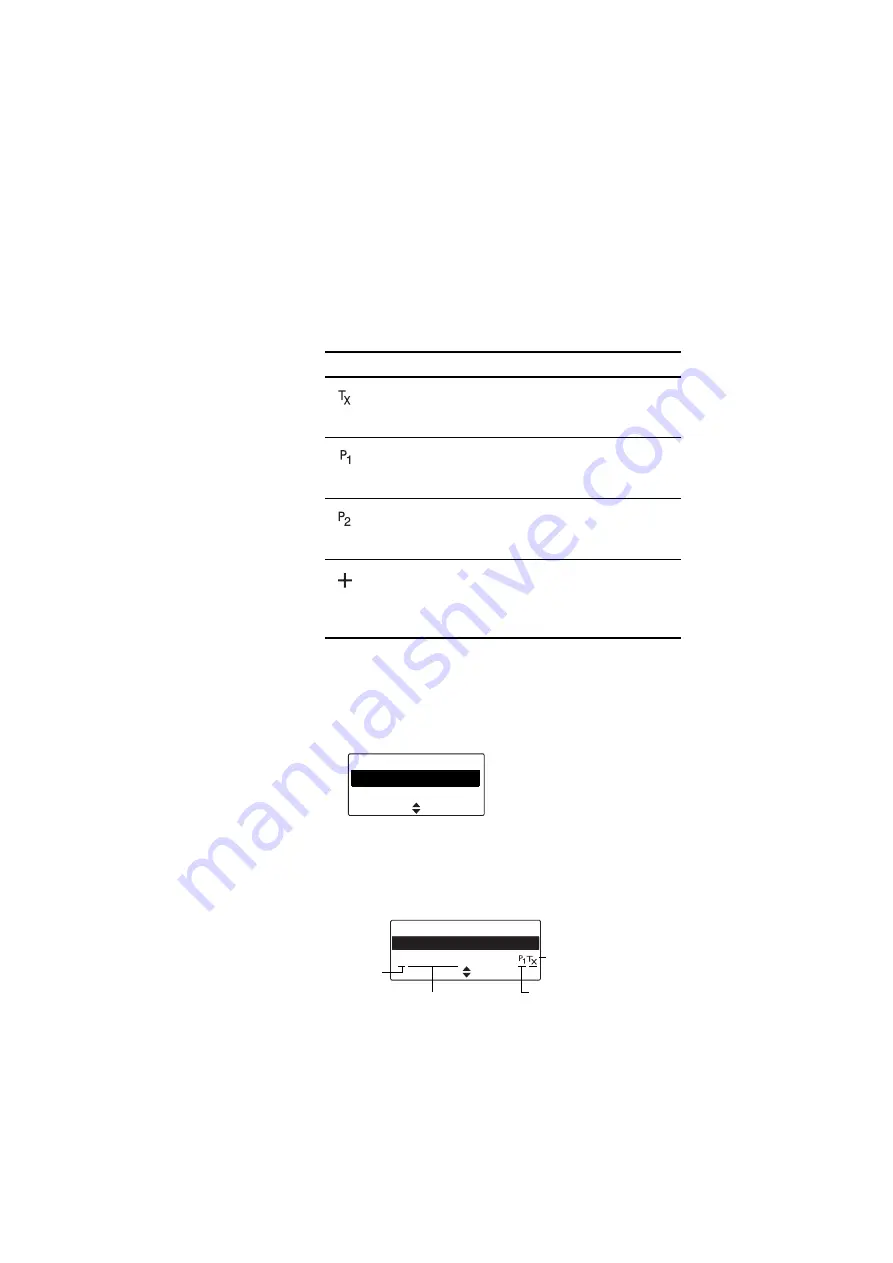
80 Editing a scan group
Icons and messages
The following icons may appear when viewing group
membership details, adding or deleting channels from a
group, or changing a group’s transmit or priority
channels.
Viewing group membership
1
In the Edit Group menu, select
Group members
and
press
Select
.
2
Scroll through the list of group members. The names
of the group members may be shortened.
3
The information that may appear is explained in the
example below.
Icon
Meaning
This channel is used to transmit on when there has
been no recent activity. You cannot delete this
channel (it will not appear under
Delete channel
).
This channel is the group’s first priority channel.
You cannot delete this channel (it will not appear
under
Delete channel
).
This channel is the group’s second priority
channel. You cannot delete this channel (it will not
appear under
Delete channel
).
There is more than one instance of this channel in
the group (the channel will be scanned more
often). If you delete this channel, the radio will
attempt to delete all instances of the channel.
Edit group
Group members
Add channel
Select
Back
Group members
C:Channel 1
C:Channel 2
transmit
channel
priority 1
channel
channel name
zone
Select
Back
Summary of Contents for TP9400
Page 1: ...TP9400 P25 Portable Radios User s Guide DRAFT MPD 00003 02 Issue 2 November 2012 ...
Page 2: ......
Page 145: ......
Page 146: ......
















































