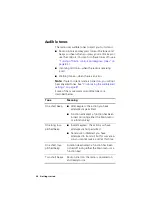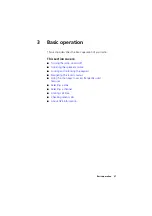12 For your safety
Note:
Failure to install the product correctly may void
the vehicle’s type-approval. The owner could be held
responsible for any damage resulting from vehicle
failure that can be attributed to RF energy interfering
with the vehicle systems.
Unapproved modifications or changes
to radio
The radio is designed to satisfy the applicable
compliance regulations. Do not make modifications or
changes to the radio that are not expressly approved by
Tait Electronics Limited. Failure to do so could invalidate
compliance requirements and void the user’s authority
to operate the radio.
High radio surface temperatures
Warning:
The bottom surface of the radio and the
heatsink fins can become hot during prolonged opera-
tion. Do not touch these parts of the radio.
EN 60950 requirements (25 watt mobiles)
This radio complies with the European Union standard
EN 60950 when operated up to the rated 33% duty
cycle of two minutes transmit and four minutes receive,
and with ambient temperatures of 30 °C or lower.
Warning:
Operation outside these limits may cause the
external temperature of the radio to rise higher than this
standard permits.
110 watt mobiles
Do not place objects on the radio. The heatsink needs a
clearance of at least one inch (2.5 cm) and a free flow
of air.
Summary of Contents for TM9100
Page 1: ......
Page 2: ......
Page 13: ...Menu map 13 Menu map Note The menus shown below may not be available for your radio ...
Page 103: ......
Page 104: ......