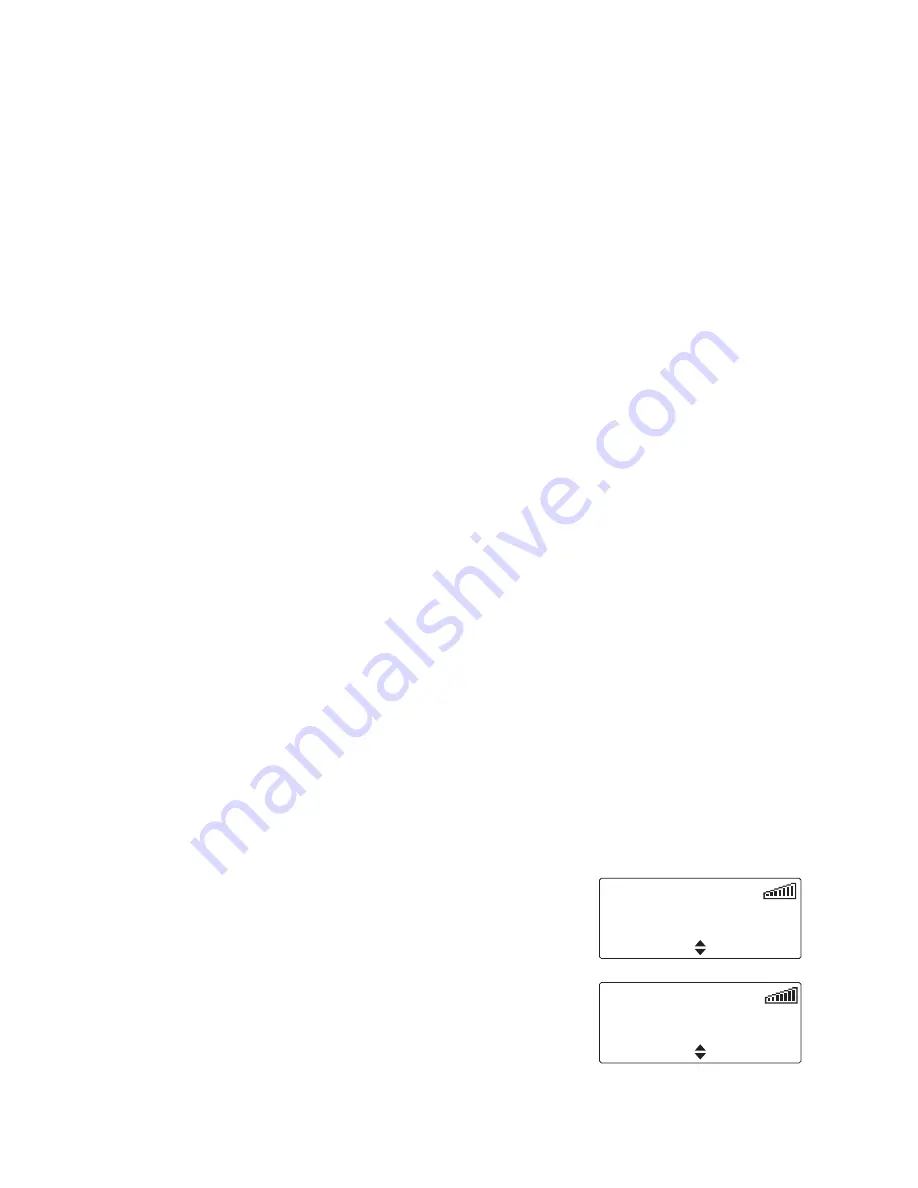
Getting started 19
Getting started
This section provides a brief description of your radio’s
controls and indicators and explains how to use the
radio’s menus.
The following topics are covered in this section:
■
about the foreground and background radio
■
about the radio controls
■
about the hand-held control head
■
understanding the radio display
■
understanding the radio indicators
■
navigating your radio’s menus
■
viewing your radio’s function key settings
■
sharing a multi-head radio with other users
About the foreground and background radio
The TM8260 can be installed and programmed as two
radios, that can be accessed via the user-interface. In such a
dual-radio system, one radio is always at the foreground, and
one at the background. If monitoring both radios (dual
receive), the speaker volume of the background radio is
quieter than the speaker volume of the foreground radio.
To access features on the background radio (such as change
the channel), you must first change that radio to the
foreground. See
“Switching between radios” on page 61
.
The foreground radio is either:
■
the radio currently showing in
the display, or
■
the radio showing in larger text.
The background radio is the radio not
showing in the display, or the radio showing in smaller text.
R1:Channel 12
Menu
R1:Channel 12
R2:Channel 3
Menu
Summary of Contents for TM8260
Page 1: ...TM8260 Mobile Radios User s Guide MMA 00040 05 Issue 5 February 2013 ...
Page 73: ...74 Tait general software licence agreement ...
Page 74: ......
Page 75: ......
















































