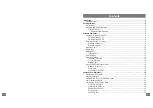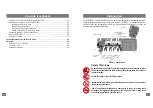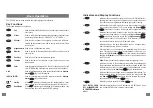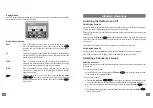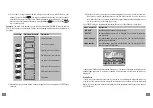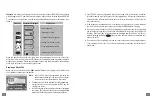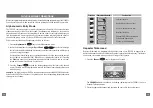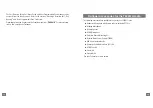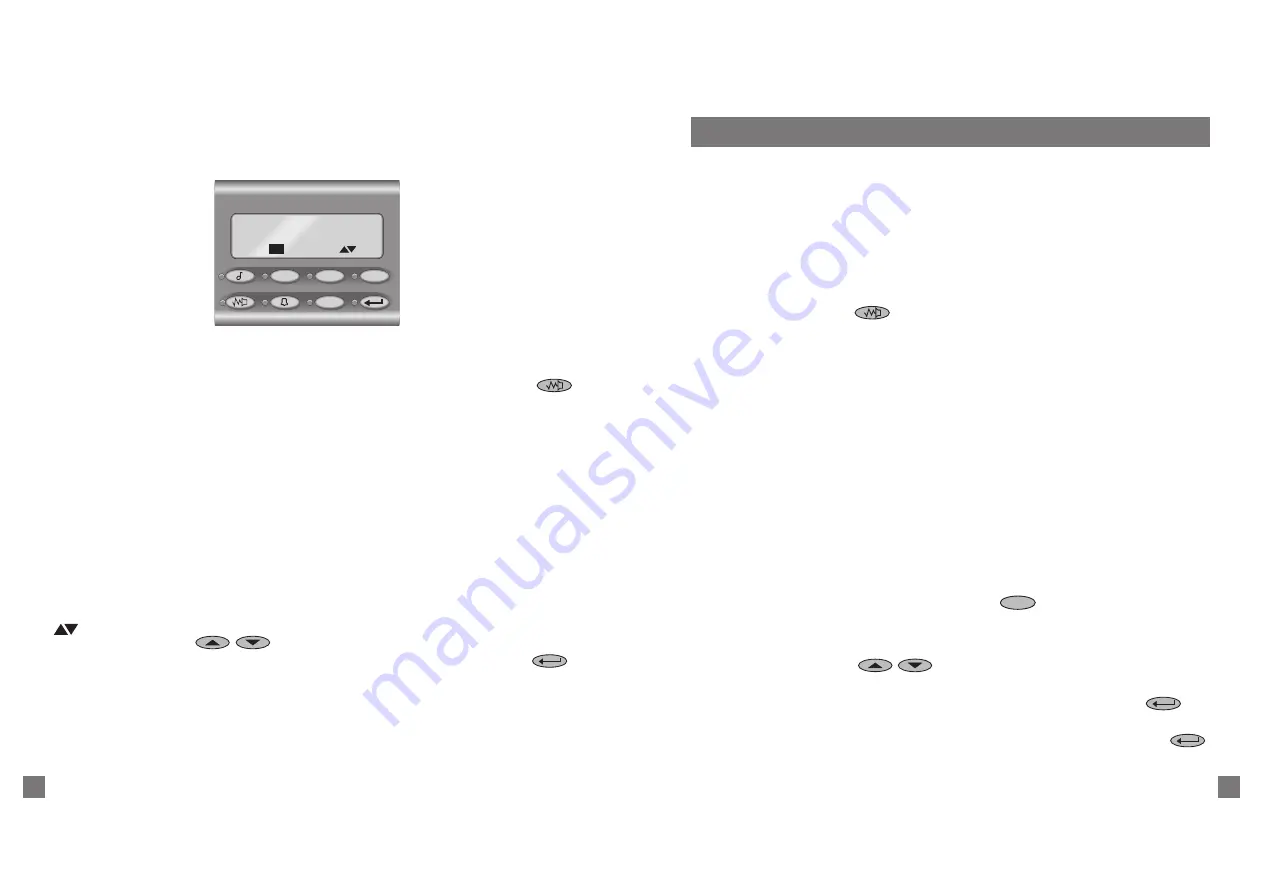
9
8
Standard Operations
Switching the Radio On and Off
Switching the Radio On
Switch the radio on by rotating the volume knob clockwise to about one third of its maximum
setting. The control head display then shows a power-up message.
When first switched on, the radio resumes operation on the same channel as when it was last
switched off.
Press and hold the
Monitor
(
) key until the indicator flashes. The radio then emits two
short tones. Depress the key briefly to return the radio to the quiet state. The radio then emits
a short tone.
You may need to finally set the volume level when you receive your first call.
Switching the Radio Off
Switch the radio off by rotating the volume knob anticlockwise, to its primary position.
The T2020
II
retains some settings that are used when it is switched on again.
Selecting a Channel or a Group
Selecting a Channel
When first switched on, the radio resumes operation on the same channel as when it was last
switched off.
To check the current channel:
●
Select Channel mode by pressing the
Channel
(
Ch
) key, and the current channel
name appears in the display window.
To select a new channel:
●
Press the
Up
and
Down
(
/
) scroll keys on the keypad to move through the list
of the available channels, until the display shows the identity of the required channel, or
●
Use the numeric keypad to enter a new channel number, then press the
Enter
(
) key,
or
●
Use the alphanumeric keypad to enter an alphanumeric label, then press the
Enter
(
)
key to initiate the call.
Display Window
The LCD display window provides you with direct visual access to information and messages
about the status of your calls and your radio.
Display Window Indicators
BUSY
Busy
-
This appears whenever there is activity on you current chan-
nel. If the signalling mute on your radio is closed (see the
function), you may not hear the traffic until you lift your microphone
off-hook.
TX
Transmit
- Your radio is transmitting. This message is displayed when
you press the
PTT
key. It should also come on briefly when your radio
makes a Selcall or DTMF call.
SCAN
Scan
- Your radio is sampling each of a group of channels for any
activity. When it detects activity, it pauses on that channel for as long
as the channel carries traffic and then resume scanning.
WAIT
Wait
-
The channel you are using is busy and your call has been
deferred. The radio gives you an alerting signal to indicate that the
channel is now free.
Scrolling available
- You are now able to use the
Up
and
Down
(
/
) scroll keys to move through a list of choices. Having
found an appropriate choice with the keys, push the
Enter
(
)
key to select.
STAT
Ch
Fn
α
TX
SCAN
BUSY
T2000
II
WAIT