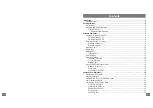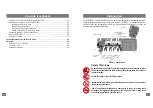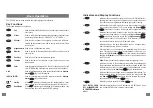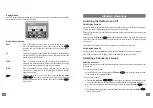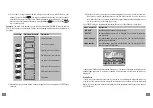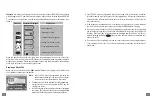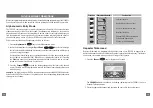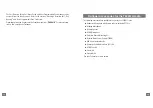23
22
STAT
Ch
Fn
α
T2000
II
Call Queuing (Selcall Option Fitted)
Your T2020
II
can be preprogrammed to queue incoming calls. This feature enables the stor-
age of up to 10 caller identities.
Call Queue Not Empty
Whenever there is an entry in the call queue, the Function menu is automatically active, with
CALL QUE
appearing in the display window as the current item. This means that the radio
always reverts to the Function menu after a period of no-user activity, as long as there is a call
queue entry. In addition, the
FUNCTION
indicator flashes whenever the Function menu is
active.
Accessing the Call Queue
The Call queue can be accessed through the Function menu. This is the same mode that is
used to alter user options.
1. Press the
Function
(
Fn
) key. The item last viewed while in this mode appears in the
display window.
2. Scroll through the displayed items using the
Up
and
Down
(
/
) keys, and
select
CALL QUE
using the
Enter
(
) key.
You are now in Call Queue Entry mode.
Note:
Call Queue Entry mode can only be accessed if there are entries in the call queue.
In Call Queue Entry mode, the display window shows the current entry number, and the
total number of entries in the list. An example of the display would be CL 01/02, indi-
cating that the current entry is entry number one, with a total of two entries in the queue.
Use the
Up
and
Down
keys to scroll through the list of entries, and the
Zero
(
0
) key
to delete an entry from the queue.
3. Press the
Enter
key, and the caller identity of the entry in the display window appears.
Again, you can use the
Up
and
Down
keys to scroll through the list of entries, and the
Zero
key to delete the entry from the queue.
4. Press the
Enter
key again when the caller identity of the entry is being displayed, and call-
back is initiated. The entry is then automatically removed from the queue. Note that the
call-back sequence is based on the caller identity.
Exiting the Call Queue
Exit Call Queue Entry mode by pressing any mode key, including the
Function
(
Fn
) key.
The radio automatically exits from Call Queue Entry mode, and reverts to the Function menu,
if the last entry in the call queue is deleted. This can be done either by using the
Zero
key, or
making a call-back.
Queuing Calls
The caller identity and the channel of the received call is put in the call queue when:
●
The internal alert (ringing) of the received call stops
●
Another call is received before the previous one is queued.
Note:
After the incoming call has been queued, it is automatically cleared or answered, and
the radio resumes what it was doing prior to receiving the call. This includes the re-
sumption of scanning, if the radio was scanning prior to receiving the call.
Call Queue Full
Whenever the queue is full, the radio continues to receive calls, but does not resume what it
was doing prior to receiving the call (e.g. scanning). This allows calls to be received only on
the held channel. Subsequent calls that are received overwrite the information about the pre-
vious call.