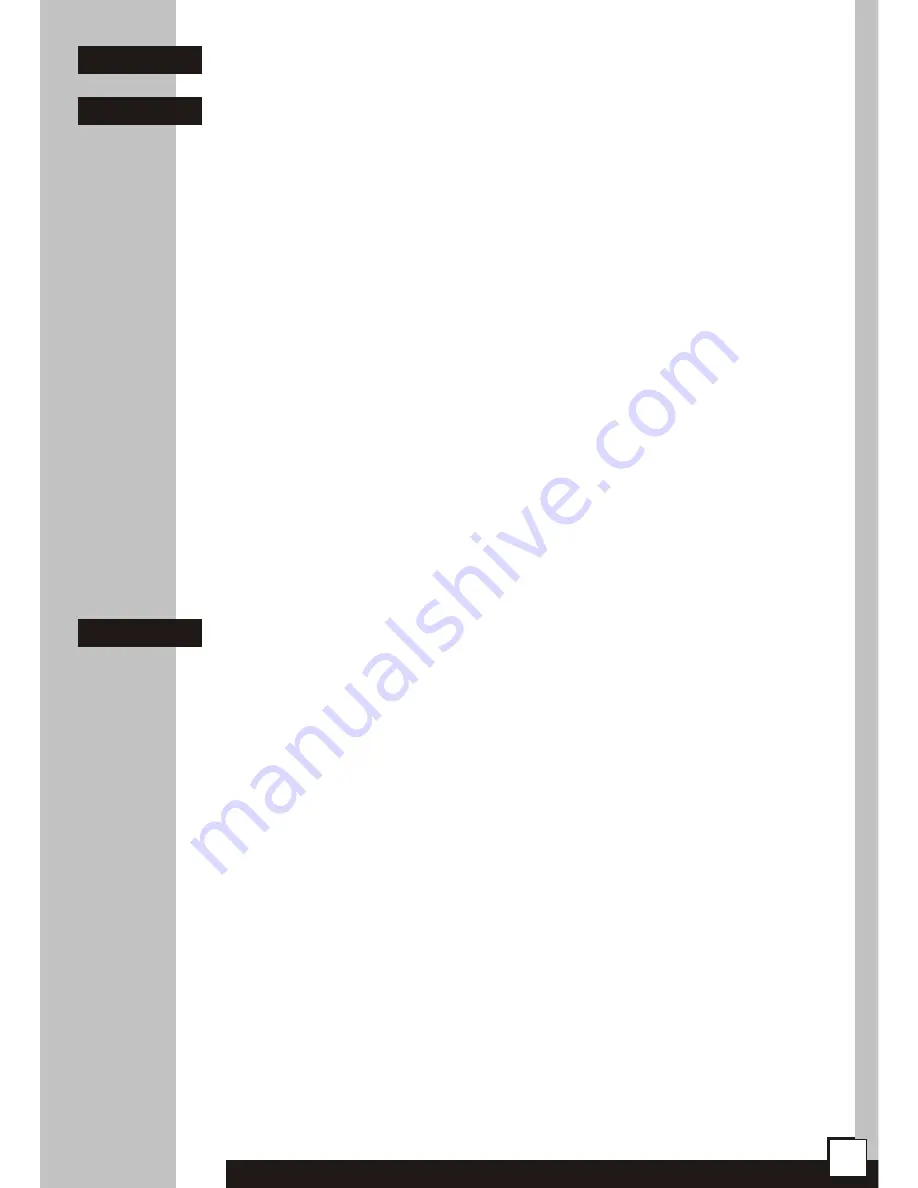
4
settings are 9600 bps, 8 data bits, 1 stop bit, no parity, no handshaking.
After connecting the console to the PC and running a terminal
software, user has the same access to the router functions, as through a
telnet connection (see chapter 3).
5
3.
Configuration and management
3.1.
Telnet connection
To connect to the router the network interface in your PC has to be
in the same IP subnet as the router. By default the router’s Ethernet
interface is set to 10.0.0.1 address and 255.0.0.0 netmask, so the PC
may have IP address set to 10.0.0.2 and the same netmask.
If the router was already configured and the routing table is
correctly set up, a telnet connection to its IP address is possible from
anywhere in the network.
After connecting a password prompt will appear:
User Access Verification
Password:
The default password is “
Tahoe”
(case sensitive). If the
password entered is correct, a command prompt will appear:
Tahoe>
3.2.
Serial console
If the telnet connection is not possible (e.g. there’s no telnet client
available or the router’s IP address is unknown), the router may be
connected to the PC’s serial port using a null-modem cable. After starting
a terminal software (e.g. minicom under Linux operating system,
®
Hyperterm under Microsoft Windows™) user gets the same access as
through the telnet connection. After pressing Enter the same command
prompt appears:
Tahoe>
By default the console access isn’t password protected, but such
protection may be enabled later using “console password” command.
3
3.1
3.2
Pin
Name
1
DCD
2
3
4
5
6
RXD
TXD
DTR
GND
DSR
Description
carrier detect, transmission readiness signaling
data received from the PC
data sent by the router to the PC
active, when the PC is switched on
signal ground
active, when the router is switched on
7
RTS
used by the PC to inform that is has data to send
8
CTS
used by the router to permit data transmission
9
RI
ring indicator (signal used in telephone modems)
Summary of Contents for 1800
Page 1: ...V 35 Ethernet Routers series TAHOE 1800 FREEDOM OF COMMUNICATION USER MANUAL ...
Page 2: ......
Page 6: ...2 ...
Page 28: ...24 ...
Page 31: ......










































