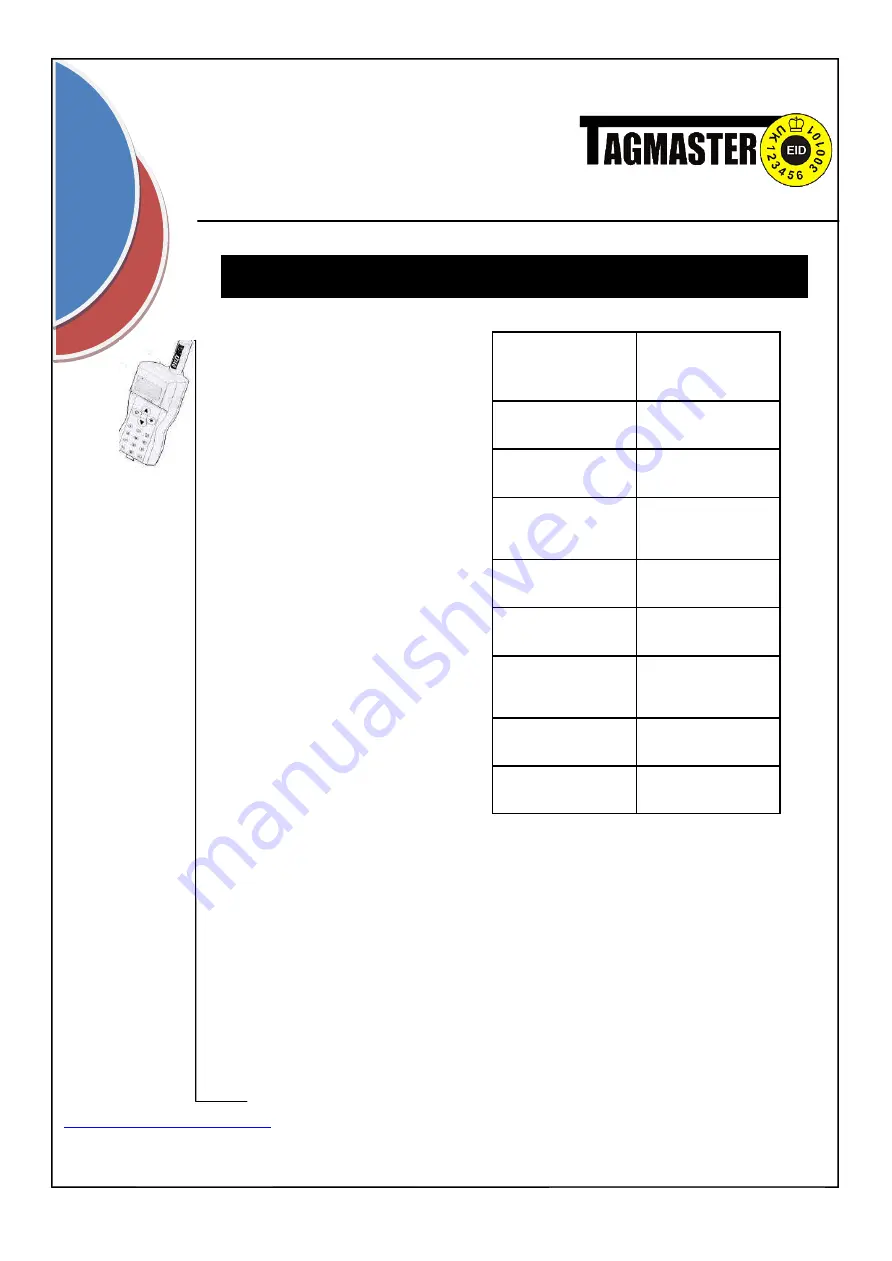
P a g e
|
27
LED STATUS
DESCRIPTION
Green slow flash
Pre-charge reader
battery
Green solid
Fast charge reader
battery
Green fast flash
Trickle charge reader
battery (battery
charged)
Red slow flash
Pre charge spare bat-
tery
Red solid
Fast charge spare
battery
Red fast flash
Trickle charge spare
battery (battery
charged)
Orange solid
Idle
Orange flashing
Power supply error
(<11.7v)
Tagmaster
Tel: (01450) 370695
Fax: (01450)374360
Battery Charging
The built in battery, when fully
charged should last for several
thousand continuous readings.
When the battery needs charging
the reader will inform you. It will
still function for a short period but
you should at this point either
change the battery or place on
the cradle for charging.
**Note. You DO NOT need to
fully discharge the battery
before recharging the unit.
The Anilog reader cradle enables
both the battery within the Anilog
and a spare battery to be charged.
The ‘intelligent’ charger manages
the charging sequence for both
batteries. The LED situated at the
front of the cradle identifies the
charging status. This is shown in
the table to the right.
Summary of Contents for Anilog 3060
Page 31: ...P a g e 31 Tagmaster www tagmasterlivestock co uk Tel 01450 370695 Fax 01450 374360 Notes ...
Page 32: ...P a g e 32 Tagmaster www tagmasterlivestock co uk Tel 01450 370695 Fax 01450 374360 Notes ...
Page 33: ...P a g e 33 Tagmaster www tagmasterlivestock co uk Tel 01450 370695 Fax 01450 374360 Notes ...








































