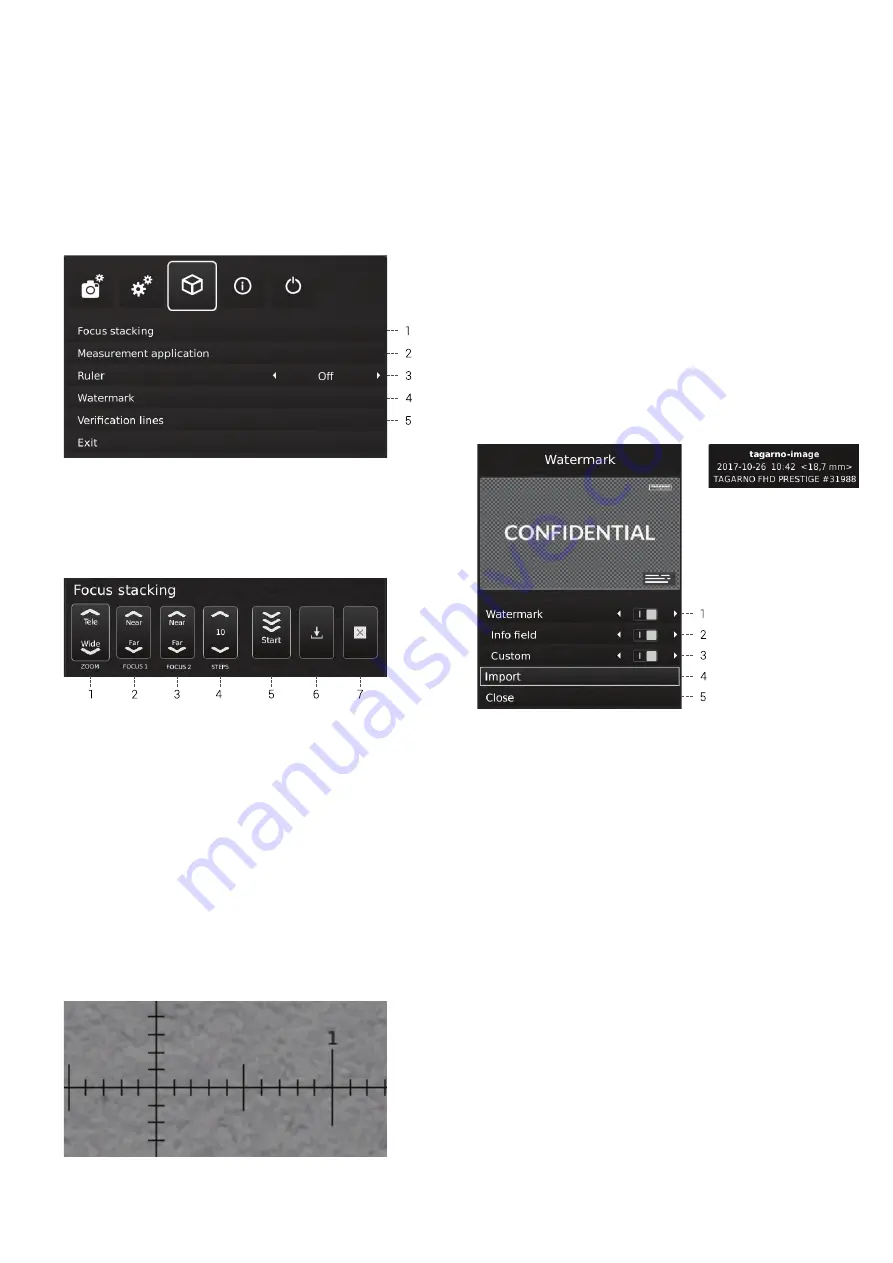
14
3. appliCations
1. Focus stacking
In the special features settings, you are able to turn on the Image Focus
Stacking feature, enabling you to stack images with different focuses on
top of each other, creating one ultra-sharp image.
1.
Set magnification level
2. Level 1: Manually set focus to the part of the object farthest away.
3. Level 2: Manually set focus to the nearest part of the object.
4. Choose amount of images to stack between 5 and 50
5. Run stacking until menu displays Stacking done
6. Save image
7. Close Focus Stacking
2. Measurement application
See separate section about the measurement application.
3. Ruler
Turn the OSD Ruler Off, Horizontal, Vertical or Both to get a ruler
displayed on top of your live image on screen in metrics or imperial
units, according to chosen measuring units.
When the Ruler is chosen the system will automatically start in manual
focus set to focus on the part of the object farthest away.
It is also possible to save an image with graphics from the Ruler
function.
4. Watermark
Create an info field on captured images with an image prefix, time
stamp, horizontal field of view, microscope model plus serial number
and/or import and add a custom defined watermark. Watch a preview of
your chosen watermark before closing the window. The watermark will
now appear on all captured images.
The application also provide a range of options to control the watermark:
1. Enable or disable the watermark
2.
Enable or disable info field with an image prefix, time stamp,
horizontal field of view, microscope model and serial number
3. Enable or disable the latest imported custom watermark
4. Import a custom watermark by inserting a USB memory stick into the
microscope, containing a PNG image file measuring 1920x1080px
named watermark.png
sETup mEnu (3/4)



























