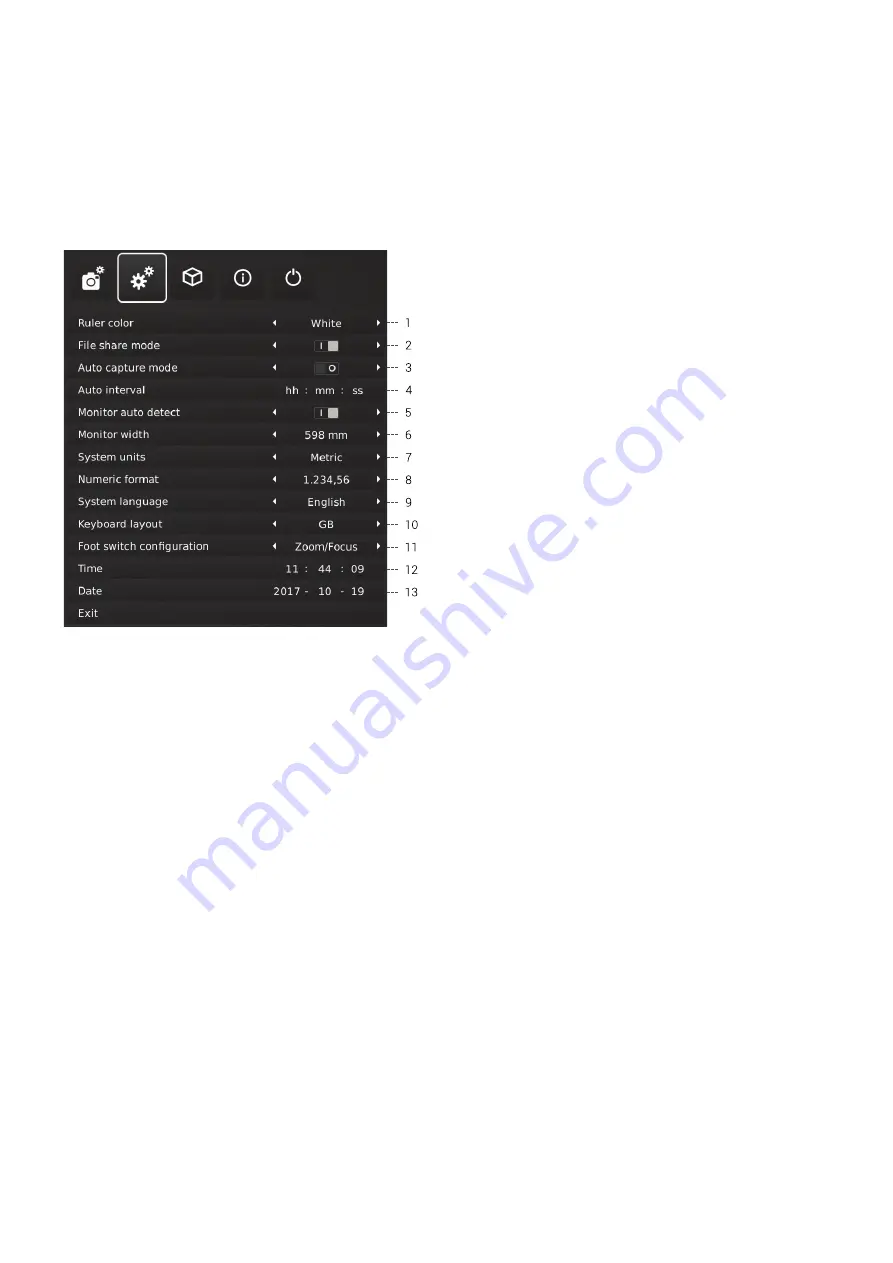
13
2. general settings
1. Ruler color
Set the ruler color to your prefered color choice to separate it from your
displayed object. Choose between 6 different colors:
YELLOW, BLUE, RED, BLACk, WHITE AND GREEN.
2. File share mode
Activate file share mode which enables you to save images
in the microscopes internal storage and access them via
computers on the same network as your microscope.
3. Auto capture mode
To automatically capture images in a certain interval, activate the auto
image capture mode.
4. Auto interval
Set the function to automatically capture images in a certain interval.
Intervals start from 10 seconds and up. Start/stop the interval capturing
by pressing the image button on the control box.
5. Monitor auto detect
Turn off to manually set monitor width
6. Monitor width
Manually set your monitor width, if you do not wish to use the automatic
monitor auto detect, which is read by default. This automatically
changes the magnification level shown in the OSD.
7. System units
Choose to display metrics or imperial units when using the microscope.
8. Numeric format
Here you can select the numeric format based on your preference.
Choose between 1,234.56, 1.234,56 or 1 234,56.
9. System language
The following languages are available as system language:
Danish, English, French, German, Hungarian, Italian, Romanian, Russian
and Spanish.
10. Keyboard layout
Select your horizontally language by pressing buttons left or right on the
XPLUS control box. The available languages are listed alphabetically.
The microscope is by default set to GB. The available languages are:
BE, DE, Dk, ES, FI, FR, GB, HU, IL, IT, NO, PL, RO, RU, SE, US.
11. Foot switch configuration
With this function you can choose between Zoom Only and Zoom/Focus
on the foot switch.
Zoom/Focus is the default configuration. Setting the option to Zoom
Only allows you to zoom in/out with the foot switch, even if the
microscope is set in Manual focus mode by the control box.
12. Time
Set the current time, which will affect the time registered when saving
images.
13. Date
Set the current date, which will affect the date registered when saving
images.
sETup mEnu (2/4)



























