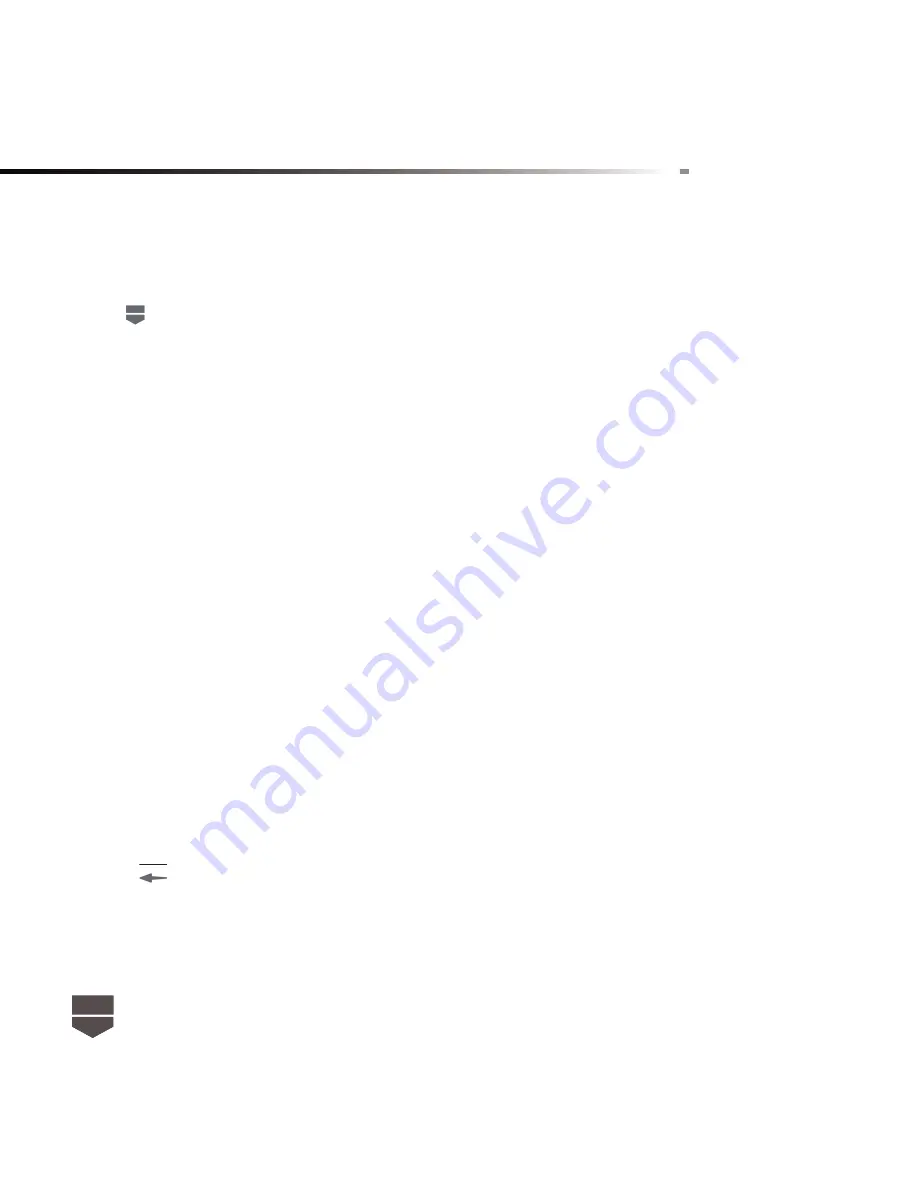
54
English
To view favorite contacts
Press
, touch the Dialer icon, and then touch the Favorites tab. You can also see your frequently
called contacts or numbers on the Favorites tab.
To remove a contact from the Favorites tab
1. On the Favorites tab, touch the contact you want to remove.
2. Touch the yellow star showed in the specifi c contact’s information again to turn the star into grey
color.
Edit and customize your contacts
To edit contact information
You can always make changes to the information you have stored for a contact.
1. In the contacts list, touch and hold the contact whose information you want to edit, then touch
Edit contact.
2. Edit the contact information, then touch Done. To ignore all changes you made, touch Revert.
To change the contact’s default phone number
The default phone number of a contact appears below the contact’s name in the contacts list. The
default phone number is used when you initiate a call or send a text message from the contacts
list (by touching and holding a contact). You can change the contact’s default phone number.
1. In the contacts list, touch the contact to open the contact details screen.
2. Touch and hold the phone number you want to use as the contact’s default phone number, then
touch Make default number. The default phone number moves on top of the list and appears after
the phone number.
3. Press
when you are done.
Communicate with your contacts
From the contacts list you can quickly call or send a text or multimedia message to a contact’s
default phone number.
Summary of Contents for Link
Page 1: ...1 English English ...
Page 2: ...2 English English ...
Page 3: ......
Page 4: ......
Page 6: ......
Page 113: ......
Page 114: ......






























